2 connections – Thinklogical Secure Console Server Manual User Manual
Page 18
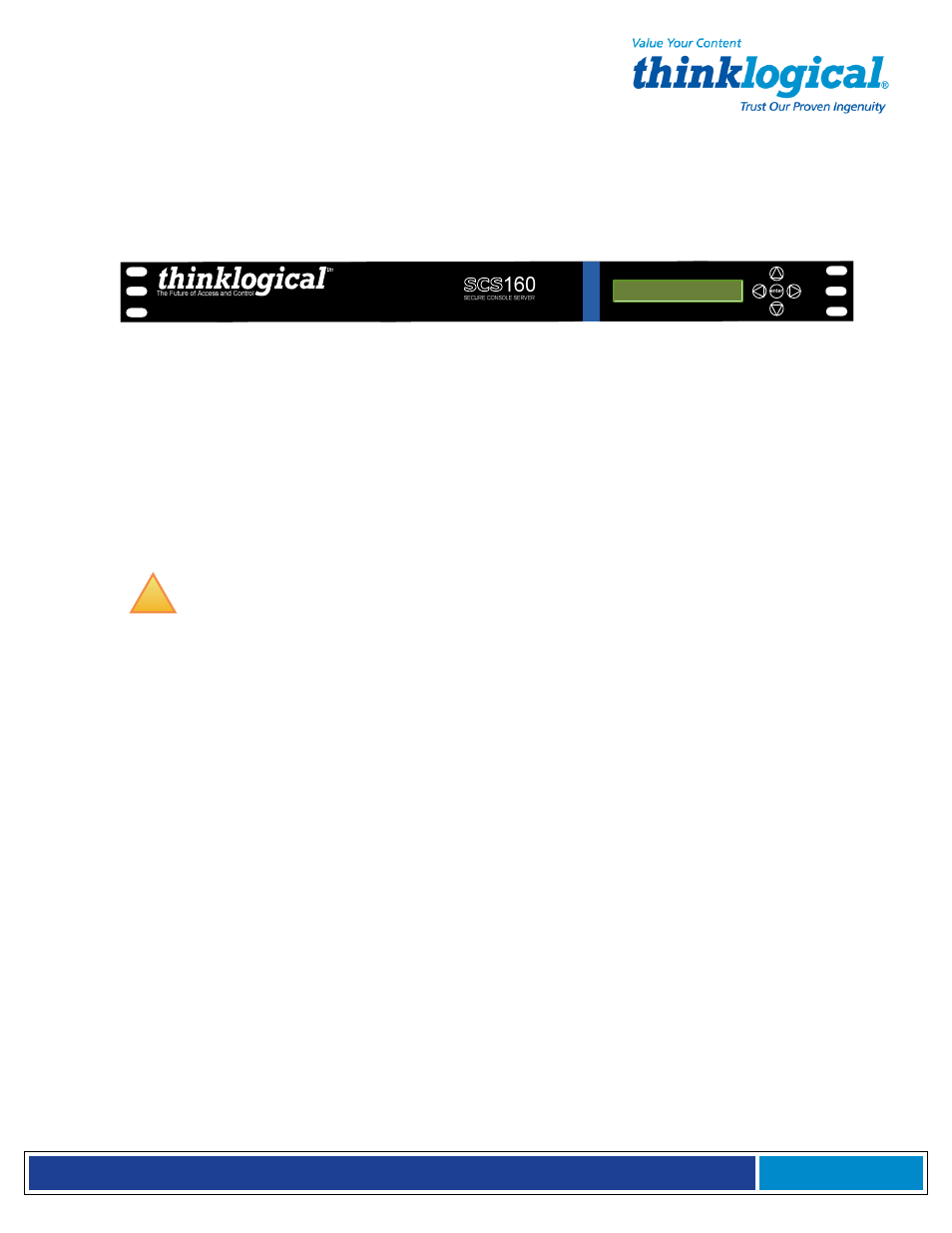
S e c u r e C o n s o l e S e r v e r M a n u a l , R e v . K , J u l y , 2 0 1 3
Page 18
3.1.2 Front Panel Display and Buttons
The front-panel LCD display should be visible and accessible during system setup. It
typically displays the current network settings and the date/time. The front panel buttons
are only used during setup or to review existing SCS settings.
The LCD display can be customized by the root user. See Section 7.7, Front Panel
Display Options, on page 44 for more information.
3.1.3 Convection Cooled
The SCS does not require special cooling or ventilation other than what is normally
provided in a standard equipment rack. No fan means that it does not add to the
ambient noise in your equipment room. Be sure not to block the air vents on the sides
of the unit and leave at least 2” of space on both sides. If mounted in an enclosed
rack, it is recommended that the rack have a ventilation fan to provide adequate
airflow through the unit(s).
!
Note: Be sure to leave a minimum of 2” of space for ventilation on both sides
of the SCS chassis, especially if units are being stacked.
3.2 Connections
All connections are found on the rear panel of the SCS chassis.
Each port is clearly labeled as shown on the backpanel diagrams on page 19: