Thinklogical Secure Console Server Manual User Manual
Page 31
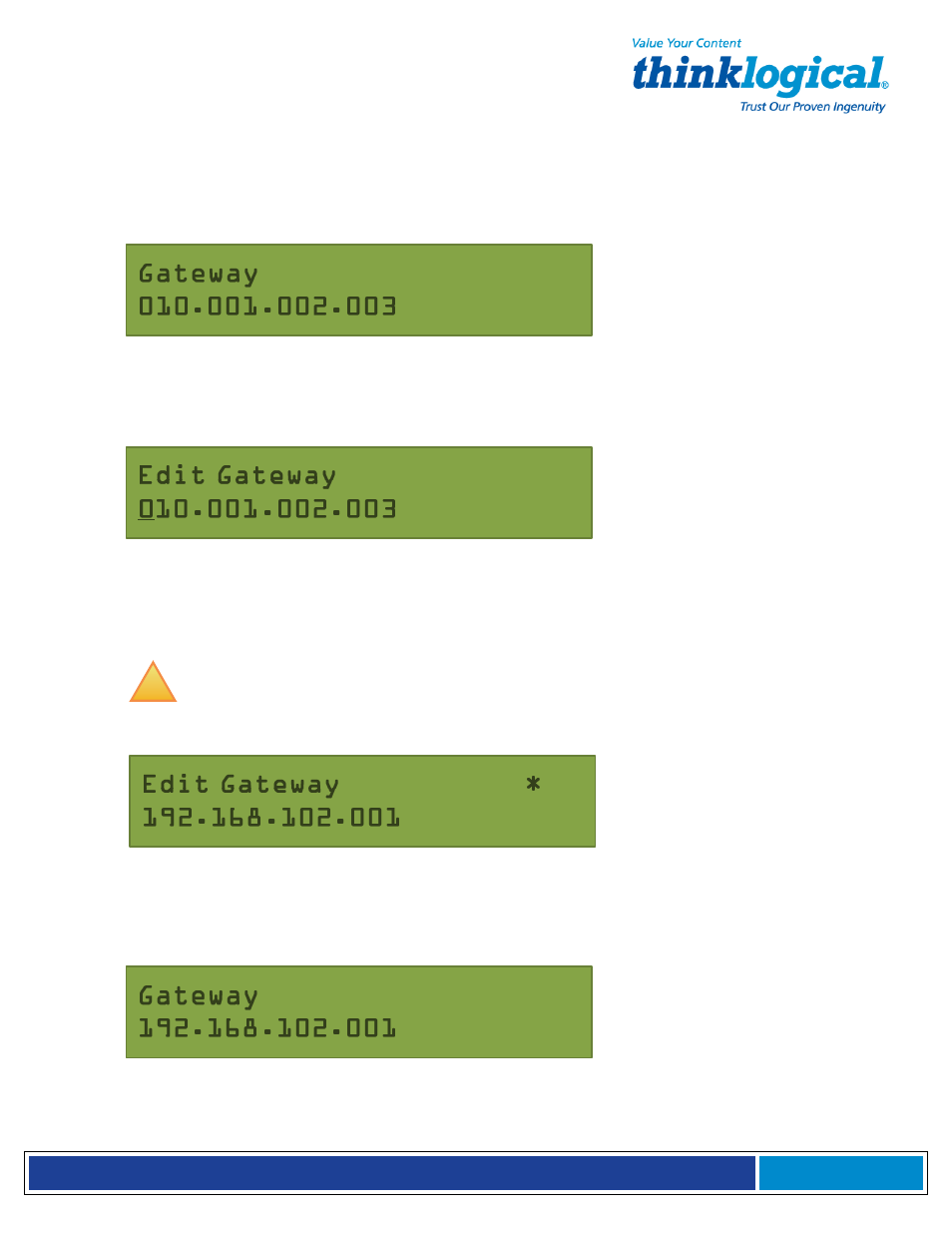
S e c u r e C o n s o l e S e r v e r M a n u a l , R e v . K , J u l y , 2 0 1 3
Page 31
The new value will be stored when all the Network parameters are set.
Gateway
You may now enter your Gateway parameter information. Press the Down arrow once to
continue.
SCS Front Panel Display showing the current Gateway setting
Press the Enter button to edit the Gateway parameter. The current Gateway setting will be
displayed with a cursor under the first digit.
SCS Front Panel Display to Edit the Gateway setting
Press the Left or Right arrow button to move the cursor to the first digit to be changed. To
change a digit, use the Up or Down arrows. As soon as you change a digit an asterisk (*)
will appear at the top-right indicating that a parameter has changed.
!
Note: Ignore any leading zeroes in the display entry. The SCS will adjust for
them and will not store the leading zeroes when saving the data.
SCS Front Panel Display editing the Gateway setting
When you have the completed entering the parameter values, press the Enter button to
accept the entry. The display will show the following:
SCS Front Panel Display showing new Gateway setting
Your new value will be stored when you are finished setting all the Network parameters.