2 setting ptz parameters (details) cont, Page 24 – Triplett CamView PTZ – PN: 8000 User Manual
Page 26
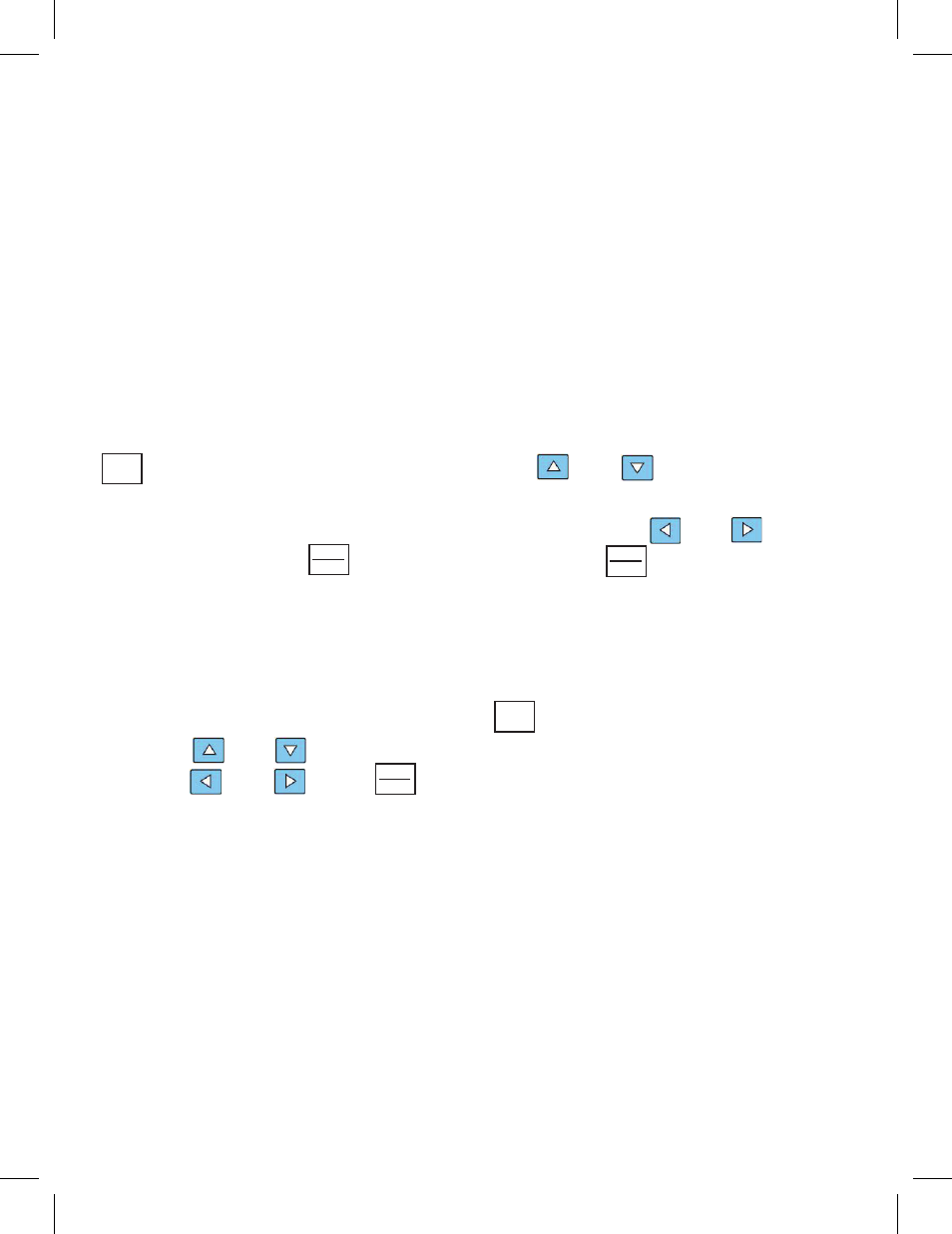
Page 24
3.3.2 Setting PTZ Parameters (Details) Cont.
3.3.3 Using Presets
Presets’ are ‘pointing locations’ stored in the camera. The camera may be
pointed at any object within its field of view, zoomed in, and focused. By assign-
ing a ‘preset’ to this location, the camera remembers this specific setup and can
go to it on command.
To setup a preset:
While in the ‘PTZ controller’ mode, use the CamView keyboard to point the cam-
era to the desired location, zoom in, and set the focus and aperture. Press
to access the PTZ parameters, then use and to move the cursor
to “Set ps”. Chose a preset number (the number chosen must agree with
available memory in the camera)… for example ‘10’. Use and to set
the value to ‘10’. Press to save the setting. Press to exit. If preset ‘10’
already exists, it will be overwritten with the new location. It is common for
cameras to have from 20 to over 100 user selectable presets.
To activate a preset:
While in the ‘PTZ controller’ mode, press to access the PTZ parameters,
then use and to move the cursor to “Get ps”. Select a preset number
by using and . Press to activate the preset. The CamView will exit
the ‘Set’ mode and return to the ‘PTZ controller’ screen, where the image of the
preset location chosen will appear.
SET
ENTER
OPEN
RETURN
CLOSE
SET
ENTER
OPEN