Adding sources – Grass Valley Aurora Edit LD v.6.3 User Manual
Page 24
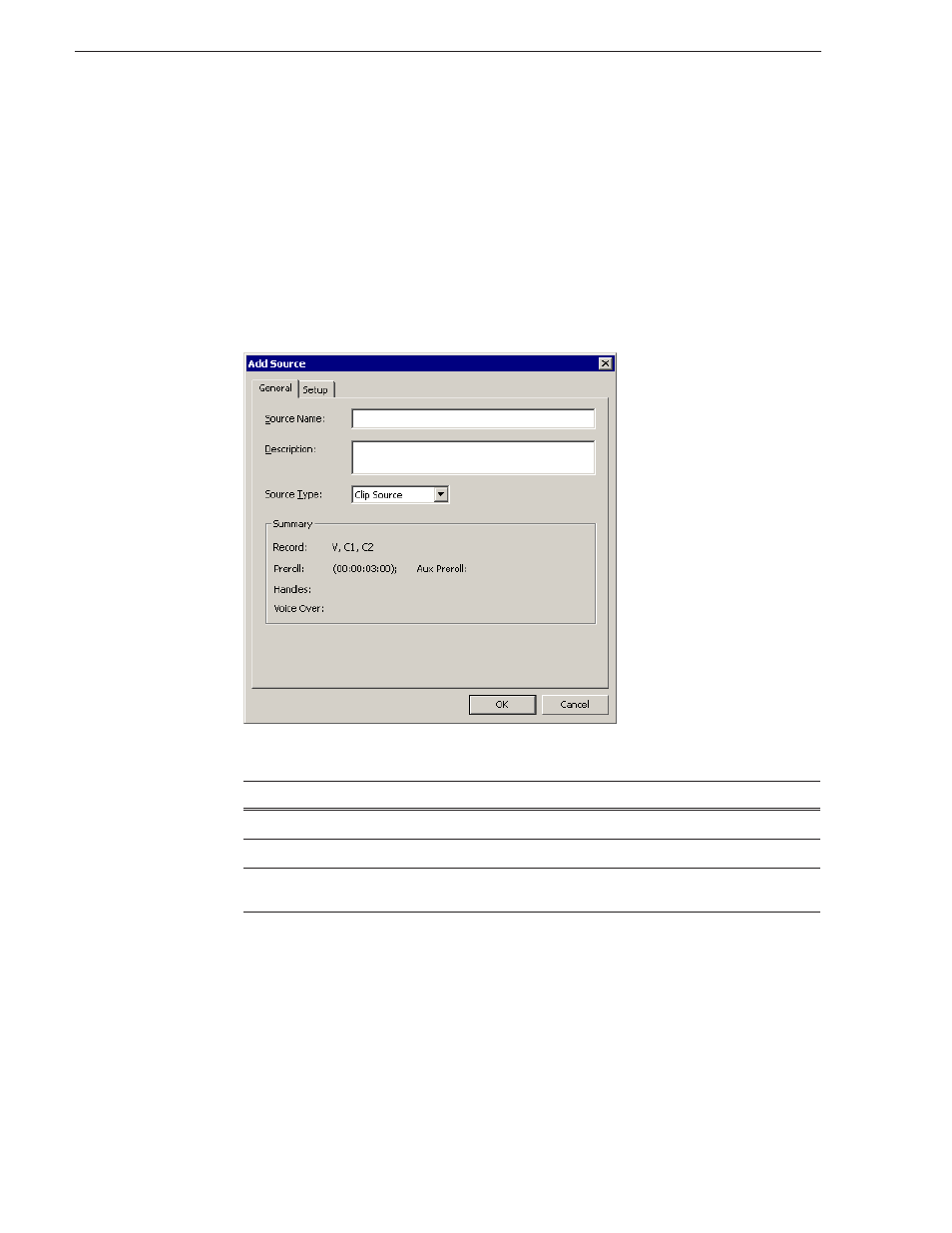
24
Aurora Edit LD User Guide
September 14, 2007
Chapter 2 Configuring Aurora Edit LD
Adding Sources
Before using footage from a particular source, you need to add the source to the
Aurora Edit LD source list. Aurora Edit LD comes with one pre-configured clip
source, which allows you to edit a clip as a Timeline source directly in the Bin.
To add another source:
1. From the main menu bar, choose
View | Sources
.
The Sources window appears, listing the currently configured sources.
2. Click
Add
; the Add Source window appears.
3. On the General tab, provide the following information:
Setting
Option
Description
Source Name
Enter a name for the source, such as Microphone.
Description
Enter a description of the source, if desired.
Source Type
Clip Source
Microphone
Select which type of source you are configuring.