Archiving multiple assets, Archiving multiple assets” on, To archive several clips at once – Grass Valley Aurora Edit LD v.6.3 User Manual
Page 92
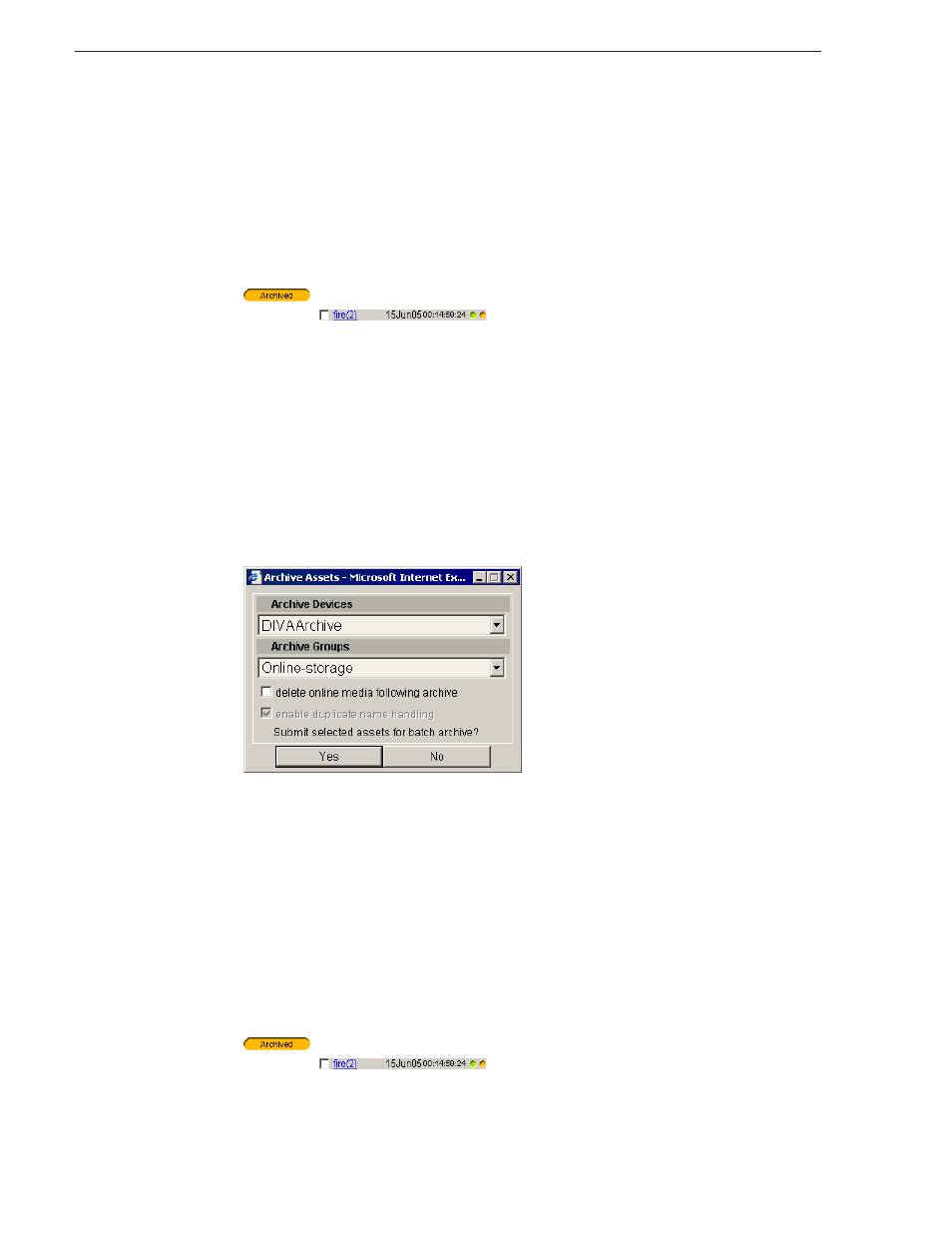
92
Aurora Edit LD User Guide
September 14, 2007
Chapter 9 Saving and Sending Clips
9. Click
Submit
.
10. Click
Yes
to confirm the archive operation.
After archiving is complete, the clips status appears as follows:
• If you chose not to delete the online media, the online entry appears on the Related
tab. Hold the mouse pointer over the clip name to view the location.
• If you chose to delete the online media, the General tab displays Archived status
and the Find tab displays an orange dot next to the Thumbnail view and
clip name.
The online media entry is removed from the
Related tab, which shows the location of the archived clip.
Archiving Multiple Assets
Aurora Edit LD lets you archive multiple assets at one time.
To archive multiple clips:
1. From the Find tab, search for the clips you wish to archive.
2. Check the box for each clip to be archived.
3. Open the Bin tab; all checked clips are displayed.
4. Click
Archive
.
5. Select an
Archive Device
and
Archive Group
. Your administrator can explain the
choices and site policies.
6. To automatically remove high-resolution material from the Open SAN or
NewsShare NAS after the asset has been archived, check the
delete online media
following archive
checkbox.
7. Click
Yes
to submit the assets for batch archive.
After archiving is complete, the clips status appears as follows:
• If you chose not to delete the online media, the online entry appears on the Related
tab. Hold the mouse pointer over the clip name to view the location.
• If you chose to delete the online media, the General tab displays Archived status
and the Find tab displays an orange dot next to the Thumbnail view and
clip name.
The online media entry is removed from the
Related tab, which shows the location of the archived clip.