Adjusting audio gain – Grass Valley Aurora Edit LD v.6.3 User Manual
Page 82
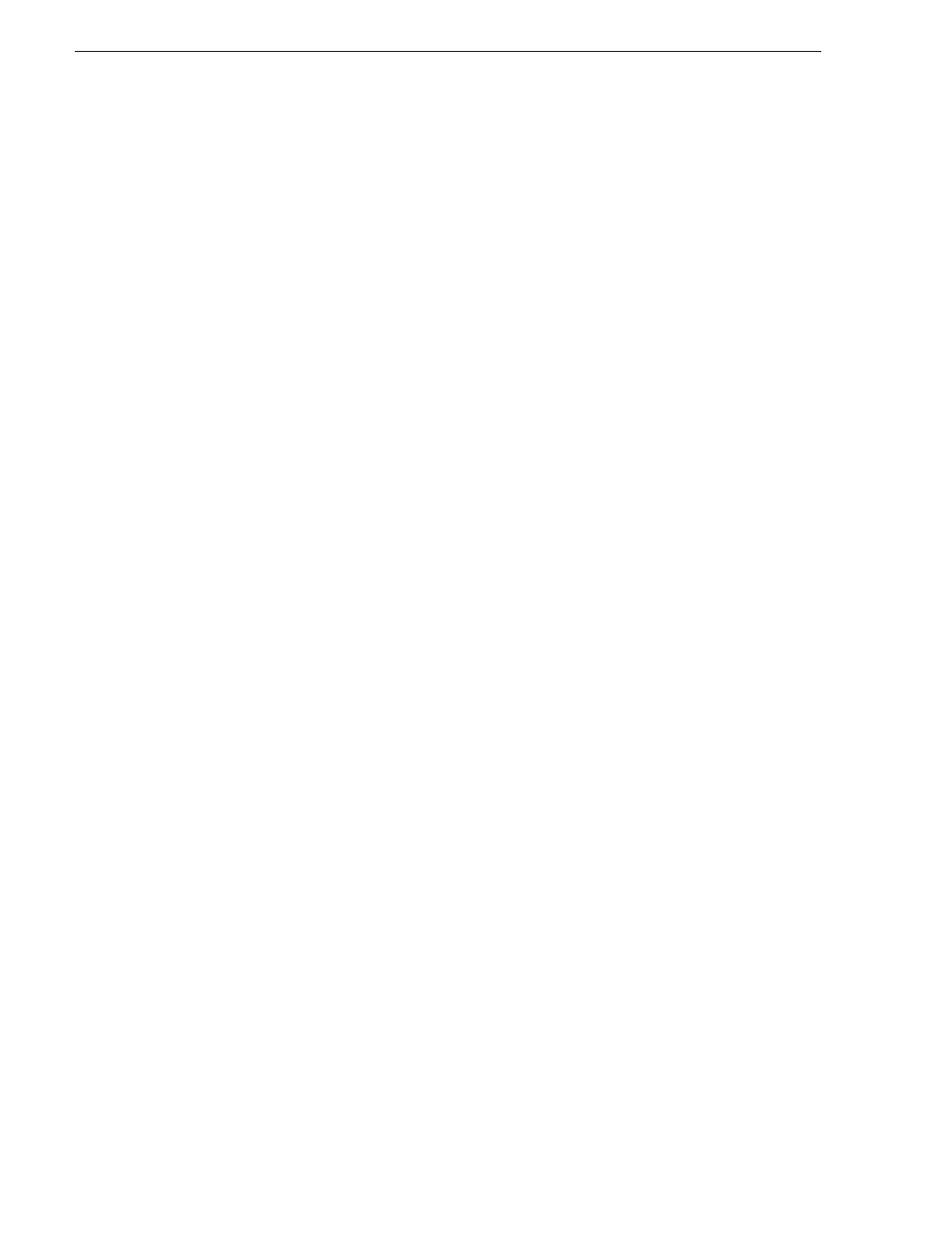
82
Aurora Edit LD User Guide
September 14, 2007
Chapter 8 Audio
Adjusting Audio Gain
Aurora Edit LD lets you adjust the audio levels within a clip in your sequence if a
clip’s level is too low or too high. The Audio Gain feature lets you compensate by
adjusting the clip’s audio between -41 dB and +10 dB.
To adjust an audio clip, you can use the Timeline Tool, the Trim Tool, or the Audio
Mixer Tool.
To adjust the audio gain in a clip:
1. Select the clip you need to adjust.
2. Right-click in the appropriate audio track.
3. Choose
Adjust Audio Gain
.
The Adjust Audio Gain dialog box appears.
4. Enter a new value for the audio gain:
5. To lower the gain, enter a value preceded by a minus sign, such as -5.
6. To raise the gain, enter a value, such as 5.
7. Click
OK
.
The new value appears for the audio clip.