Grass Valley Aurora Edit LD v.6.3 User Manual
Page 89
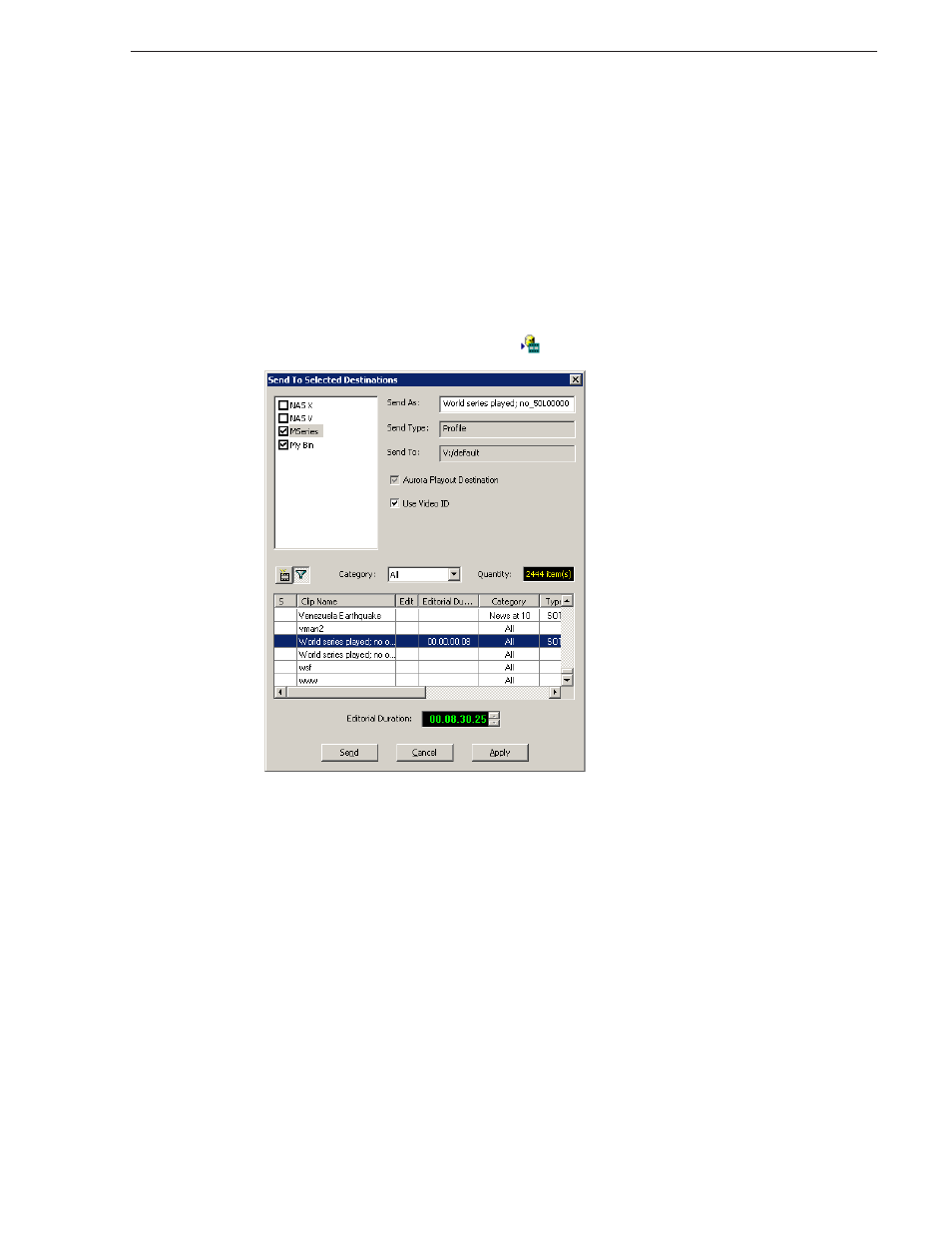
September 14, 2007
Aurora Edit LD User Guide
89
Associating a Sequence with a Aurora Playout Placeholder
Associating a Sequence with a Aurora Playout
Placeholder
If you create a clip or sequence on Aurora Edit LD for a specific placeholder in Aurora
Playout, you need to send it back to a playout Media Server so it can be played to air.
To send a sequence and associate it with a Aurora Playout placeholder:
1. Select the completed sequence in the bin.
If you have the sequence open in Aurora Edit LD, it is already selected.
2. Press
F2
on the keyboard or click the
Send to File
button on the toolbar.
3. Select the placeholder to assign to your completed sequence.
NOTE: If the story was already linked to a MOS ID, the Send to Selected Destinations
window selects the Aurora Playout placeholder automatically.
4. Enter an Editorial Duration for the sequence, if desired.
When sending a linked story to a Aurora Playout destination, you have the
opportunity to change the Editorial Duration. The duration is sent back to the
Newsroom Computer System as the actual on-air duration of the sequence for more
accurate rundown timing.
If left unchanged, the total duration of the story is sent by default.
5. Click
Send
.
The clip is automatically sent to the Media Server. Once the clip is sent, the
placeholder no longer appears in your Assignment List and the number of missing
items at the top of the screen decreases by one.