Tips for using filters to search for clips, Saving filters – Grass Valley Aurora Edit LD v.6.3 User Manual
Page 36
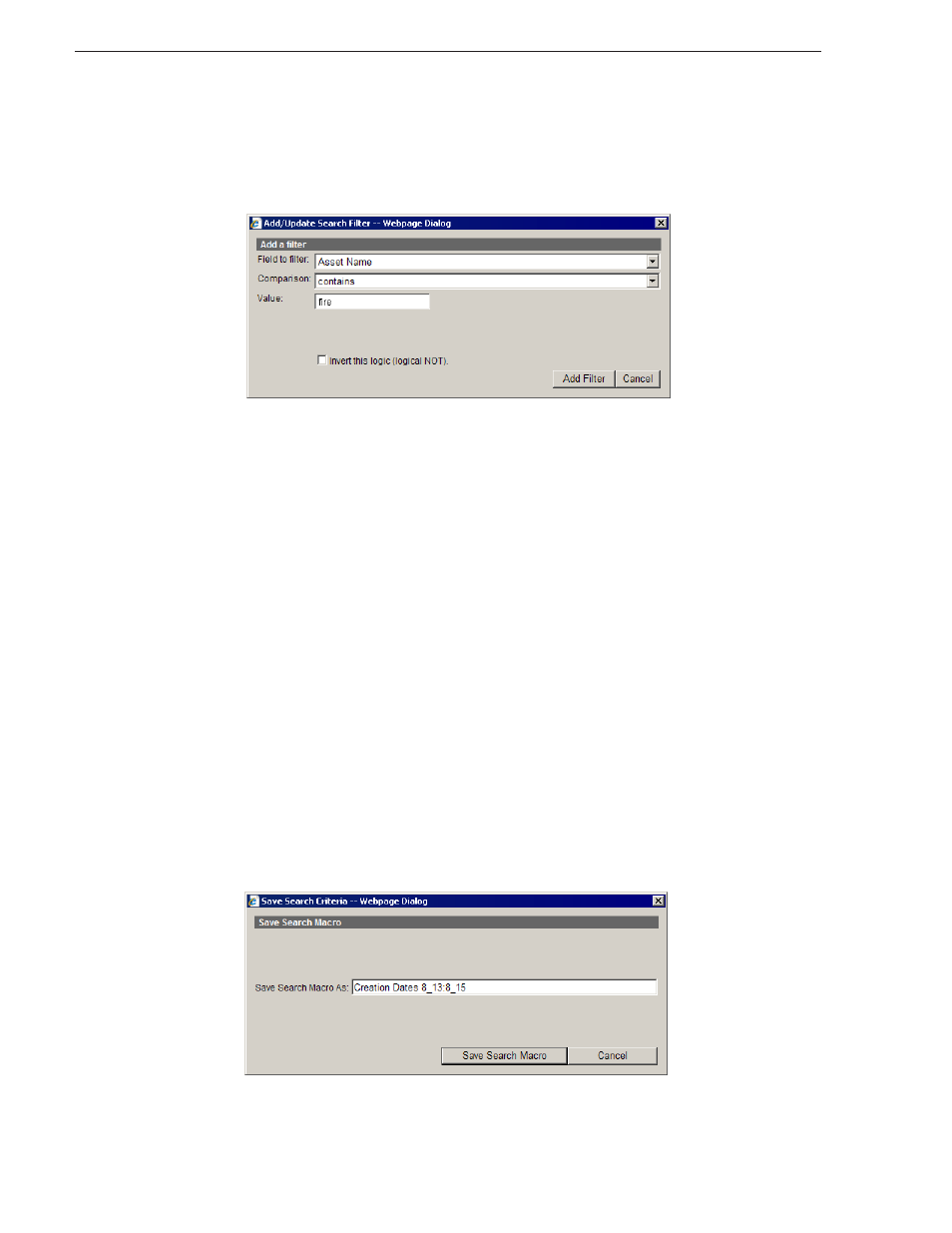
36
Aurora Edit LD User Guide
September 14, 2007
Chapter 3 Managing Media
Some filter fields offer an additional selection to reverse the search parameters. For
example, in the following screen, the filter will search for Asset Names that contain
the word “fire”. By checking the
Invert this Logic
checkbox, the filter searches for
assets that DO NOT contain the word “fire”.
Tips for using filters to search for clips
Here are a few tips for using the search filter with Aurora Edit LD:
• To find assets that have been archived and restored on an Open SAN, use these 2
filters:
"Device Name" contains "archive"
"Offline Status" "is not set"
• To find assets that haven't been archived, use this filter:
NOT (inverted) "Device Name" contains "archive"
• To find assets that have been archived (but not restored), use this filter:
"Offline status" "is set"
• Additional date range and/or asset name filters will help narrow the search down
to the needed group.
Saving Filters
If you create a search that you wish to use again, you can save it and reload it when
needed. All filters and search criteria currently active in the filter box are saved.
To save a filtered search:
1. Select a filter from the list and click the
Save
link.
2. Name the filter and then click
Save Search Macro
.