Lifting clips, From the timeline – Grass Valley Aurora Edit LD v.6.3 User Manual
Page 63
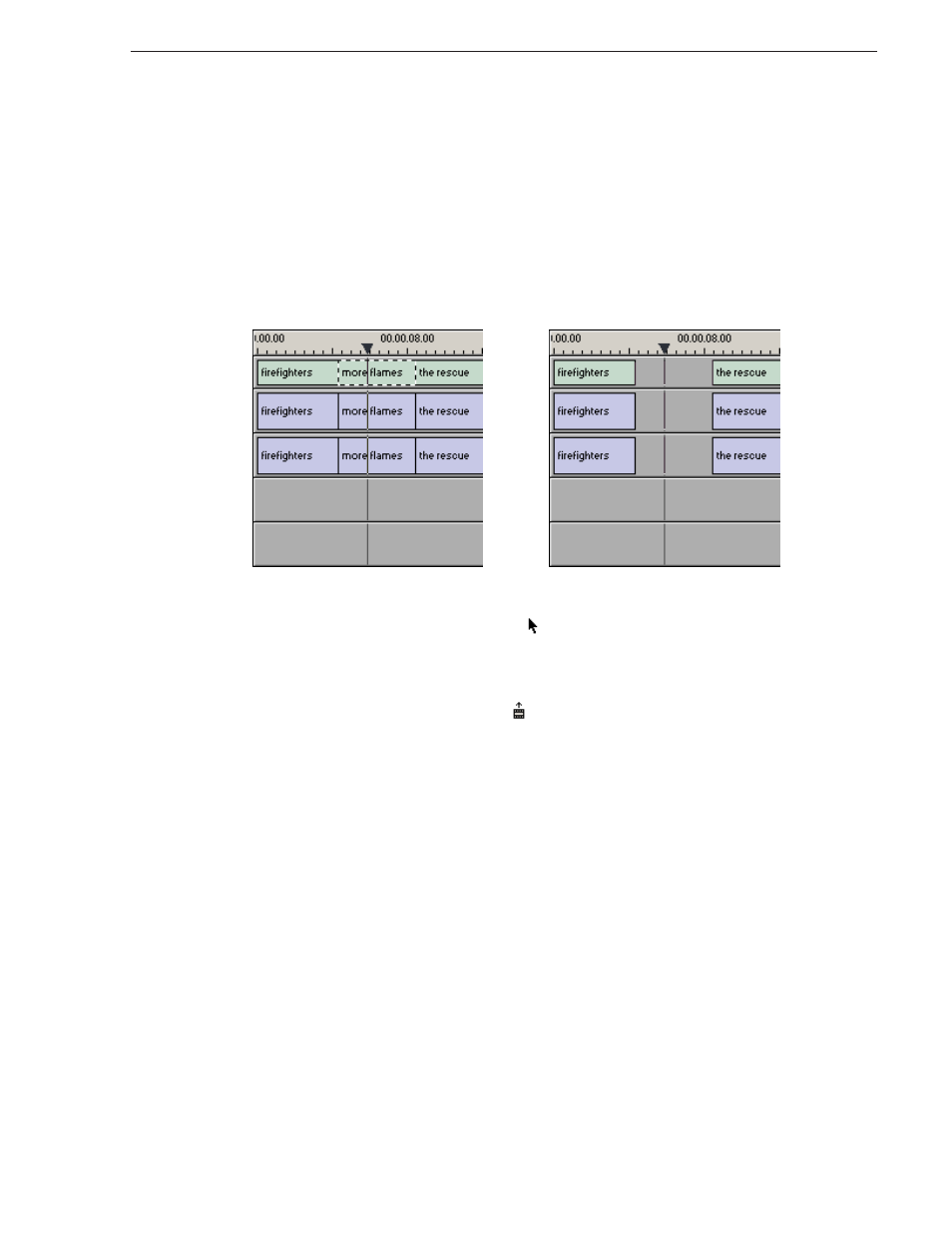
September 14, 2007
Aurora Edit LD User Guide
63
Lifting Clips
Lifting Clips
You can lift a clip out of a sequence to replace it, or remove a piece of a clip from a
sequence after splitting it. Black or silence replaces the lifted portion. You can also
lift an area of the sequence that includes parts of adjoining clips.
From the Timeline
To lift a clip:
1. Press
1
on your keyboard (or click the
Timeline Tool
button) to choose the
Timeline Tool.
2. Click once on the clip you want to lift.
3. Press ] on the keyboard or click the
Lift Clip
button on the Timeline toolbar.
The clip disappears from the sequence.
To fill in the gap created by lifting a clip:
• Select the first clip after the gap and press
0
on the keyboard or select
Collapse
Sequence
from the Command menu.
The hole to the left of the selected clip closes. You can also use the Delete key to
completely remove the clip and close the gap in a single step.
Before lift...
After lift...