Restoring multiple archived assets, Deleting archived assets – Grass Valley Aurora Edit LD v.6.3 User Manual
Page 95
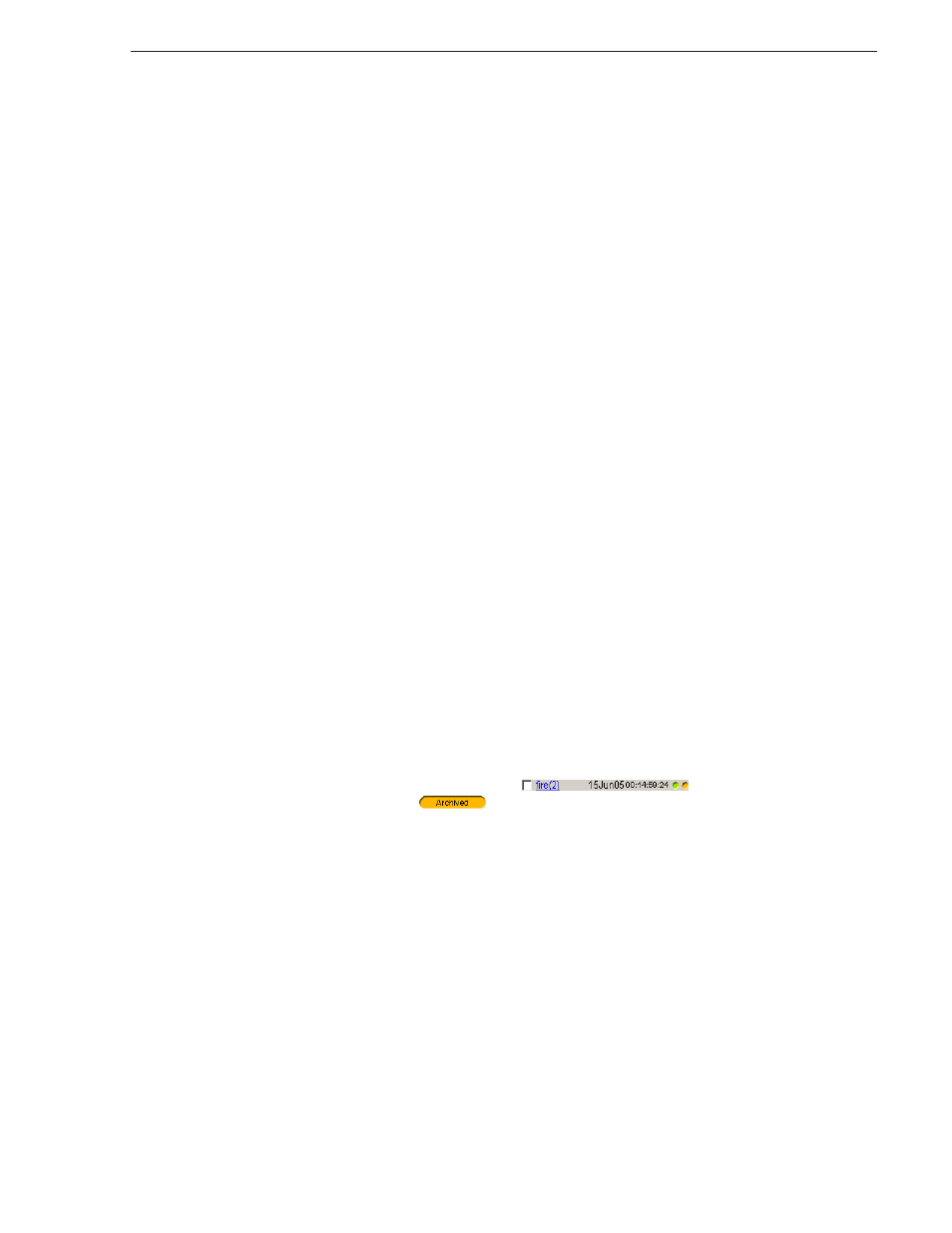
September 14, 2007
Aurora Edit LD User Guide
95
Restoring Multiple Archived Assets
Restoring Multiple Archived Assets
After you archive an asset, you can restore the high-resolution material, if needed, to
the Open SAN or NewsShare NAS.
To restore clips:
1. From the Find tab, search for the clips you wish to restore.
2. Check the box for each clip that you wish to restore from the archive.
3. Open the Bin tab; all checked clips are displayed.
4. Click
Restore
.
5. Select a
Restore To Location
destination for the high-resolution material on your
Open SAN or NewsShare NAS.
6. Click
Yes
to start the restore operation.
Once restored, the Online Media entry on the Related tab shows the name and location
of the clip on the Open SAN or NewsShare NAS. The Archived Media entry displays
the location of the archived clip; clips remain archived until you choose Delete From
Archive from the Management (mgmt) tab.
Deleting Archived Assets
If you wish to delete an archived asset—if you no longer need it, or if you wish to
store a modified version instead, for example—you can selectively delete assets from
the archive without affecting the online high-resolution material.
You may delete only one clip at a time; you cannot use batch operations.
To delete an asset:
1. From the Find tab, search for the clip you wish to delete.
2. Open the clip in the View window.
NOTE: Archive assets without corresponding high-resolution media are identified
with an orange dot next to the clip entry
, and with an
Archived status indicator
in the Thumbnail view. Deleting these clips from
the archive removes that last high-resolution copy of the clip.
3. Click the
mgmt
(Management) tab.
4. Click
Delete From Archive
to remove the high-resolution material from the archive.
5. At the Delete Asset message, click
Continue
to delete the asset.
Once the clip is deleted, the Related tab displays the clip location of the
high-resolution material if it exists; the Archived entry is removed.