Recording a voiceover – Grass Valley Aurora Edit LD v.6.3 User Manual
Page 85
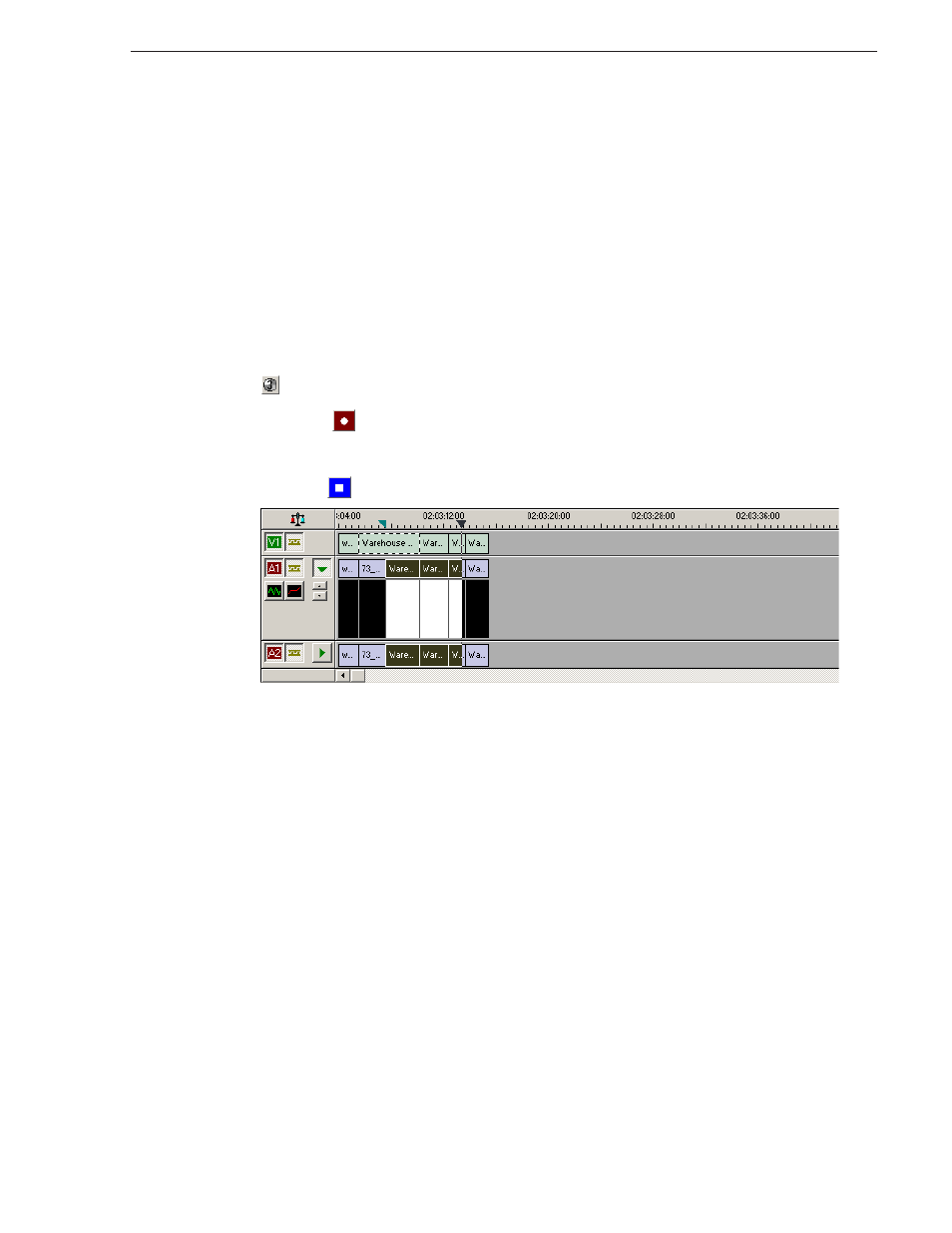
September 14, 2007
Aurora Edit LD User Guide
85
Recording a Voiceover
Recording a Voiceover
There are two ways to record a voiceover—by positioning the cursor where you want
the record to begin, or by marking an in and out point. Marking In and Out points
allows you to use the Record Countdown feature, which displays the duration
remaining for the voiceover, allowing you to see how much time you have left to
record.
To record a voiceover:
1. In the Source Tool, select your microphone from the source drop-down list.
2. Mark an In and Out point in your sequence where you want the voiceover to record.
3. If you want the system to display the remaining duration of the record, press the
Record Countdown
button.
4. Press the
Start Recording
button.
5. Using the microphone plugged into the mic pre-amp, record your voiceover.
6. Press the
Stop Recording
button.
When on, loop tones will sound at the end of each microphone recording. When the
loop tones are done playing, the record starts again automatically. You can use loop
tones for voiceovers directly to the timeline in case you make a mistake and need to
re-record.