Restoring an archived asset, Restoring complete clips – Grass Valley Aurora Edit LD v.6.3 User Manual
Page 93
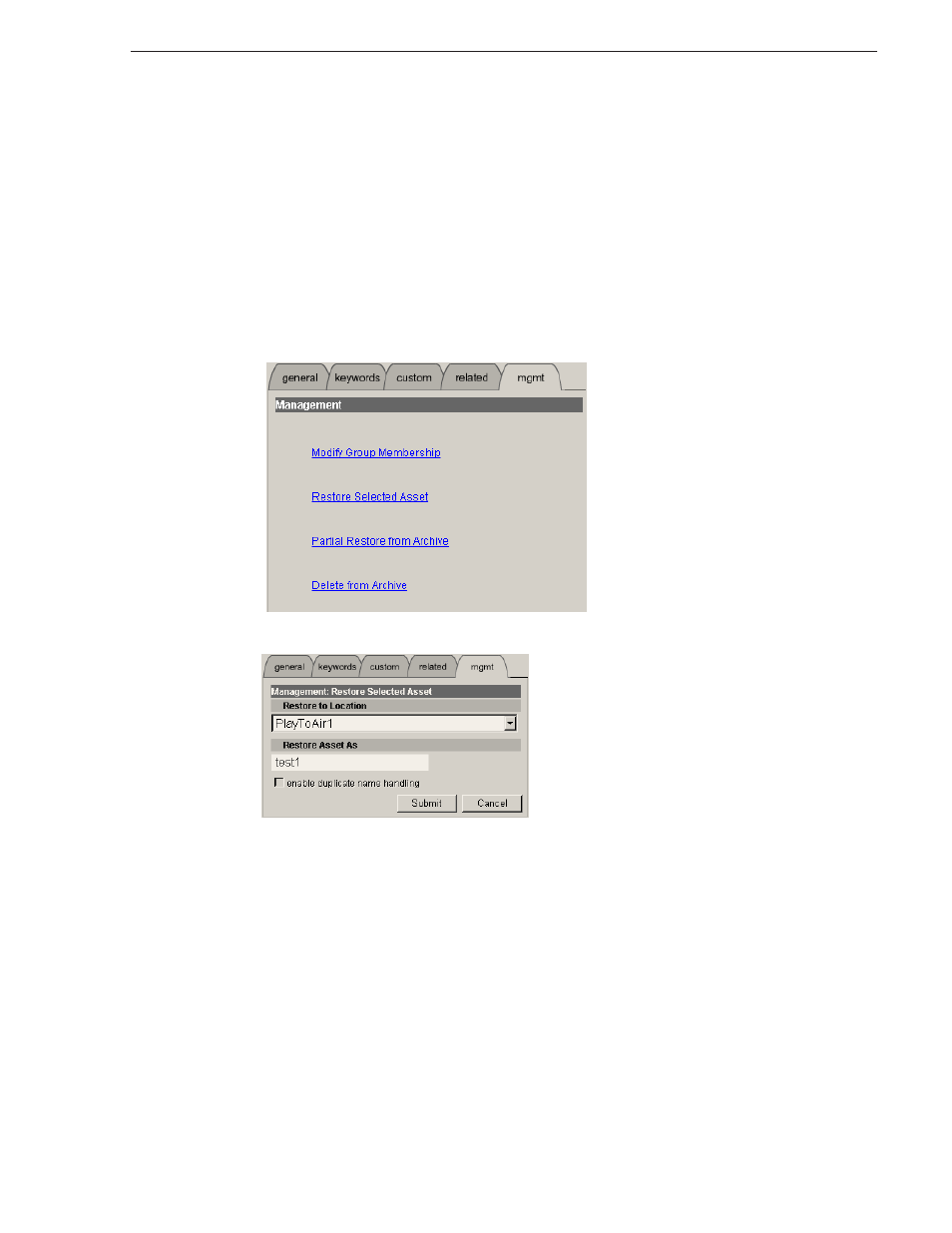
September 14, 2007
Aurora Edit LD User Guide
93
Restoring an Archived Asset
Restoring an Archived Asset
After you archive an asset, you can restore the high-resolution material, if needed, to
the Open SAN or NewsShare NAS.
These procedures describe restoring a single complete or partial clip.
Restoring Complete Clips
To restore a complete clip:
1. From the Find tab, search for the clip you wish to restore.
2. Click the
mgmt
(Management) tab.
3. Click
Restore Selected Asset
to set the restore parameters.
4. Select a
Restore To Location
destination for the high-resolution material.
5. If required, modify the clip name in the
Restore Asset As
field.
6. To automatically rename the clip if there is a naming conflict, check the
enable
duplicate name handling
checkbox. If you leave the box unchecked, you will be
prompted to rename the clip if there is a conflict.
7. Click
Submit
.
8. Click
Yes
to confirm the archive operation.