Setting the pan control, Muting tracks, Setting the pan control muting tracks – Grass Valley Aurora Edit LD v.6.3 User Manual
Page 80
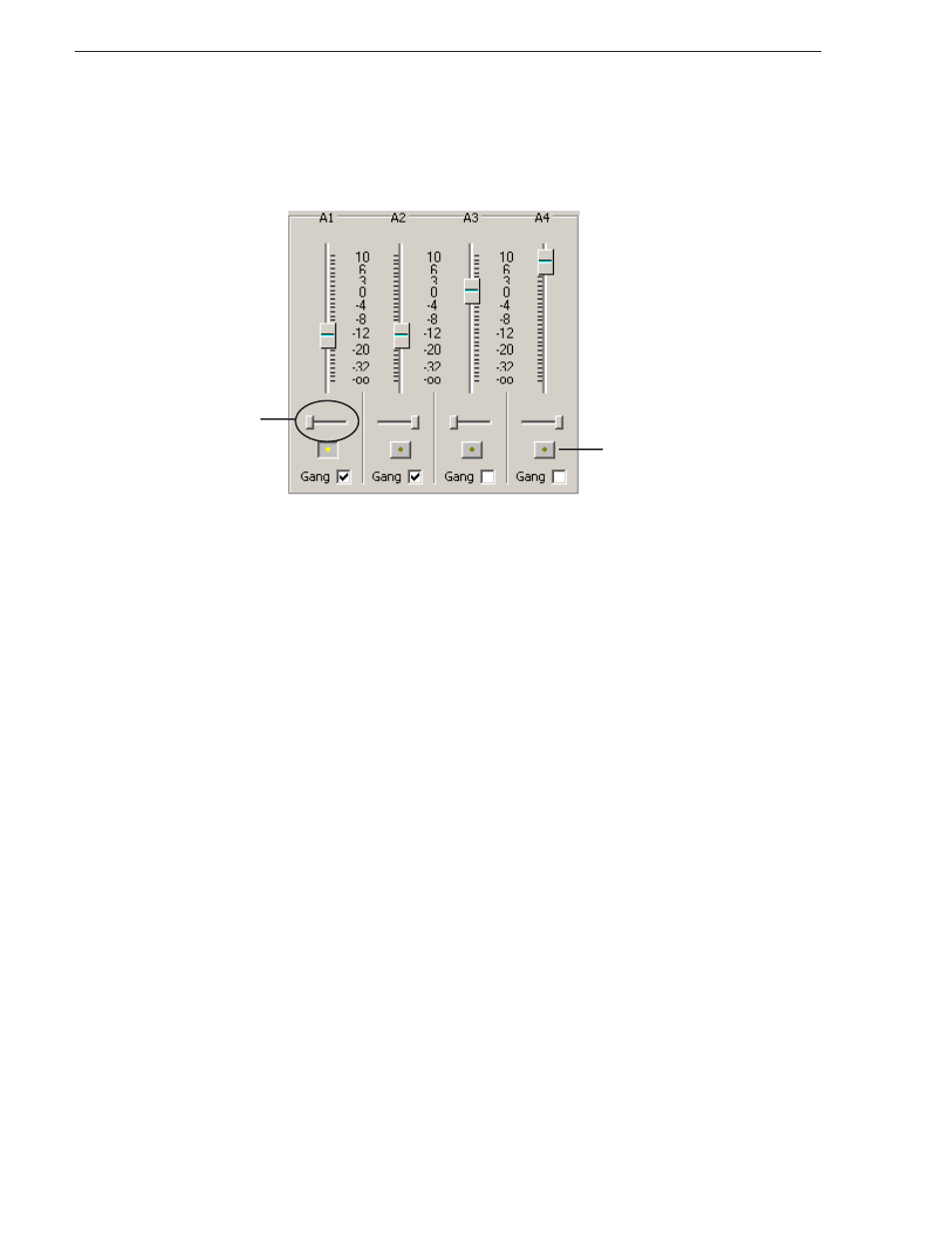
80
Aurora Edit LD User Guide
September 14, 2007
Chapter 8 Audio
Setting the Pan Control
The pan control adjusts sound location. By default, odd-numbered channels pan to the
left and even-numbered channels pan to the right.
Changing the pan direction affects the entire track in a sequence.
To change the pan direction:
• Drag the pan slider for an audio channel to the right or left position.
To set the pan direction to center, press
Alt + click
on the pan slider.
Muting Tracks
By default, Aurora Edit LD monitors all audio tracks in a sequence. However, you can
mute one or more tracks; you hear only the unmuted tracks until you deactivate
Muting. Muting is useful when recording voice-overs to the Timeline (see
Voiceovers to Your Sequence” on page 84
To Mute one or more tracks:
• In the Audio Mixer Tool, click the
Channel Mute
button for each track you want to
mute.
To turn off Muting, click each Channel Mute button again.
Pan direction
set to left
Click the Channel Mute
button to mute a track