Sending faxes on demand (polling send) – Epson WorkForce Pro WF-R8590 DTWF User Manual
Page 109
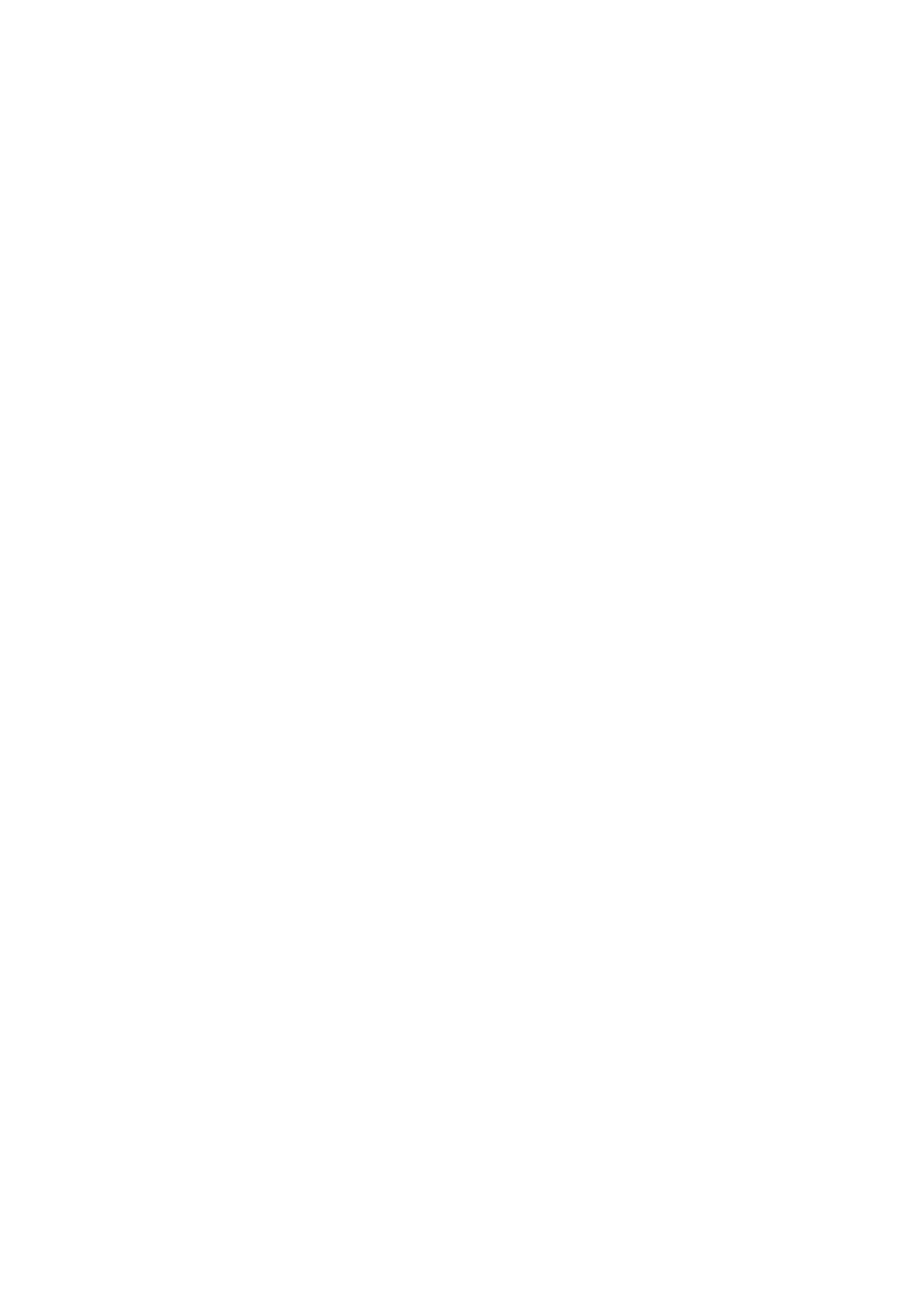
1.
Place the originals.
2.
Enter Fax from the home screen.
3.
Press Menu, select Store Fax Data, and then enable the function.
4.
Press Menu, select Fax Send Settings, and then make settings such as the resolution and the sending method
as necessary.
5.
Press the
x
(B&W) button.
You can send the stored document from Job Monitor in Status Menu.
Related Information
&
“Sending Faxes Using the Control Panel” on page 105
&
“Placing Originals” on page 55
&
&
“Checking Fax Jobs” on page 119
Sending Faxes on Demand (Polling Send)
You can store up to 100 pages of a single document in monochrome for polling fax. The stored document is sent
upon request from another fax machine that has a polling receive feature.
1.
Place the originals.
2.
Enter Fax from the home screen.
3.
Press Menu, select Polling Send, and then enable the function.
4.
Press Menu, select Fax Send Settings, and then make settings such as the resolution and the sending method
as necessary.
5.
Press the
x
(B&W) button.
To delete the stored document, delete it from Job Monitor in Status Menu.
Related Information
&
“Sending Faxes Using the Control Panel” on page 105
&
“Placing Originals” on page 55
&
&
“Checking Fax Jobs” on page 119
Sending Many Pages of a Monochrome Document (Direct Send)
When sending a fax in monochrome, the scanned document is temporarily stored in the printer's memory.
Therefore, sending a lot of pages may cause the printer to run out of memory and stop sending the fax. You can
avoid this by enabling the Direct Send feature, however, it takes longer to send the fax because the printer
performs scanning and sending simultaneously. You can use this feature when there is only one recipient.
User's Guide
Faxing
109