Printed characters are incorrect or garbled, The printed image is inverted – Epson WorkForce Pro WF-R8590 DTWF User Manual
Page 187
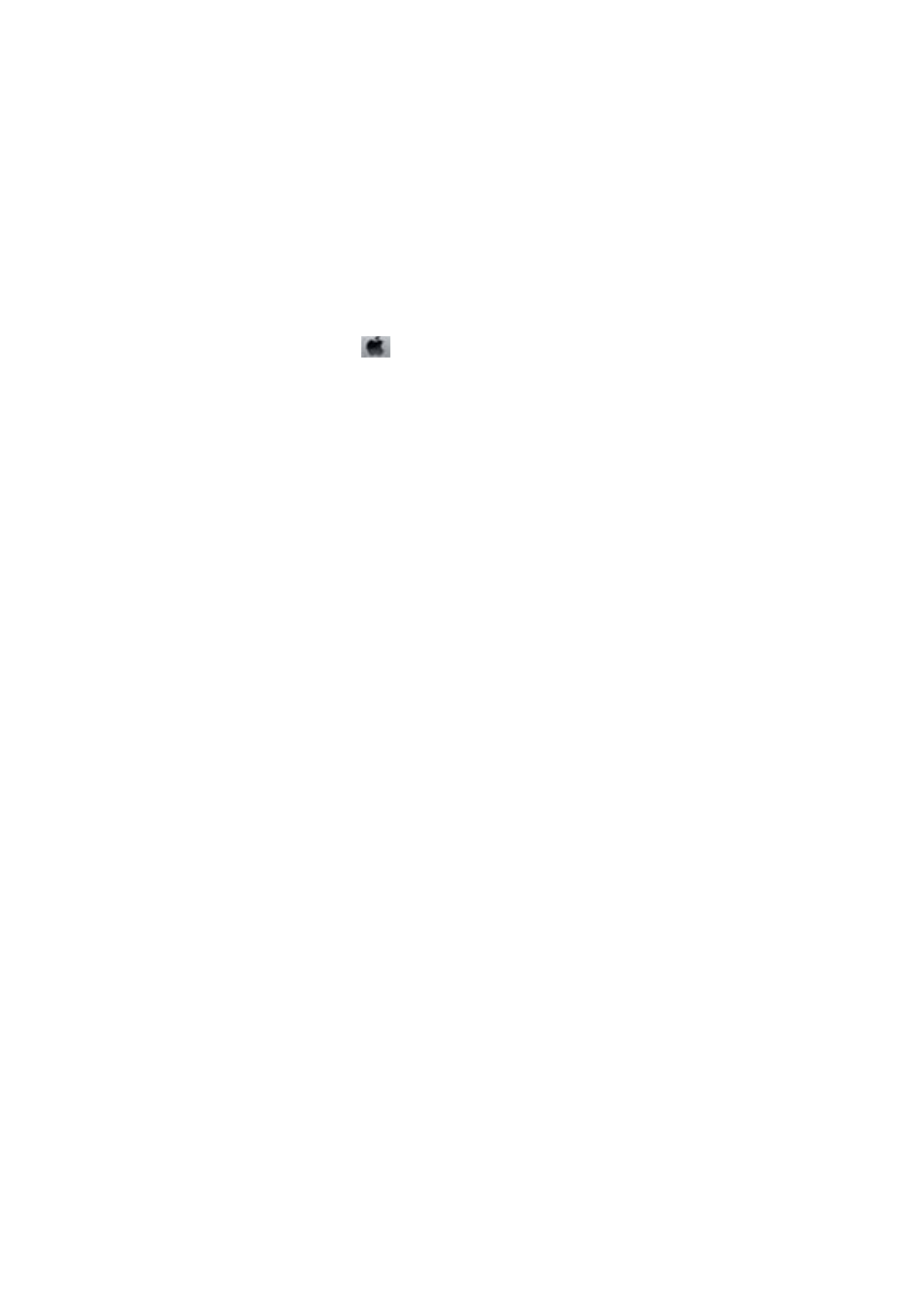
❏ Enable the reduce smear setting for thick paper. If you enable this feature, print quality may decline or the
printing may slow down. Therefore, this feature should normally be disabled.
❏ Control panel
Select Setup > Maintenance from the home screen, and then enable Thick Paper.
❏ Windows
Click Extended Settings on the printer driver's Maintenance tab, and then select Thick Paper and
Envelopes
.
❏ Mac OS X
Select System Preferences from the
menu > Printers & Scanners (or Print & Scan, Print & Fax), and
then select the printer. Click Options & Supplies > Options (or Driver). Select On as the Thick paper and
envelopes
setting.
❏ For Windows, if the paper is still smeared after selecting the Thick Paper and Envelopes setting, select Short
Grain Paper
in the Extended Settings window of the printer driver.
❏ When printing high-density data such as images or graphs using automatic 2-sided printing, lower the print
density setting and choose a longer drying time.
❏ When the paper is smeared during copying, lower the copy density setting on the control panel.
Related Information
&
“Cleaning the Paper Path for Ink Smears” on page 146
&
“Cleaning the Scanner Glass” on page 149
&
“Loading Paper in the Paper Cassette” on page 47
&
“Loading Paper in the Rear Paper Feed” on page 49
&
“Loading Paper in the Front Paper Feed Slot” on page 51
&
&
“Memory Device Mode” on page 29
&
“Printing on 2-Sides” on page 65
&
“Print Quality Is Poor” on page 184
Printed Characters Are Incorrect or Garbled
❏ Connect the interface cable securely to the printer and the computer.
❏ Cancel any paused print jobs.
❏ Do not put the computer manually into the Hibernate mode or the Sleep mode while printing. Pages of garbled
text may be printed next time you start the computer.
Related Information
&
“Canceling Printing” on page 86
The Printed Image Is Inverted
Clear any mirror image settings in the printer driver or the application.
❏ Windows
Clear Mirror Image on the printer driver's More Options tab.
User's Guide
Solving Problems
187