Printout problems, Print quality is poor – Epson WorkForce Pro WF-R8590 DTWF User Manual
Page 184
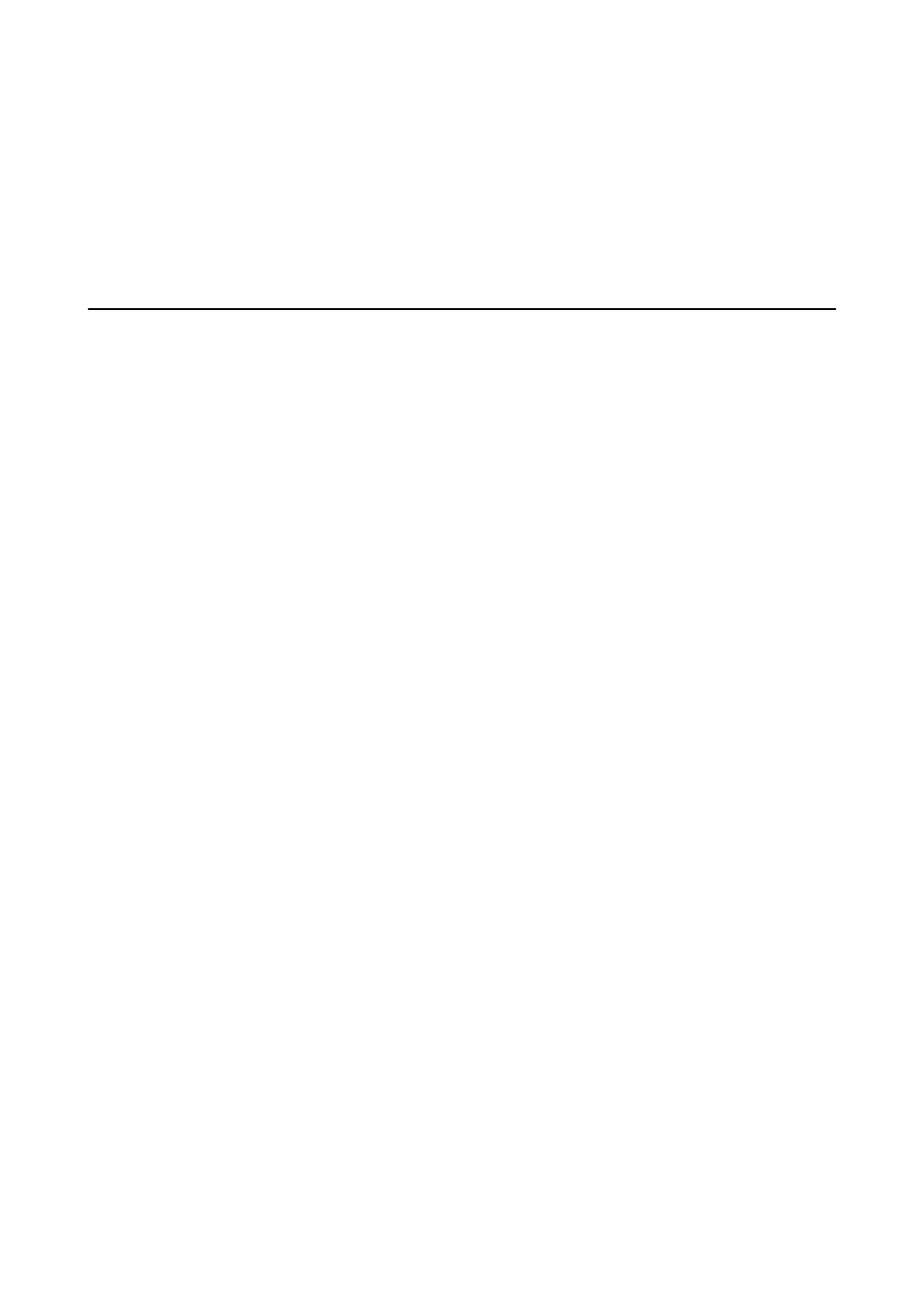
❏ You may not be able to use the printer through AirPrint if the necessary protocols or settings have been
disabled. Enable AirPrint using Web Config.
Related Information
&
“Canceling Printing” on page 86
&
“Checking and Cleaning the Print Head” on page 142
Printout Problems
Print Quality Is Poor
Check the following if the print quality is poor due to blurry prints, banding, missing colors, faded colors,
misalignment, and mosaic-like patterns in the prints.
❏ Use paper supported by this printer.
❏ Do not print on paper that is damp, damaged, or too old.
❏ If the paper is curled or the envelope is puffed up, flatten it.
❏ When printing images or photos, print using high-resolution data. Images on websites are often low resolution
although they look good enough on the display, and so print quality may decline.
❏ Select the appropriate paper type setting on the control panel or in the printer driver for the type of paper
loaded in the printer.
❏ Print using a high quality setting on the control panel or in the printer driver.
❏ If you have selected Standard-Vivid as the quality setting on the Windows printer driver, change to Standard. If
you have selected Normal-Vivid as the quality setting on the Mac OS X printer driver, change to Normal.
❏ When using certain color adjustment features, the colors may change or the tone may be unnatural. Try
disabling the features.
❏ Control Panel
When printing a JPEG, select Adjustments > Fix Photo, and then select anything other than On.
❏ Windows
Select Custom as the Color Correction setting on the printer driver's More Options tab. Click Advanced,
and then select anything other than PhotoEnhance as the Color Management setting.
❏ Mac OS X
Select Color Matching from the print dialog's pop-up menu, and then select EPSON Color Controls. Select
Color Options
from the pop-up menu, and then select anything other than PhotoEnhance.
User's Guide
Solving Problems
184