Control panel, Buttons and lights, Icons displayed on the lcd screen – Epson WorkForce Pro WF-R8590 DTWF User Manual
Page 22
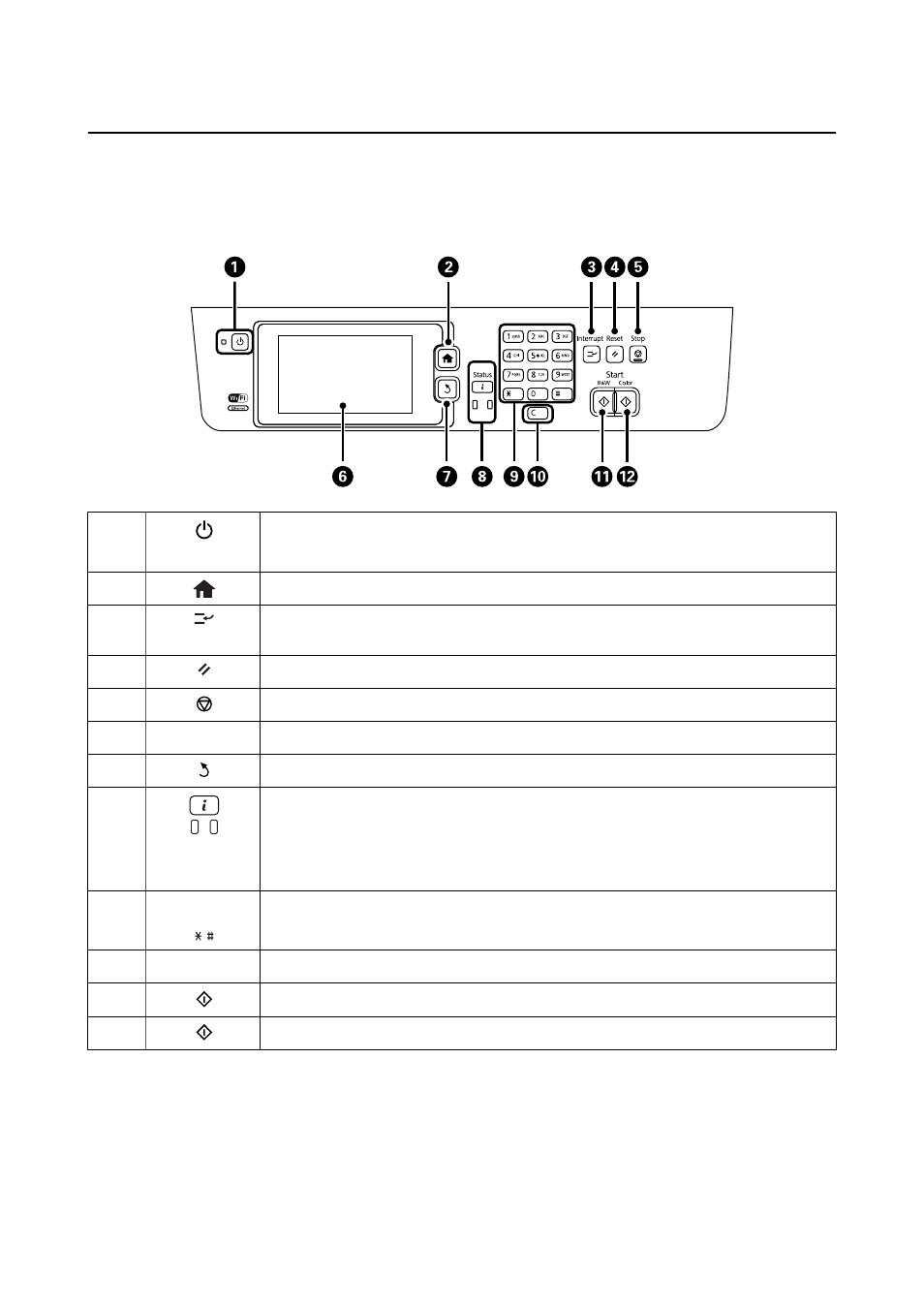
Control Panel
Buttons and Lights
A
Turns the printer on or off.
Unplug the power cord when the power light is off.
B
Displays the home screen.
C
Pauses the current job and allows you to interrupt another job. Press this button again to
restart a paused job.
D
Returns the current settings to their previous status.
E
Stops the current operation.
F
-
Displays menus and messages. Touch the LCD screen to select a menu, and scroll by swiping.
G
Returns to the previous screen.
H
Displays the Status Menu. You can check the printer's status and job history.
The error light on the left flashes or turns on when an error occurs.
The data light on the right flashes when the printer is processing data. It turns on when there
are queued jobs.
I
0 - 9
,
Enters numbers, characters, and symbols.
J
c
Clears number settings such as the number of copies.
K
Starts printing, copying, scanning, and faxing in black and white.
L
Starts printing, copying, scanning, and faxing in color.
Icons Displayed on the LCD Screen
The following icons are displayed on the LCD screen depending on the printer's status. Press the network icon to
check the current network settings and make Wi-Fi settings.
User's Guide
Printer Basics
22