Fax settings – Epson WorkForce Pro WF-R8590 DTWF User Manual
Page 36
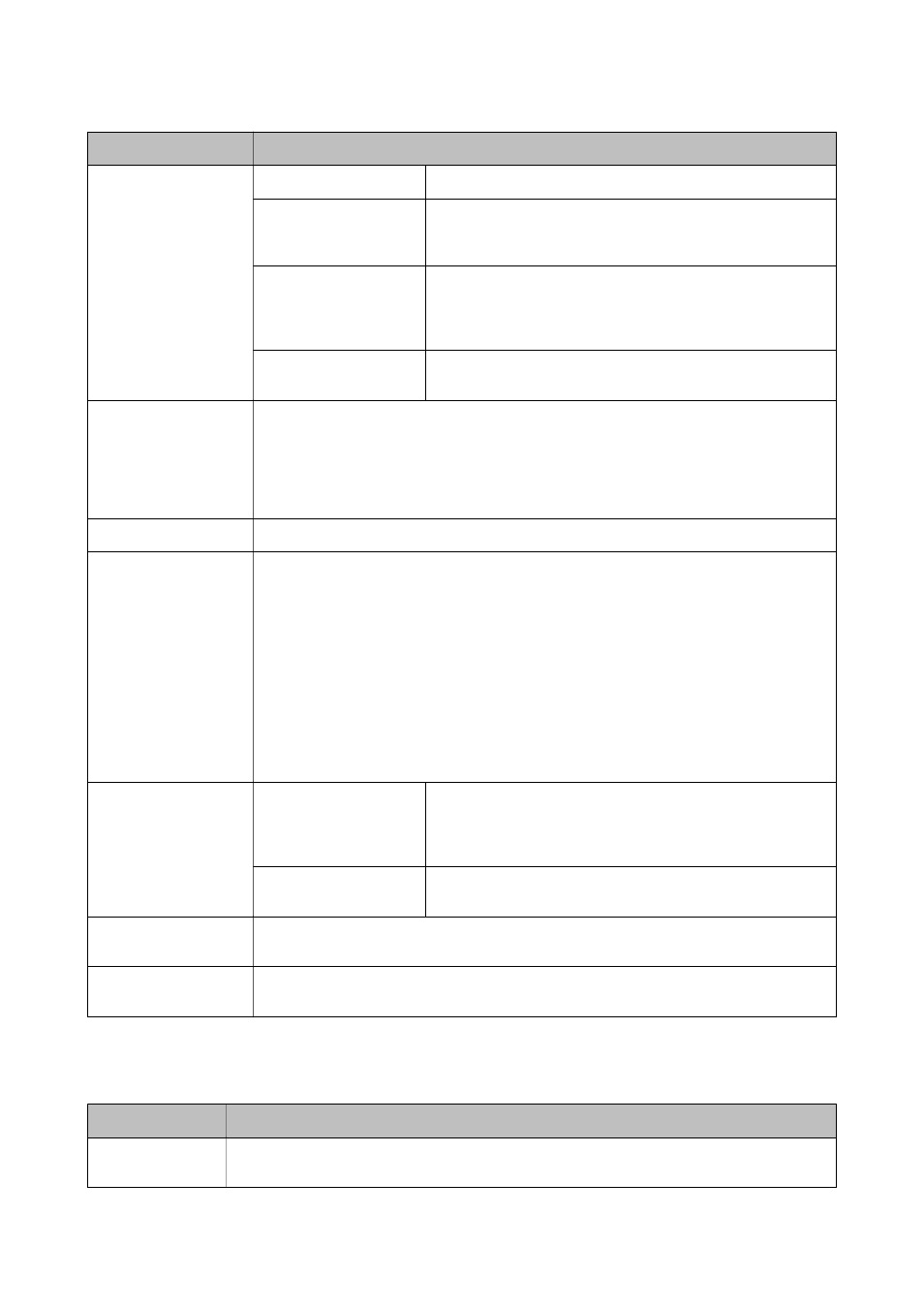
Menu
Settings and Explanations
Paper Source Settings
Rear Paper Feed Priority
Feeds paper from the rear paper feed on a priority basis.
A4/Letter Auto Switching
Feeds paper from the paper source set as A4 size when there is no
paper source set as Letter, or feeds from the paper source set as
Letter size when there is no paper source set as A4.
Auto Select Settings
Specify which paper source to feed from when using features such
as copying and faxing. When there are multiple paper sources
available, paper is fed from the paper source with paper settings
that match the copy or print job.
Error Notice
Displays an error message when the paper size or type settings in
Paper Setup and the print settings do not match.
USB I/F Timeout Setting
Specify the length of time in seconds that must elapse before ending USB communication with a
computer after the printer receives a print job from a PostScript printer driver or PCL printer
driver. If the job ending is not clearly defined from a PostScript printer driver or PCL printer
driver, it can cause endless USB communication. When this occurs, the printer ends
communication after the specified time has elapsed. Enter 0 (zero) if you do not want to end
communication.
Printing Language
Select the printing language for the USB interface or the network interface.
Auto Error Solver
Select an action to perform when a 2-sided printing error or a memory full error occurs.
❏ 2-sided printing error
Enabled: If a 2-sided job is sent when there is no paper available that supports 2-sided
printing, the printer displays an error message, and then automatically prints on only one
side of the paper.
Disabled: The printer displays an error message and cancels printing.
❏ Memory full error
Enabled: If the printer's memory becomes full while printing, the printer displays an error
message, and then prints only the part of the data that the printer could process.
Disabled: The printer displays an error message and cancels printing.
Memory Device
Interface
Memory Device
Select whether or not the printer can access an inserted memory
device. Disable this function to stop data from being saved to the
memory device. This prevents confidential documents from being
removed illegally.
File Sharing
Select whether to give write access to the memory device from a
USB-connected computer or from a network-connected computer.
PC Connection via USB
Select whether or not the the printer allows access from a USB-connected computer. Disable this
function to restrict printing and scanning that is not sent over a network connection.
Paper Feed Assist Mode
Prevents multiple sheets of paper from feeding through paper cassette 1 at the same time, but
the printing speed is slower.
Fax Settings
From the home screen, select Setup > System Administration > Fax Settings.
Menu
Settings and Explanations
User Default
Settings
The settings made in this menu become your default settings for sending faxes. For details on the
setting items, See the list of menus in Fax mode.
User's Guide
Printer Basics
36