Faxes are sent at the wrong size, Received fax quality is poor, Cannot receive a3 size faxes – Epson WorkForce Pro WF-R8590 DTWF User Manual
Page 197: Received faxes are not printed
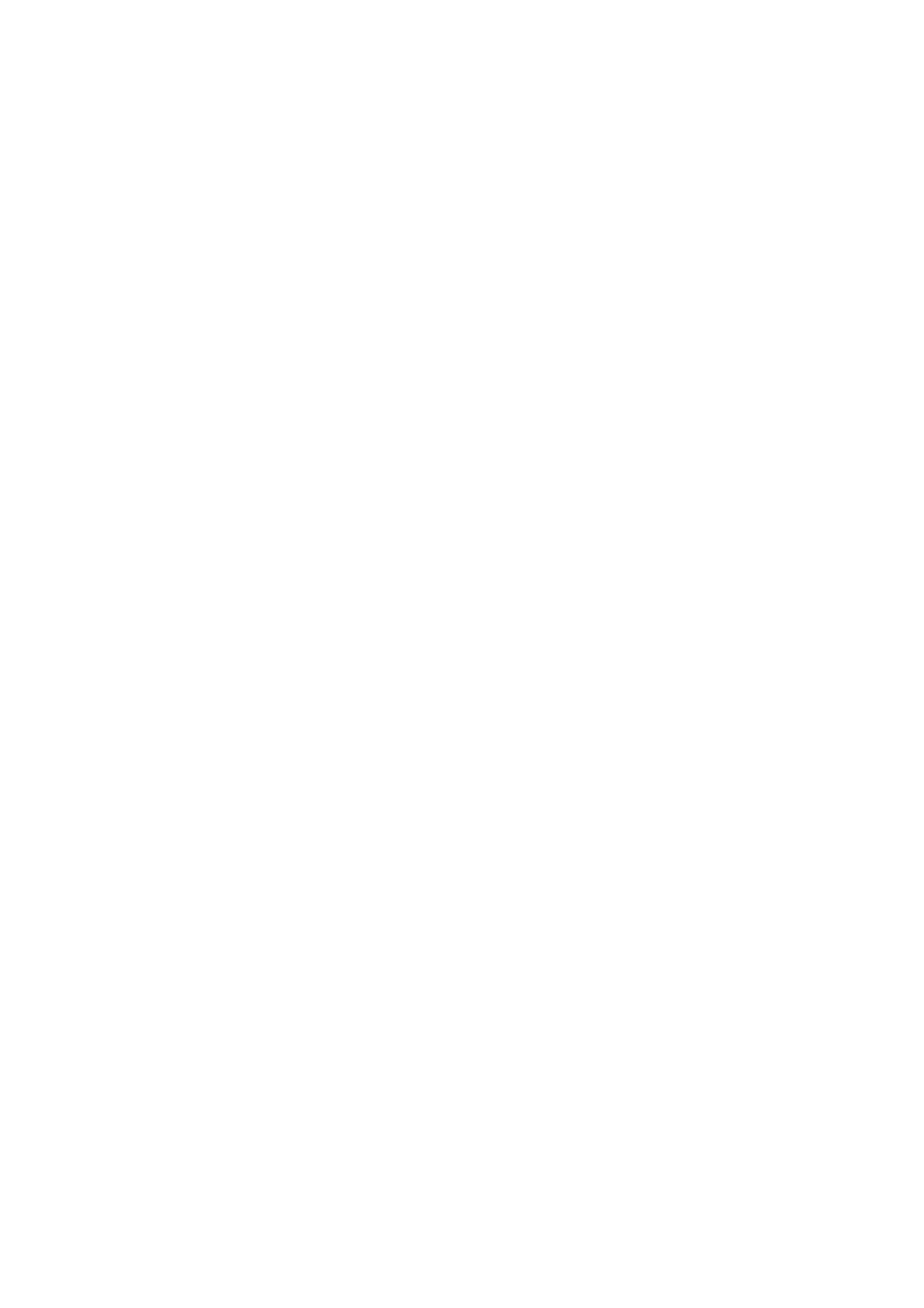
Faxes Are Sent at the Wrong Size
❏ Before you send an A3 size document, ask the recipient if the recipient's machine supports A3 size. If you see
OK (Reduced Size)
in the fax transmission report, the recipient's fax machine does not support A3 size.
❏ When sending a fax using the scanner glass, place the original correctly aligning its corner with the origin mark.
Select your original size on the control panel.
❏ Clean the scanner glass and the document cover. If there is dust or stains on the glass, the scanning area may
extend to include the dust or stains, resulting in the wrong scanning position or small images.
Related Information
&
&
“Placing Originals” on page 55
&
“Cleaning the Scanner Glass” on page 149
Received Fax Quality Is Poor
❏ Enable the ECM setting on the control panel.
❏ Contact the sender and ask them to send using a higher quality mode.
❏ Reprint the received fax. Select Job History from Status Menu to reprint the fax.
Related Information
&
&
“Checking the Fax Job History” on page 120
Cannot Receive A3 Size Faxes
Check that the paper size setting of the paper source that contains A3 paper has been set to A3, and that the paper
source is set for use with the fax feature. Select Setup > System Administration > Printer Settings > Paper Source
Settings
> Auto Select Settings > Fax, and then check the enabled paper source(s).
Related Information
&
“System Administration” on page 32
Received Faxes Are Not Printed
❏ If an error has occurred on the printer, such as a paper jam, the printer cannot print received faxes. Check the
printer.
❏ If the printer has been set to save received faxes in the inbox, the received faxes are not automatically printed.
Check the Fax Output setting.
Related Information
&
“Checking the Printer Status” on page 165
&
“Removing Jammed Paper” on page 172
&
“Saving Received Faxes in the Inbox” on page 114
User's Guide
Solving Problems
197