Original does not feed in the adf, Power and control panel problems, Power does not turn on – Epson WorkForce Pro WF-R8590 DTWF User Manual
Page 182: Power does not turn off, Power does not turn on power does not turn off
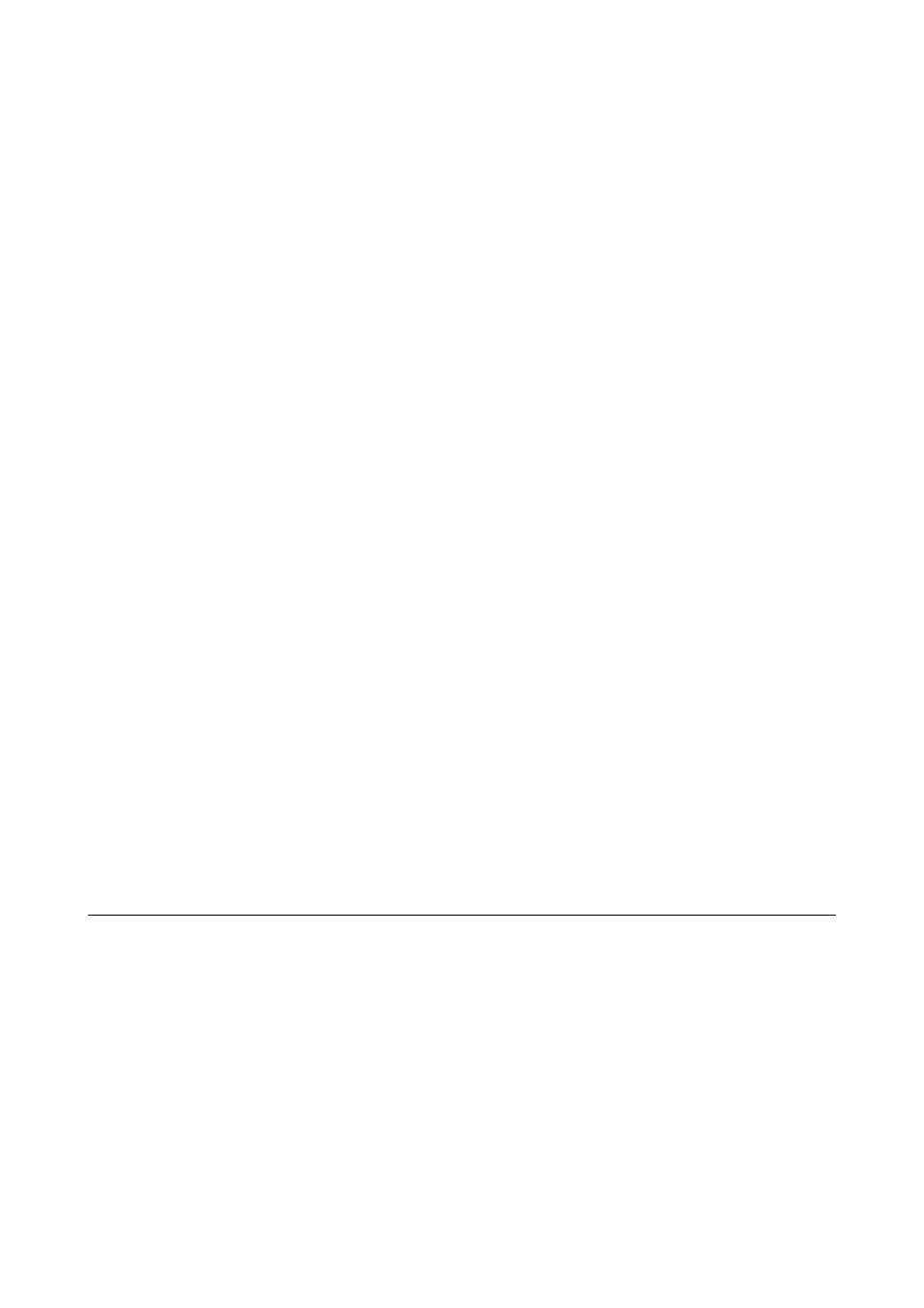
❏ Enable Paper Feed Assist Mode in the System Administration > Printer Settings menu when multiple sheets
of paper are fed at the same time from paper cassette 1.
Related Information
&
“Environmental Specifications” on page 205
&
“Available Paper and Capacities” on page 43
&
“Paper Handling Precautions” on page 43
&
“Loading Paper in the Paper Cassette” on page 47
&
“Loading Paper in the Rear Paper Feed” on page 49
&
“Loading Paper in the Front Paper Feed Slot” on page 51
&
“Replacing Maintenance Rollers in Paper Cassette 1” on page 131
&
“Replacing Maintenance Rollers in Paper Cassette 2 to 4” on page 134
&
“Setting the Optional Paper Cassette Unit in the Printer Driver” on page 234
&
“Cleaning the Paper Path for Paper Feeding Problems” on page 146
&
“Setting the Paper Size and Paper Type for Each Paper Source” on page 53
&
Original Does Not Feed in the ADF
❏ Use originals supported by the ADF.
❏ Load originals in the correct direction, and slide the ADF edge guides against the edges of the originals.
❏ Clean the inside of the ADF.
❏ Do not load above the line just under the
d
symbol inside the ADF edge guide.
❏ Check that the ADF icon appears on the control panel. If it does not appear, place the originals again.
Related Information
&
“Available Originals for the ADF” on page 55
&
“Placing Originals on the ADF” on page 55
&
“Cleaning the ADF” on page 147
Power and Control Panel Problems
Power Does Not Turn On
❏ Hold down the
P
button for a little longer.
❏ Make sure the power cord is securely plugged in.
Power Does Not Turn Off
Hold down the
P
button for a little longer. If you still cannot turn off the printer, unplug the power cord. To
prevent the print head from drying out, turn the printer back on and turn it off by pressing the
P
button.
User's Guide
Solving Problems
182