Memory full error occurs, Sent fax quality is poor, Memory full error occurs sent fax quality is poor – Epson WorkForce Pro WF-R8590 DTWF User Manual
Page 196
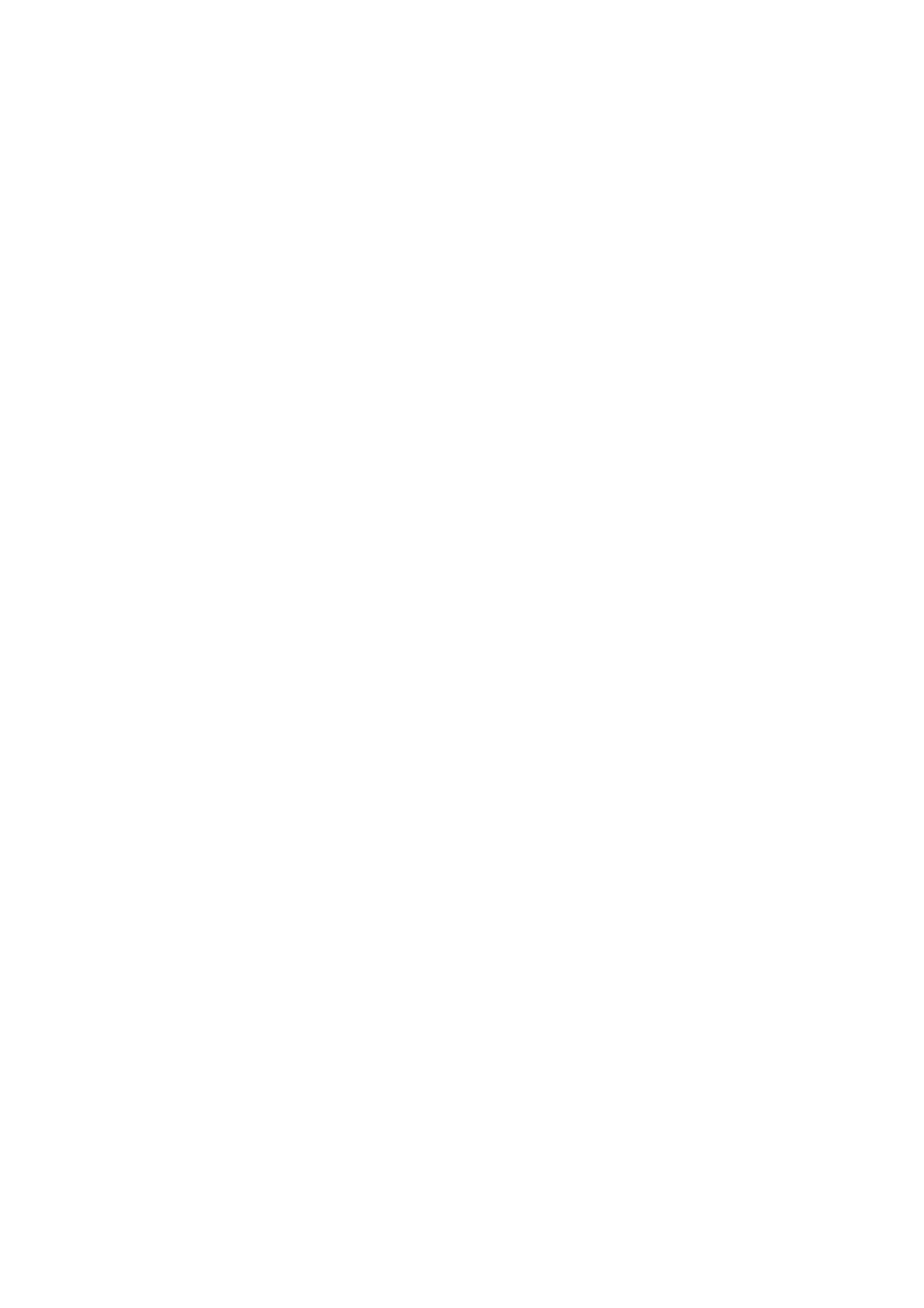
&
“Memory Full Error Occurs” on page 196
Memory Full Error Occurs
❏ If the printer has been set to save received faxes in the inbox, delete faxes you have already read from the inbox.
❏ If the printer has been set to save received faxes on a computer, turn on the computer that is set to save the
faxes. Once the faxes are saved in the computer, they are deleted from the printer's memory.
❏ If the printer has been set to save received faxes on a memory device, connect the device, in which you have
created a folder to save faxes, to the printer. Once the faxes are saved in the device, they are deleted from the
printer's memory. Make sure that the device has enough available memory and is not write protected.
❏ Even though the memory is full, you can send a monochrome fax by using the Direct Send feature. Or divide
your originals into two or more to send them in several batches.
❏ If the printer cannot print a received fax due to a printer error, such as a paper jam, the memory full error may
occur. Clear the printer problem, and then contact the sender and ask them to send the fax again.
Related Information
&
“Saving Received Faxes in the Inbox” on page 114
&
“Saving Received Faxes on a Computer” on page 115
&
“Saving Received Faxes in an External Memory Device” on page 115
&
“Sending Many Pages of a Monochrome Document (Direct Send)” on page 109
&
“Removing Jammed Paper” on page 172
Sent Fax Quality Is Poor
❏ Clean the scanner glass.
❏ Clean the ADF.
❏ Change the Resolution setting on the control panel. If your originals contain both text and photos, select
Photo
.
❏ Change the Density setting on the control panel.
❏ If you are not sure about the capabilities of the recipient fax machine, enable the Direct Send feature or select
Fine
as the Resolution setting.
If you select Super Fine or Ultra Fine for a monochrome fax, and send the fax without using the Direct Send
feature, the printer may automatically lower the resolution.
❏ Enable the ECM setting on the control panel.
Related Information
&
&
&
“Cleaning the Scanner Glass” on page 149
&
“Cleaning the ADF” on page 147
User's Guide
Solving Problems
196