ProSoft Technology RLX-IFH24S-A User Manual
Page 65
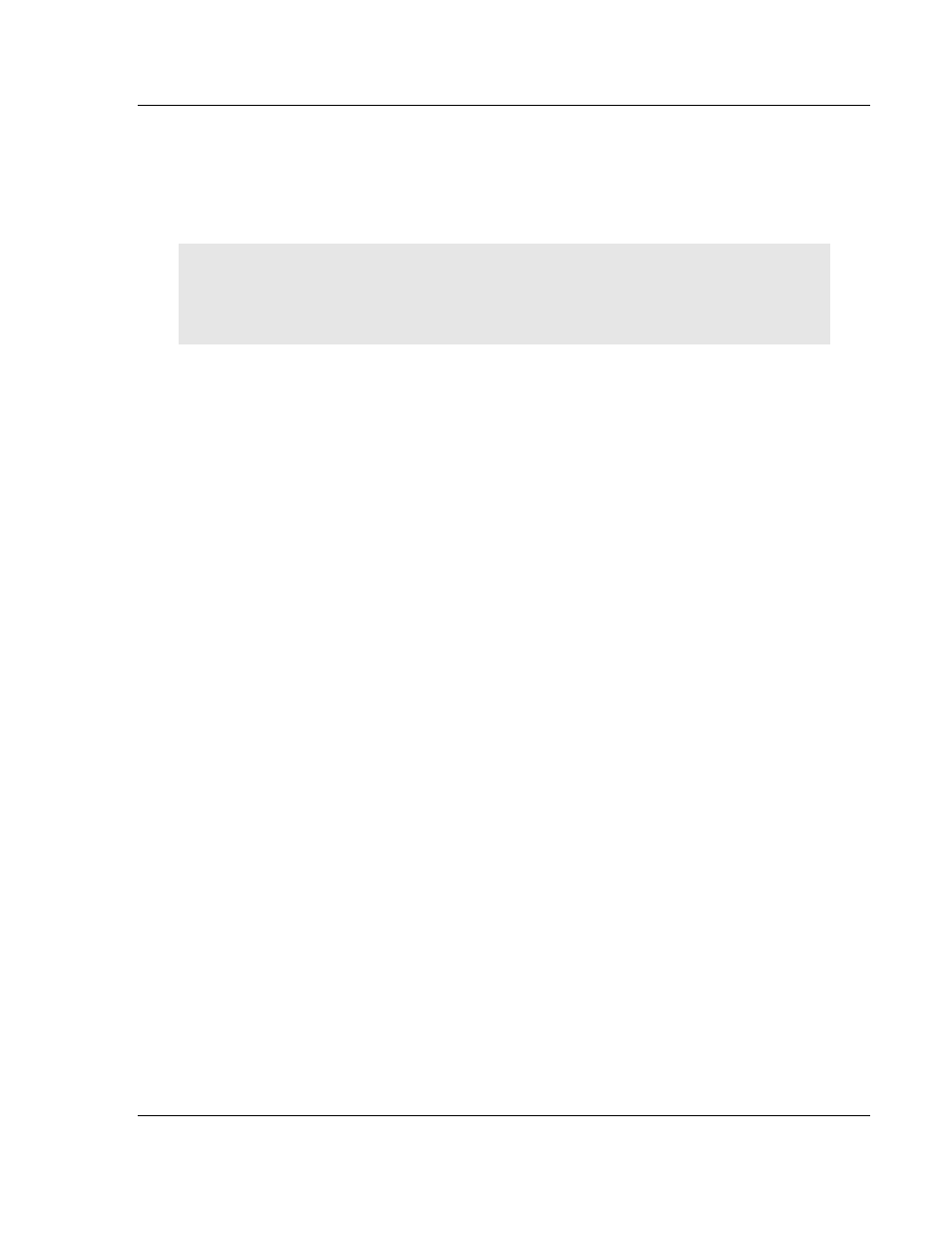
RLX-IFHS ♦ RadioLinx Industrial Wireless
Guide to the RLX-IFHS User Manual
RadioLinx® Industrial Frequency Hopping Serial Radios
User Manual
ProSoft Technology, Inc.
Page 65 of 107
November 19, 2013
3.3.3 IFHE Spectrum Analyzer Dialog Box
The Spectrum Analyzer Dialog Box opens when you open the Utilities menu, and
then select IFHE Spectrum Analyzer. Use this dialog box to help diagnose
network issues.
Note: The information in this dialog box is valid only for radios accessible through a wired Ethernet
network. Scans for radios reachable only over the RF network may not be accurate.
Note: Radio network communications are interrupted while the Spectrum Analyzer is active.
Normal communication will resume when you close the dialog box.
IP Address: The IP address for the radio to test. Enter an IP address directly,
or click Select Radio to choose a radio.
Select Radio: Opens the Radio Discovery Tool dialog box. Choose a radio
from the list, and then click OK to select the radio.
Open: Click to begin testing the radio.
Close: Click to quit testing the radio and close the Spectrum Analyzer dialog
box.
Noise Level graphs: The two graphs on this dialog box show current and
peak spectrum values, divided by frequency range. Each bar represents one
of the channels within the frequency range the radio can use.
Hold: Click to freeze the peak value graph.
Clear: Click to unfreeze the peak value graph.
Show Mean Value: Displays the average value of the multiple
measurements taken on each channel during a scan period.
Show Max Value: Displays the maximum value of the multiple
measurements taken on each channel during a scan period.