Audio rec format – Yamaha CVP-705B User Manual
Page 85
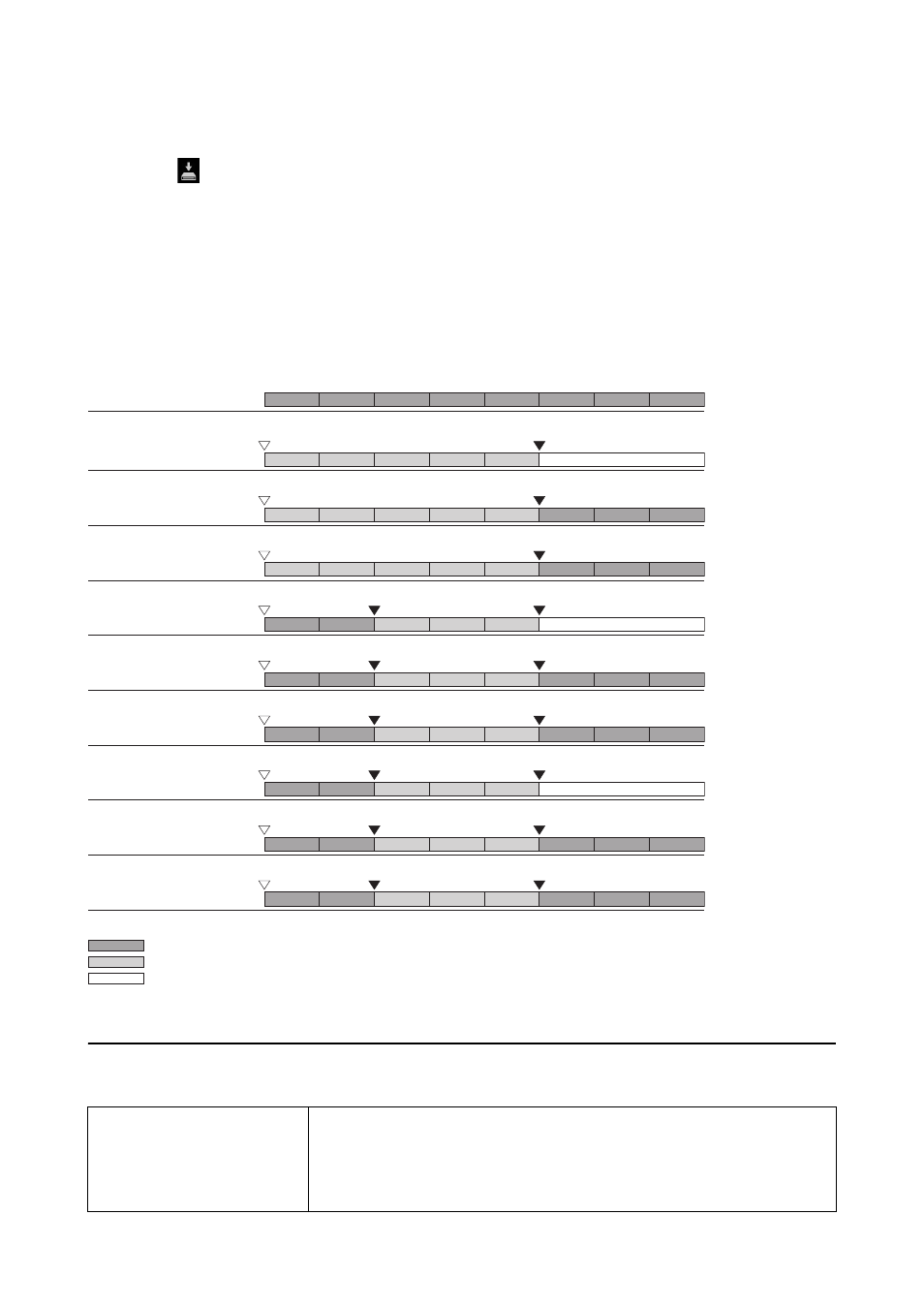
Song Settings Related to Playback/Recording
CVP-709/CVP-705 Reference Manual
85
6
Press the SONG CONTROL [
/
] (PLAY/PAUSE) button to start recording.
At the Punch In point specified in step 2, play the keyboard to start actual recording. At the Punch Out point
specified in step 2, stop playing the keyboard.
7
Touch
(Save) which appears in the Song area of the Home display to save the recorded
Song.
NOTICE
The recorded Song data will be lost if you select another Song or turn the power to the instrument off without
executing the Save operation.
Examples of re-recording with various Punch In/Out settings
This instrument features several different ways you use the Punch In/Out function. The illustrations below indicate a
variety of situations in which selected measures in an eight-measure phrase are re-recorded.
Setting the Audio File Format saved via Audio Recording
From the display called up via [Menu] → [SongSetting] → [Rec] → page 2/2, you can specify the Audio file format saved via
the Audio recording.
Audio Rec Format
• WAV: Your performance will be recorded in WAV format which features higher
audio quality than MP3, but the file size will be larger.
• MP3 64/96/128/256/320kbps: Your performance will be recorded in MP3 format
(MPEG-1 Audio Layer-3). The larger the value, the higher the quality, and the larger
the data size.
1
2
3
4
5
6
7
8
1
2
3
4
5
1
2
3
4
5
6
7
8
1
2
3
4
5
6
7
8
1
2
3
4
5
1
2
3
4
5
6
7
8
1
2
3
4
5
6
7
8
1
2
3
4
5
1
2
3
4
5
6
7
8
6
8
1
2
3
4
5
7
Recording Start setting
Recording Stop setting
Normal
Replace All
Normal
Punch Out
Normal
Punch Out at 006
First Key On
Replace All
First Key On
Punch Out
First Key On
Punch Out at 006
Punch In at 003
Replace All
Punch In at 003
Punch Out
Punch In at 003
Punch Out at 006
Original data
Start overwrite recording *1
Play back original data
Play the keyboard to start
overwrite recording
Start overwrite recording
Stop recording *2
Stop overwrite recording/play original data
Deleted
*1 To avoid overwriting measures 1 – 2, start recording from measure 3.
*2 To stop recording, press the [REC] button at the end of measure 5.
Previously recorded data
Newly recorded data
Deleted data
Deleted
Deleted
Start overwrite recording *1
Stop recording *2
Start overwrite recording *1
Stop recording *2
Stop recording *2
Stop overwrite recording/play original data
Stop recording *2
Stop recording *2
Stop overwrite recording/play original data
Play back original data
Play back original data
Play back original data
Play back original data
Play back original data
Play the keyboard to start
overwrite recording
Play the keyboard to start
overwrite recording
Start overwrite recording
Start overwrite recording