Display/touch screen, Parameter lock, Usb flash drive – Yamaha CVP-705B User Manual
Page 97: Parameter lock usb flash drive
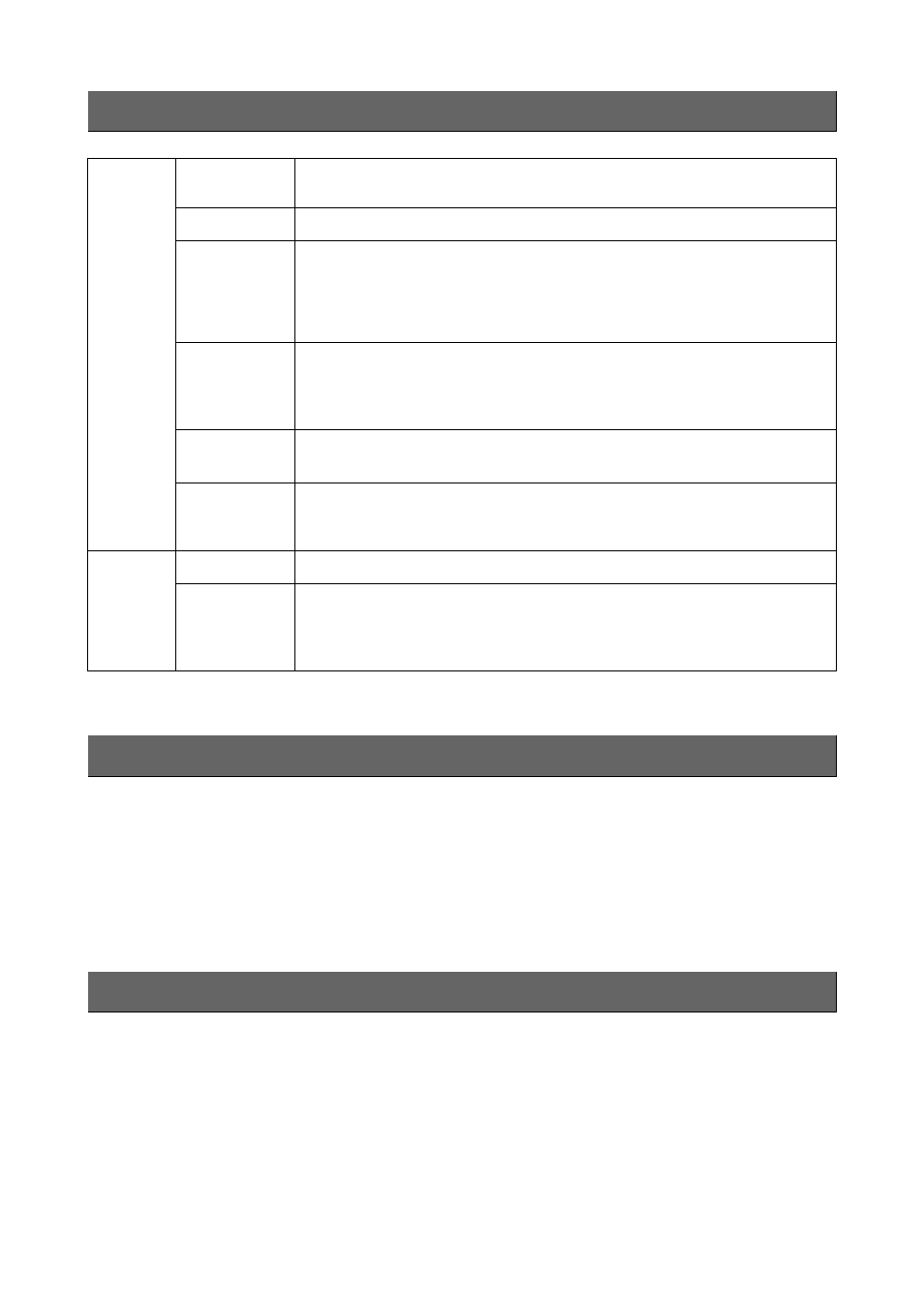
Making Global Settings (Utility)
CVP-709/CVP-705 Reference Manual
97
This function is used to “lock” specific parameters (effect, split point, etc.) to make them selectable only via the panel
control — in other words, instead of being changed via Registration Memory, One Touch Setting, Music Finder, or Song
and sequence data.
To lock the desired parameter, touch the corresponding box to enter the checkmark. To unlock the parameter, touch the
box again.
This lets you execute the Format operation or check the memory capacity (approximate value) of the USB flash drive
connected to this instrument. For details on instructions, refer to the Owner’s Manual.
Display/Touch Screen
Display
Home Theme
Touch and change the theme (background) of the Home display.
The available settings are Piano/White/Black.
Brightness
Touch [ ]/[ ] to adjust the brightness of the display.
Time Stamp
Determines whether the time stamp of a file is shown on the User tab of the File
Selection display or not.
NOTE
When the instrument is connected to a network via the USB wireless LAN adaptor*, the
current time is taken from the network and displayed. For details, refer to
.
* A USB wireless LAN adaptor may not be included depending on your area.
Pop-up
Display Time
Determines the time that elapses before the pop-up windows close. Pop-up windows
appear when you press buttons TEMPO [-]/[+], TRANSPOSE [-]/[+], SONG
CONTROL [
](REW)/[
](FF), or REGISTRATION BANK [-]/[+]. When
“Hold” is selected here, the pop-up window is shown until you touch [X].
Transition
Effect
Turns on or off the Transition Effect which is applied when the display is changed.
Voice Area
Determines which keyboard parts are shown in the Voice area of the Home display.
When “Show Active Parts Only” is selected, only the active keyboard parts are
shown. When “Show All Parts” is selected, all the keyboard parts are shown.
Touch
Screen
Sound
Determines whether or not touching the display will trigger the click sound.
Calibration
Lets you calibrate the display when it does not respond properly to your touching
(Normally, you do not need this operation, since it is calibrated by factory default).
Touch here to call up the Calibration display, then touch the center of the plus marks
(+) in order.
Parameter Lock
USB Flash Drive