Batch printing, 132) and ordering prints from a photo development – Canon PowerShot ELPH 360 HS Digital Camera (Silver) User Manual
Page 132
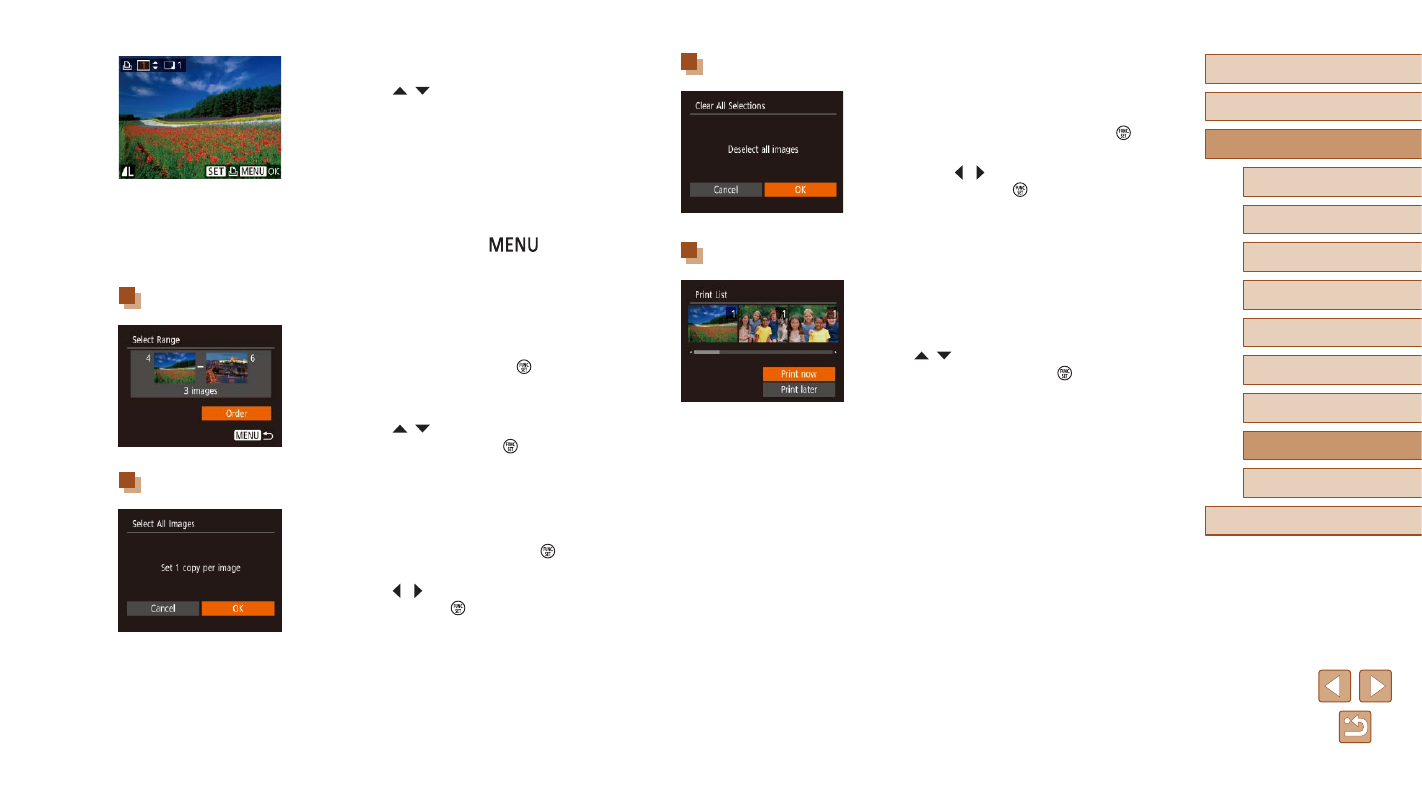
132
Before Use
Basic Guide
Advanced Guide
Accessories
Camera Basics
Auto Mode /
Hybrid Auto Mode
Other Shooting Modes
P Mode
Playback Mode
Wi-Fi Functions
Setting Menu
Appendix
Index
Clearing All Images from the Print List
●
Following step 1 in “Setting Up Printing
for Individual Images” (
[Clear All Selections] and press the [ ]
button.
●
Press the [ ][ ] buttons to choose [OK],
and then press the [ ] button.
Printing Images Added to the Print List (DPOF)
●
When images have been added to the
is displayed after you connect the camera
to a PictBridge-compatible printer. Press
the [ ][ ] buttons to choose [Print now],
and then simply press the [ ] button to
print the images in the print list.
●
Any DPOF print job that you temporarily
stop will be resumed from the next image.
3
Specify the number of prints.
●
Press the [ ][ ] buttons to specify the
number of prints (up to 99).
●
To set up printing for other images and
specify the number of prints, repeat steps
2 – 3.
●
Printing quantity cannot be specified for
index prints. You can only choose which
images to print, by following step 2.
●
When finished, press the [
] button
to return to the menu screen.
Setting Up Printing for a Range of Images
●
Following step 1 in “Setting Up Printing
for Individual Images” (
[Select Range] and press the [ ] button.
●
Follow steps 2 – 3 in “Selecting a Range”
●
Press the [ ][ ] buttons to choose
[Order], and then press the [ ] button.
Setting Up Printing for All Images
●
Following step 1 in “Setting Up Printing
for Individual Images” (
[Select All Images] and press the [ ]
button.
●
Press the [ ][ ] buttons to choose [OK],
and then press the [ ] button.