Using the menu deactivating auto rotation, Deactivating auto rotation, Using the menu – Canon PowerShot ELPH 360 HS Digital Camera (Silver) User Manual
Page 77
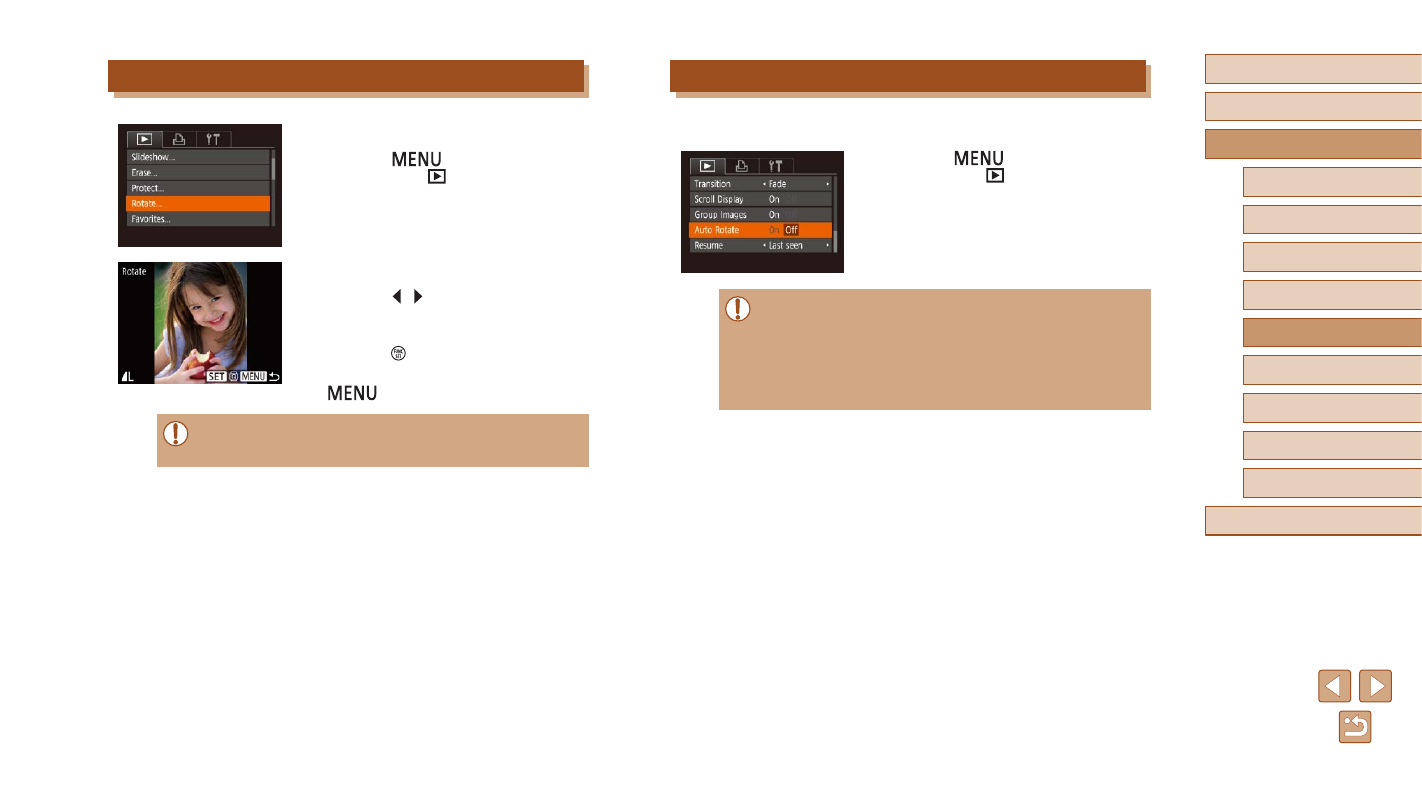
77
Before Use
Basic Guide
Advanced Guide
Playback Mode
Camera Basics
Auto Mode /
Hybrid Auto Mode
Other Shooting Modes
P Mode
Wi-Fi Functions
Setting Menu
Accessories
Appendix
Index
Deactivating Auto Rotation
Follow these steps to deactivate automatic image rotation, which rotates
images based on the current camera orientation.
●
Press the [
] button, choose [Auto
Rotate] on the [
] tab, and then choose
[Off] (
●
Images cannot be rotated (
76) when you set [Auto Rotate]
to [Off]. Additionally, images already rotated will be displayed in
the original orientation.
●
In Smart Shuffle (
71) mode, even if [Auto Rotate] is set
to [Off], images shot vertically will be displayed vertically, and
rotated images will be displayed in the rotated orientation.
Using the Menu
1
Choose [Rotate].
●
Press the [
] button and choose
[Rotate] on the [
2
Rotate the image.
●
Press the [ ][ ] buttons to choose an
image.
●
The image is rotated 90° each time you
press the [ ] button.
●
To return to the menu screen, press the
[
] button.
●
Rotation is not possible when [Auto Rotate] is set to [Off]
(