Protecting all images at once, Clearing all protection at once, Erasing images – Canon PowerShot ELPH 360 HS Digital Camera (Silver) User Manual
Page 74: Erase, If you erase a grouped image, 74), all images in the group, 74) these images all at once
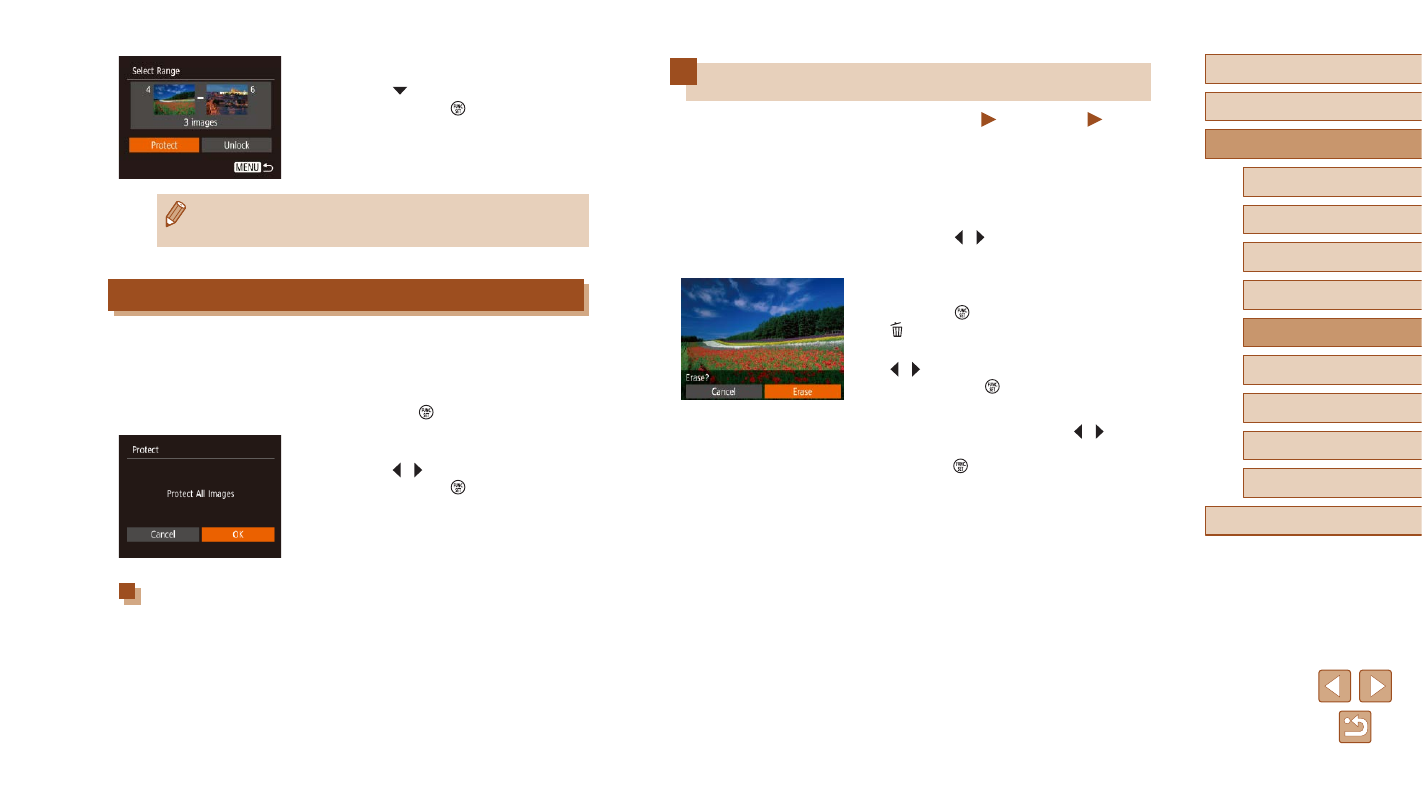
74
Before Use
Basic Guide
Advanced Guide
Playback Mode
Camera Basics
Auto Mode /
Hybrid Auto Mode
Other Shooting Modes
P Mode
Wi-Fi Functions
Setting Menu
Accessories
Appendix
Index
Erasing Images
Still Images
Movies
You can choose and erase unneeded images one by one. Be careful
when erasing images, because they cannot be recovered. However,
protected images (
1
Choose an image to erase.
●
Press the [ ][ ] buttons to choose an
image.
2
Erase the image.
●
Press the [ ] button, and then choose
[ ] in the menu (
●
After [Erase?] is displayed, press the
[ ][ ] buttons to choose [Erase], and
then press the [ ] button.
●
The current image is now erased.
●
To cancel erasure, press the [ ][ ]
buttons to choose [Cancel], and then
press the [ ] button.
4
Protect the images.
●
Press the [ ] button to choose [Protect],
and then press the [ ] button.
●
To cancel protection for groups of images, choose [Unlock] in
step 4.
Protecting All Images at Once
1
Choose [Protect All Images].
●
Following step 2 in “Using the Menu”
72), choose [Protect All Images]
and press the [ ] button.
2
Protect the images.
●
Press the [ ][ ] buttons to choose [OK],
and then press the [ ] button.
Clearing All Protection at Once
You can clear protection from all images at once.
To clear protection, choose [Unprotect All Images] in step 1 of “Protecting
All Images at Once”, and then complete step 2.