Viewing, Erasing images – Canon PowerShot ELPH 360 HS Digital Camera (Silver) User Manual
Page 21
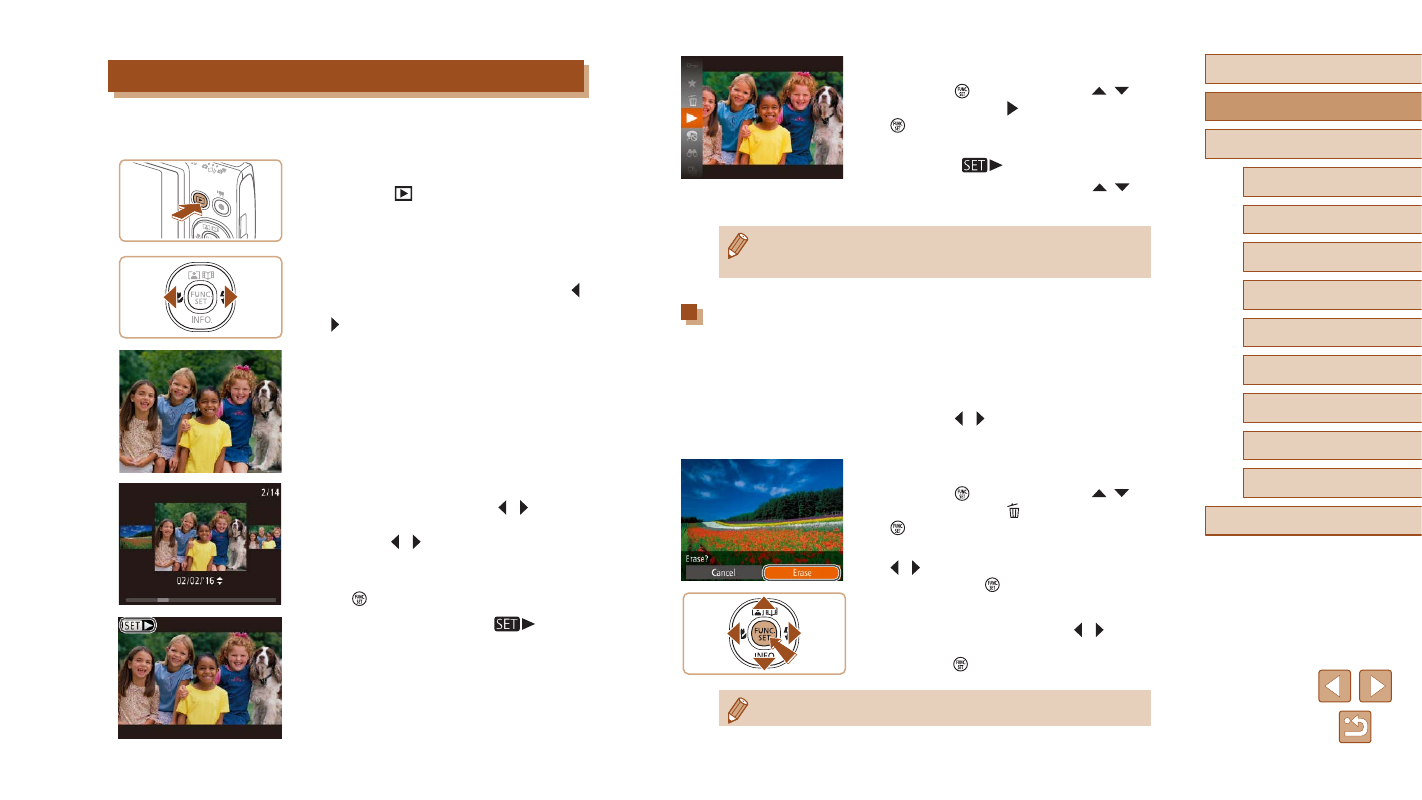
21
Before Use
Basic Guide
Advanced Guide
Camera Basics
Auto Mode /
Hybrid Auto Mode
Other Shooting Modes
P Mode
Playback Mode
Wi-Fi Functions
Setting Menu
Accessories
Appendix
Index
3
Play movies.
●
Press the [ ] button, press the [ ][ ]
buttons to choose [ ], and then press the
[ ] button again.
●
Playback now begins, and after the movie
is finished, [
] is displayed.
●
To adjust the volume, press the [ ][ ]
buttons during playback.
●
To switch to Shooting mode from Playback mode, press the
shutter button halfway.
Erasing Images
You can choose and erase unneeded images one by one. Be careful
when erasing images, because they cannot be recovered.
1
Choose an image to erase.
●
Press the [ ][ ] buttons to choose an
image.
2
Erase the image.
●
Press the [ ] button, press the [ ][ ]
buttons to choose [ ], and then press the
[ ] button again.
●
After [Erase?] is displayed, press the
[ ][ ] buttons to choose [Erase], and
then press the [ ] button.
●
The current image is now erased.
●
To cancel erasure, press the [ ][ ]
buttons to choose [Cancel], and then
press the [ ] button.
●
You can choose multiple images to erase at once (
Viewing
After shooting images or movies, you can view them on the screen as
follows.
1
Enter Playback mode.
●
Press the [
] button.
●
Your last shot is displayed.
2
Choose images.
●
To view the previous image, press the [ ]
button. To view the next image, press the
[ ] button.
●
To access this screen (Scroll Display
mode), press and hold the [ ][ ] buttons
for at least one second. In this mode,
press the [ ][ ] buttons to browse
through images.
●
To return to single-image display, press
the [ ] button.
●
Movies are identified by a [
] icon.
To play movies, go to step 3.