Saving images to a computer, Preparing to register a computer, Installing the software – Canon PowerShot ELPH 360 HS Digital Camera (Silver) User Manual
Page 94
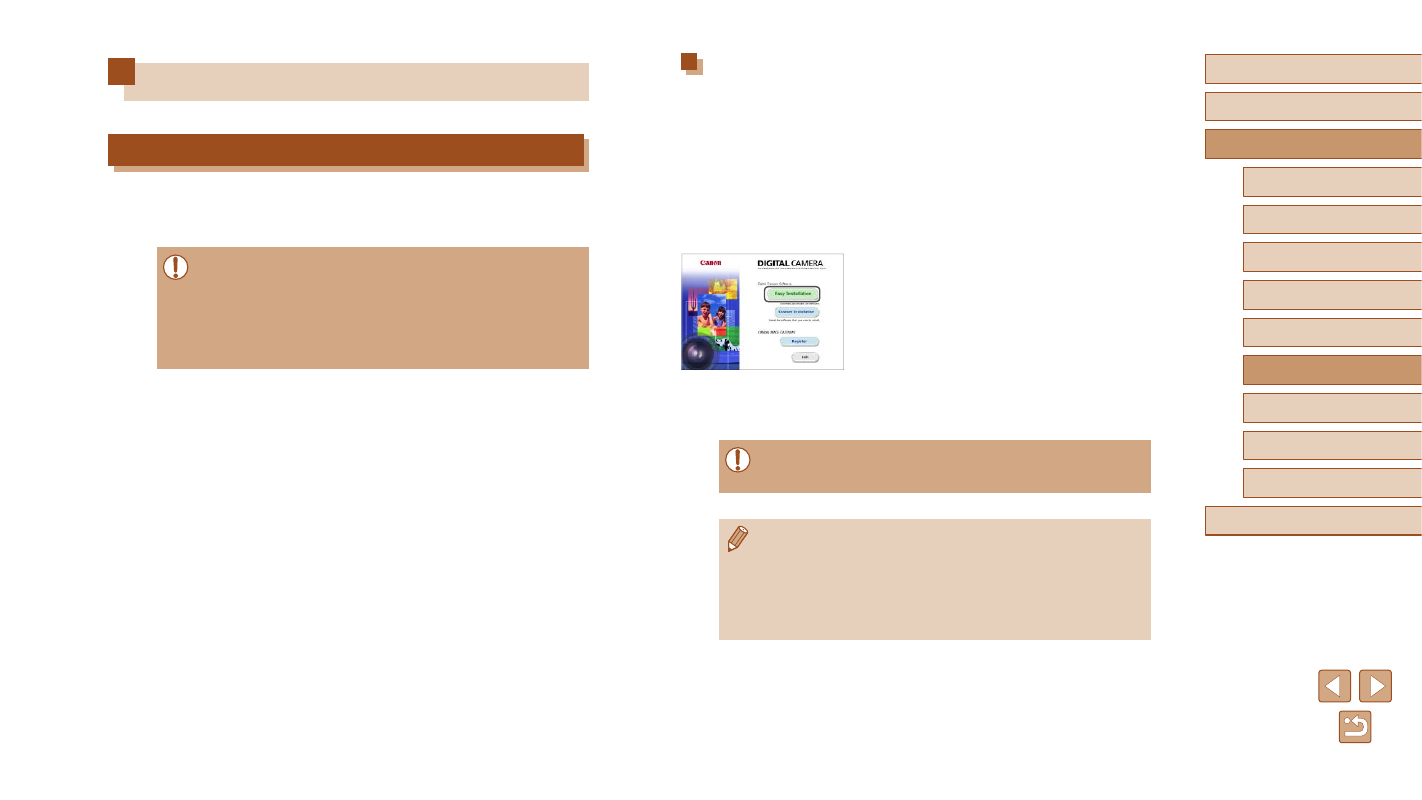
94
Before Use
Basic Guide
Advanced Guide
Wi-Fi Functions
Camera Basics
Auto Mode /
Hybrid Auto Mode
Other Shooting Modes
P Mode
Playback Mode
Setting Menu
Accessories
Appendix
Index
Installing the Software
Windows 7 and Mac OS X 10.8 are used here for the sake of illustration.
1
Download the software.
●
With a computer connected to the
●
Access the site for your country or region.
●
Download the software.
2
Install the software.
●
Click [Easy Installation] and follow the
on-screen instructions to complete the
installation process.
●
Installation may take some time,
depending on computer performance and
the Internet connection.
●
Click [Finish] or [Restart] on the screen
after installation.
●
Internet access is required, and any ISP account charges and
access fees must be paid separately.
●
To uninstall the software, follow these steps.
-
Windows: Select [Start] menu ► [All Programs] ► [Canon
Utilities], and then choose the software for uninstallation.
-
Mac OS: In the [Canon Utilities] folder within the [Applications]
folder, drag the folder of the software for uninstallation to the
Trash, and then empty the Trash.
Saving Images to a Computer
Preparing to Register a Computer
For details on computers that you can connect the camera to via
Wi-Fi, system requirements, and other compatibility information (including
support in new operating systems), visit the Canon website.
●
Windows 7 Starter and Home Basic editions are not supported.
●
Windows 7 N (European version) and KN (South Korean version)
require a separate download and installation of Windows Media
Feature Pack.
For details, check the following website.