Selecting a range specifying all images at once, Rotating images – Canon PowerShot ELPH 360 HS Digital Camera (Silver) User Manual
Page 76
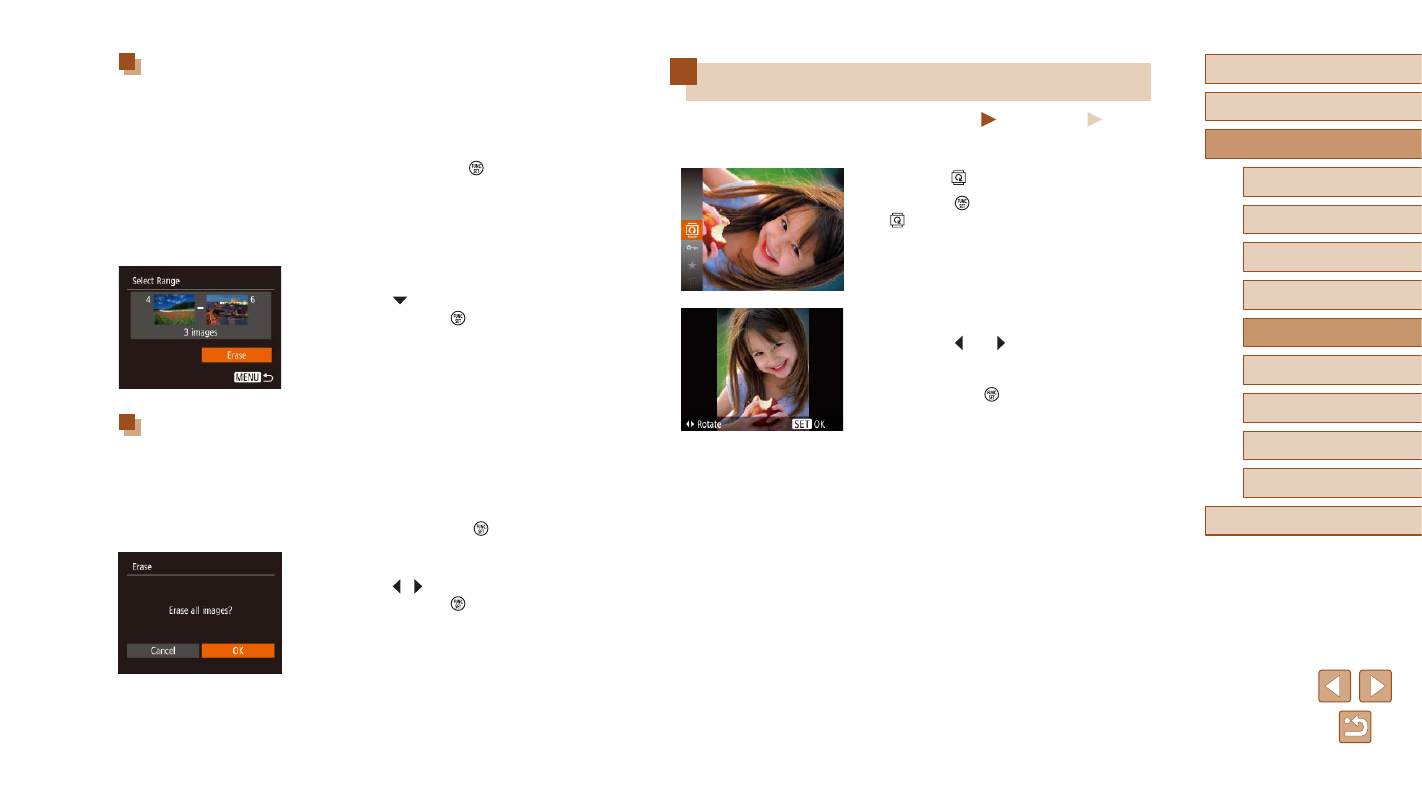
76
Before Use
Basic Guide
Advanced Guide
Playback Mode
Camera Basics
Auto Mode /
Hybrid Auto Mode
Other Shooting Modes
P Mode
Wi-Fi Functions
Setting Menu
Accessories
Appendix
Index
Rotating Images
Still Images
Movies
Change the orientation of images and save them as follows.
1
Choose [ ].
●
Press the [ ] button, and then choose
[ ] in the menu (
2
Rotate the image.
●
Press the [ ] or [ ] button, depending
on the desired direction. Each time you
press the button, the image is rotated
90°. Press the [ ] button to complete the
setting.
Selecting a Range
1
Choose [Select Range].
●
Following step 2 in “Choosing a Selection
Method” (
Range] and press the [ ] button.
2
Choose images.
●
Follow steps 2 – 3 in “Selecting a Range”
3
Erase the images.
●
Press the [ ] button to choose [Erase],
and then press the [ ] button.
Specifying All Images at Once
1
Choose [Select All Images].
●
Following step 2 in “Choosing a Selection
Method” (
Images] and press the [ ] button.
2
Erase the images.
●
Press the [ ][ ] buttons to choose [OK],
and then press the [ ] button.