Image colors, Adjusting white balance, Custom white balance – Canon PowerShot ELPH 360 HS Digital Camera (Silver) User Manual
Page 56: Changing image color tones (my colors)
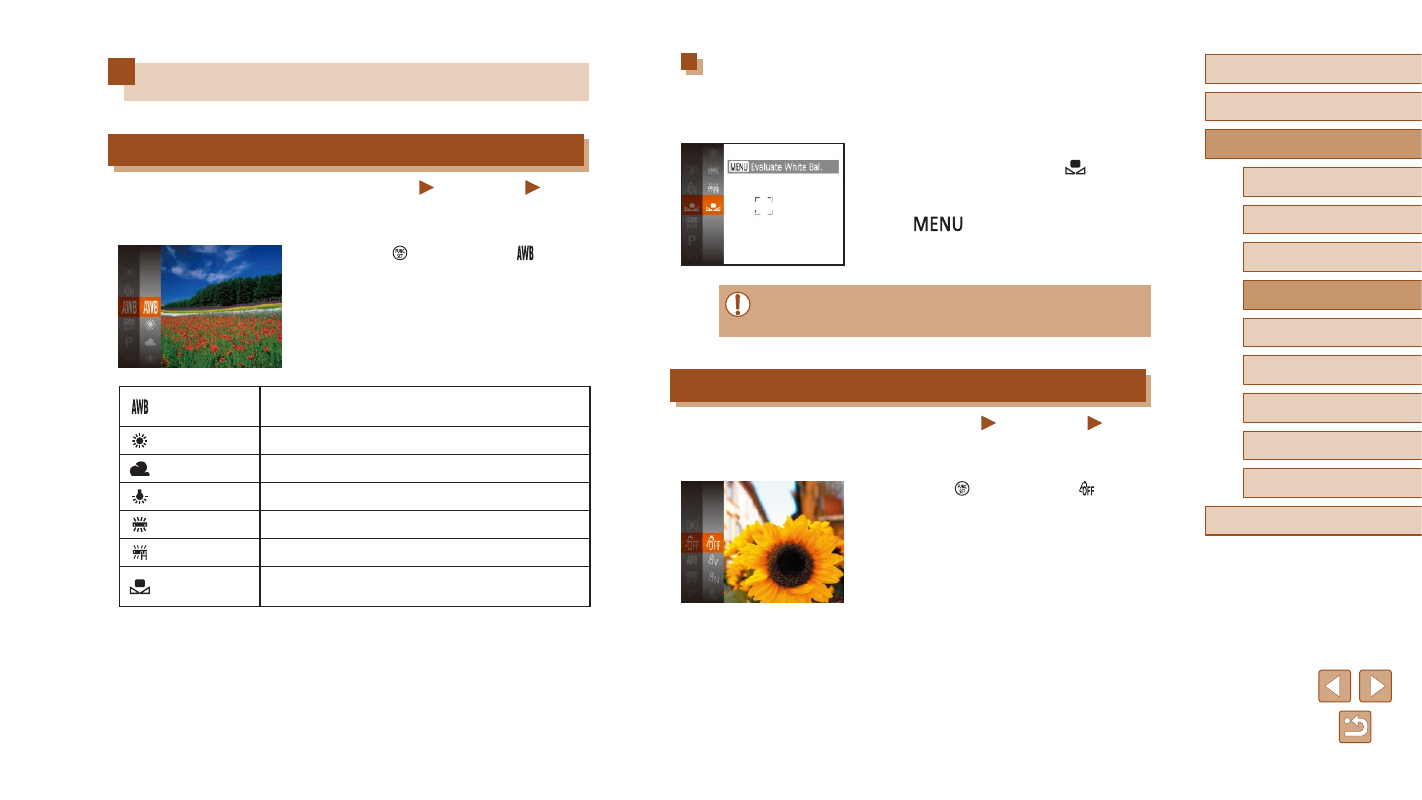
56
Before Use
Basic Guide
Advanced Guide
Camera Basics
Auto Mode /
Hybrid Auto Mode
Other Shooting Modes
P Mode
Playback Mode
Wi-Fi Functions
Setting Menu
Accessories
Appendix
Index
Custom White Balance
For image colors that look natural under the light in your shot, adjust white
balance to suit the light source where you are shooting. Set the white
balance under the same light source that will illuminate your shot.
●
Follow the steps in “Adjusting White
].
●
Aim the camera at a plain white subject,
so that the entire screen is white. Press
the [
] button.
●
The tint of the screen changes once the
white balance data has been recorded.
●
Colors may look unnatural if you change camera settings after
recording white balance data.
Changing Image Color Tones (My Colors)
Still Images
Movies
Change image color tones as desired, such as converting images to sepia
or black and white.
●
Press the [ ] button, choose [ ] in the
menu, and choose the desired option
24).
●
The option you configured is now
displayed.
Image Colors
Adjusting White Balance
Still Images
Movies
By adjusting white balance (WB), you can make image colors look more
natural for the scene you are shooting.
●
Press the [ ] button, choose [ ] in the
menu, and choose the desired option
24).
●
The option you configured is now
displayed.
Auto
Automatically sets the optimal white balance for
the shooting conditions.
Day Light
For shooting outdoors in fair weather.
Cloudy
For shooting in cloudy weather or at twilight.
Tungsten
For shooting under ordinary incandescent lighting.
Fluorescent
For shooting under white fluorescent lighting.
Fluorescent H For shooting under daylight fluorescent lighting.
Custom
For manually setting a custom white balance