Assigning the transmitter channel, 2 assigning the transmitter channel – Doremi AccessLink User Manual
Page 24
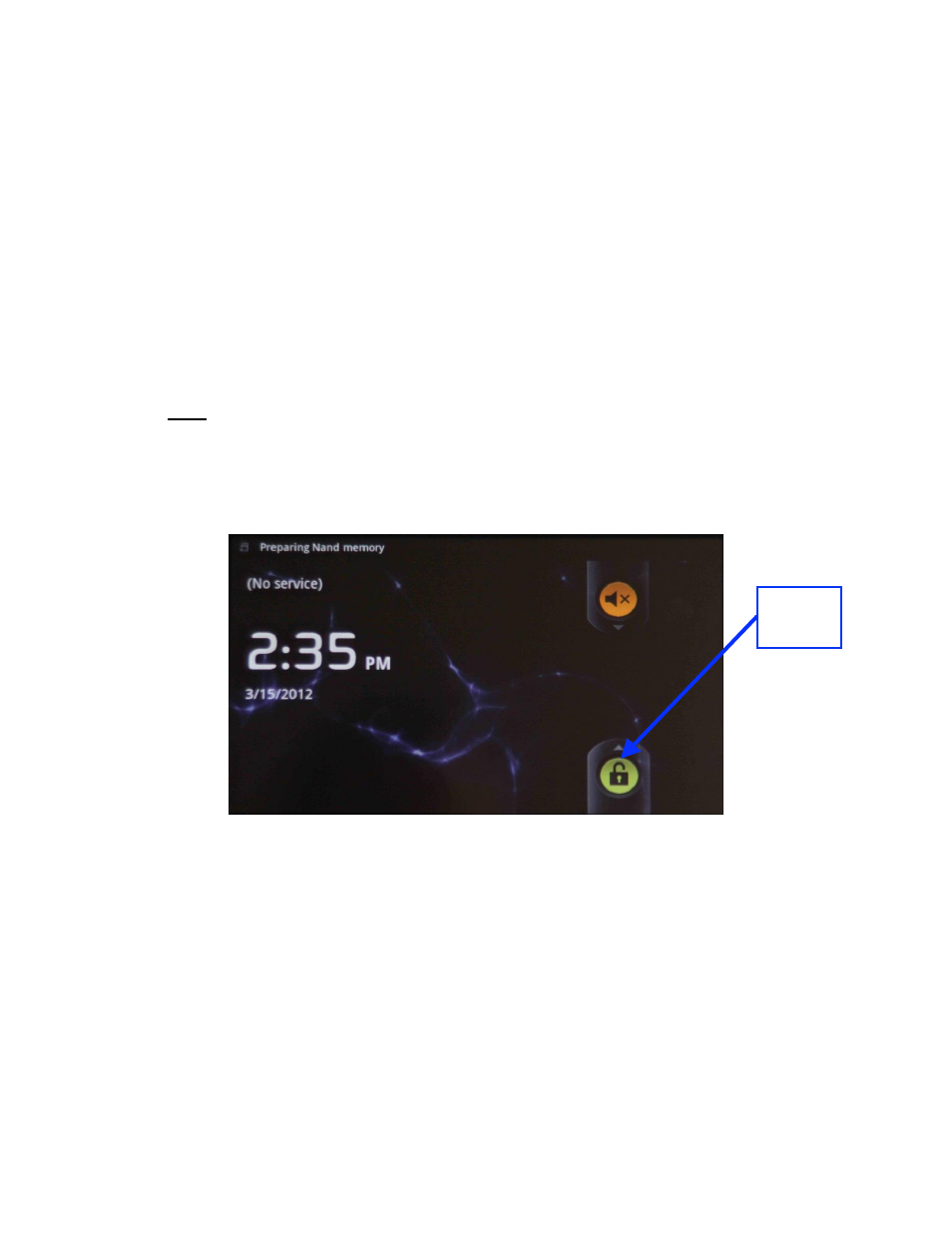
FAL.OM.002372.DRM
Page 24 of 62
Version 1.6
Doremi Labs
3.2 Assigning the Transmitter Channel
Connect the Fidelio Transmitter antenna to the backside of the transmitter where it is
labeled “ANTENNA.” Do so by threading the antenna's silver serrated collar into the gold
threaded connection on the Fidelio Transmitter. Once connected, you can articulate the
antenna if needed.
Upon the initial set up, each Fidelio Transmitter will need to be assigned to a specific
auditorium. To perform this operation, plug the large end (Type B) of the USB cable into
the Fidelio Transmitter and the smaller end (Type Mini B) into the micro USB port
located on the right-hand side of the Fidelio touchscreen tablet (Figure 20).
Power up the Fidelio touchscreen tablet by depressing the power switch. Refer to the
Figure 8 (v1.1.2) and Figure 9 (v2.2.0) for the location of the power button.
Note: You will need to keep pressure on the switch until the Android splash screen
comes up.
After the Fidelio touchscreen tablet has finished booting up, you will need to unlock the
screen by using your finger on the unlock padlock icon and sliding the unlock padlock
icon in the up direction on the touch screen (Figure 22).
Figure 22: Tablet (v 1.1.2) Unlock Padlock Icon
Unlock
Padlock
Icon