Upgrading the accesslink software, Ftp client, Usb flash update – Doremi AccessLink User Manual
Page 43: 6 upgrading the accesslink software
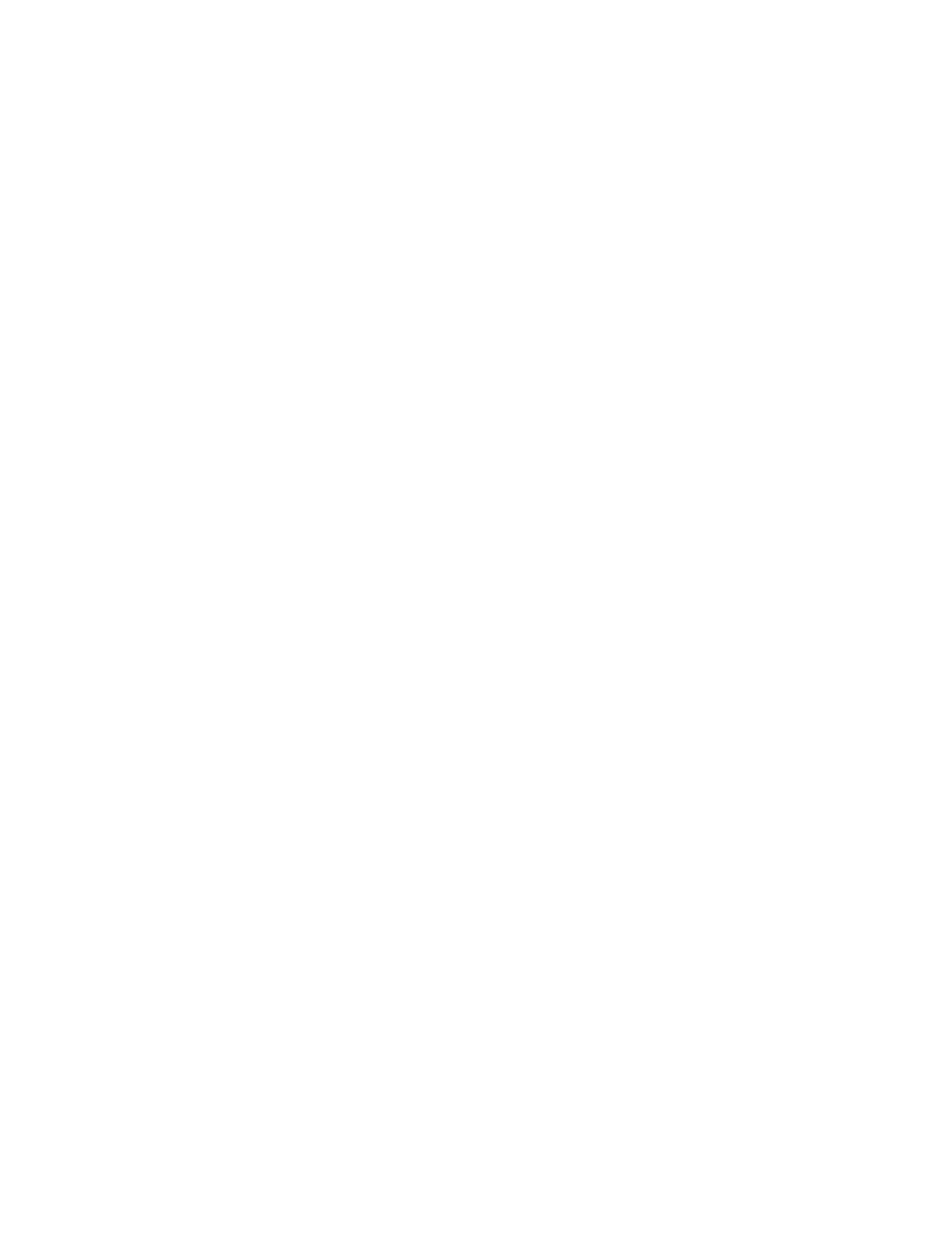
FAL.OM.002372.DRM
Page 43 of 62
Version 1.6
Doremi Labs
5.6 Upgrading the AccessLink Software
There are two ways to upgrade the software on the AccessLink. One way is to use an FTP
client (e.g., Core FTP or Filezilla), and the other method is to use a USB flash drive to perform
the upgrade.
5.6.1 FTP Client
Make sure that an FTP client is installed on the computer.
Turn the AccessLink ON and make sure it is able to ping to the network.
Open the FTP client and connect using the IP of the AccessLink under port 21 and login
as the "root" user and enter the appropriate password.
Add the update package (".pkg file") to the folder "/doremi/etc/rc.once" and then reboot.
To check if the upgrade was successful open an SSH session and type the following
command: 'more /doremi/etc/version' and make sure that the version matches that of
the ".pkg" file.
5.6.2 USB Flash Update
1)
Create a directory name it “doremi” in the root of the USB flash drive.
2)
Inside the “doremi” directory create another folder and name it "update" (e.g.,
'/doremi/update/').
3) Copy the ".pkg" file to the path of the USB flash drive '/doremi/update/' then safely
unmount the USB flash drive.
4) Put the USB flash drive in place of the CaptiView Transmitter Dongle. Wait for the light
to stop blinking and then do a reboot (or power cycle).
5) To check if the upgrade was successful, open an SSH session and type the following
command (the version should match that of the ".pkg" file):
more /doremi/etc/version