Network configuration, Network configuration via usb – Doremi AccessLink User Manual
Page 40
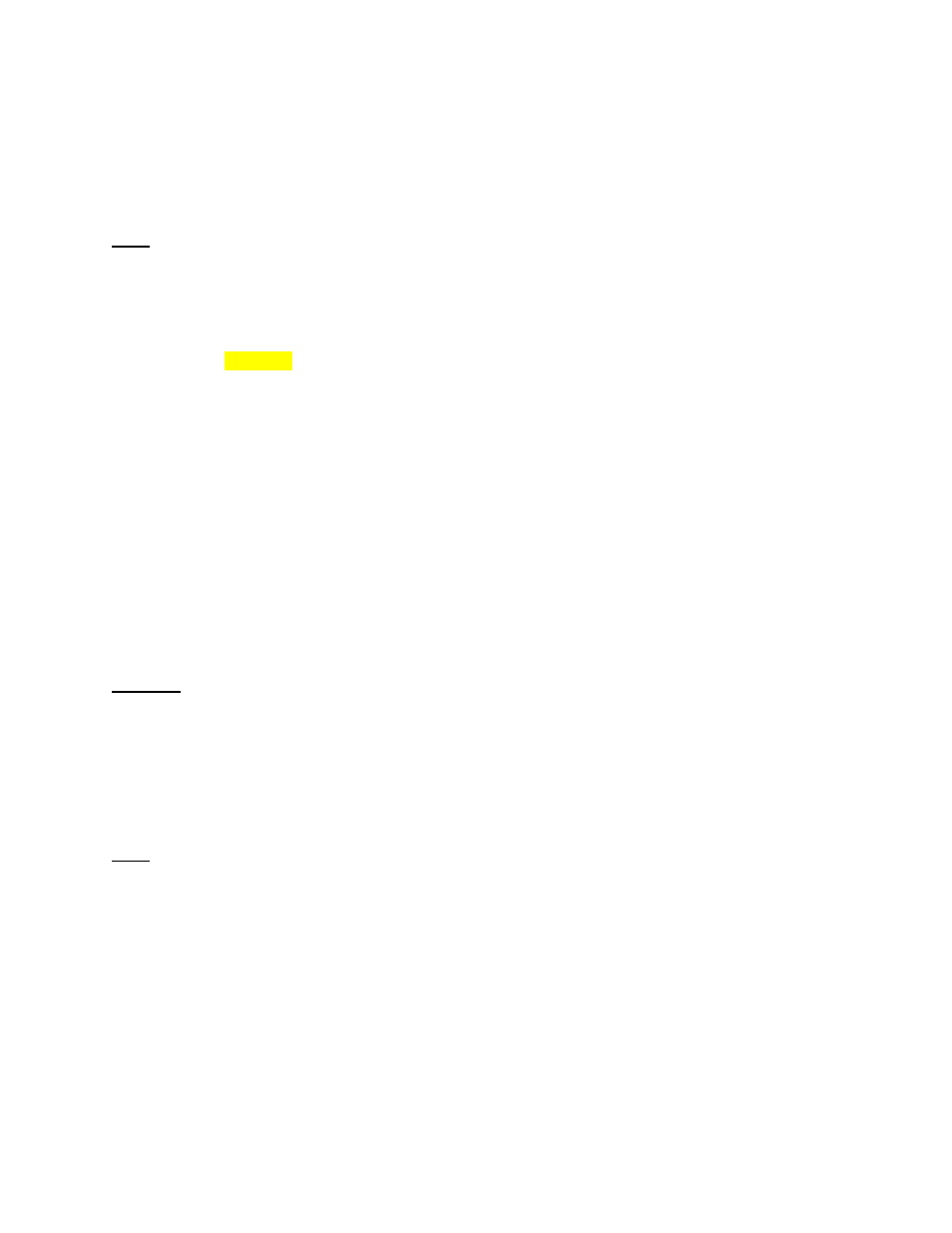
FAL.OM.002372.DRM
Page 40 of 62
Version 1.6
Doremi Labs
5.2 Network Configuration
5.2.1 Network Configuration via USB
This method should be used to “rescue” the device in case the IP address is lost.
Note: The steps in this section can only be performed on software versions 1.0.10 and higher.
To update the network configuration with a USB flash drive:
1) Create a directory "doremi" at the root of the USB key
2) Create a directory "update" inside the /doremi directory
3) Create a directory "network" inside the /doremi/update directory
4) Create a text file
and name it “ifconfig” with the following format. Replace items in bold
with your desired settings.
interface: eth0
ip: 42.0.0.1
mask: 255.255.255.248
gateway: 42.0.0.6
5)
Create a file and name it “ntp” (optional) with the following format. Replace items in bold
with your desired settings.
NTPSERVERS="server1.ntp.org server2.ntp.org"
6)
Create a file and name it “dns” (required for NTP) with the following format. Replace
items in bold with your desired settings.
nameserver 172.17.16.1
nameserver 8.8.8.8
search rnd.doremilabs.fr
domain rnd.doremilabs.fr
Warning: When creating these configuration files, make sure that the files do not have any
extensions (e.g., .txt, .doc, etc.), which are the default for some operating systems.
7) Place all three files that were created into /doremi/update/network/
8) On the AccessLink, remove the CaptiView Transmitter and plug your USB key, and wait
for one minute. Then reboot the box with the USB plugged in. Wait 2 minutes without
any USB activity (watch your USB key LED to know), and then you can remove it.
Replace USB flash drive with the CaptiView Transmitter, and reboot the device.
Note: The files on USB flash drives are never moved or changed by the product.