Connections in projection booth, Usb power, Fidelio audio interface for non-doremi servers – Doremi AccessLink User Manual
Page 29: Db25 connector setup, 3 fidelio audio interface for non-doremi servers
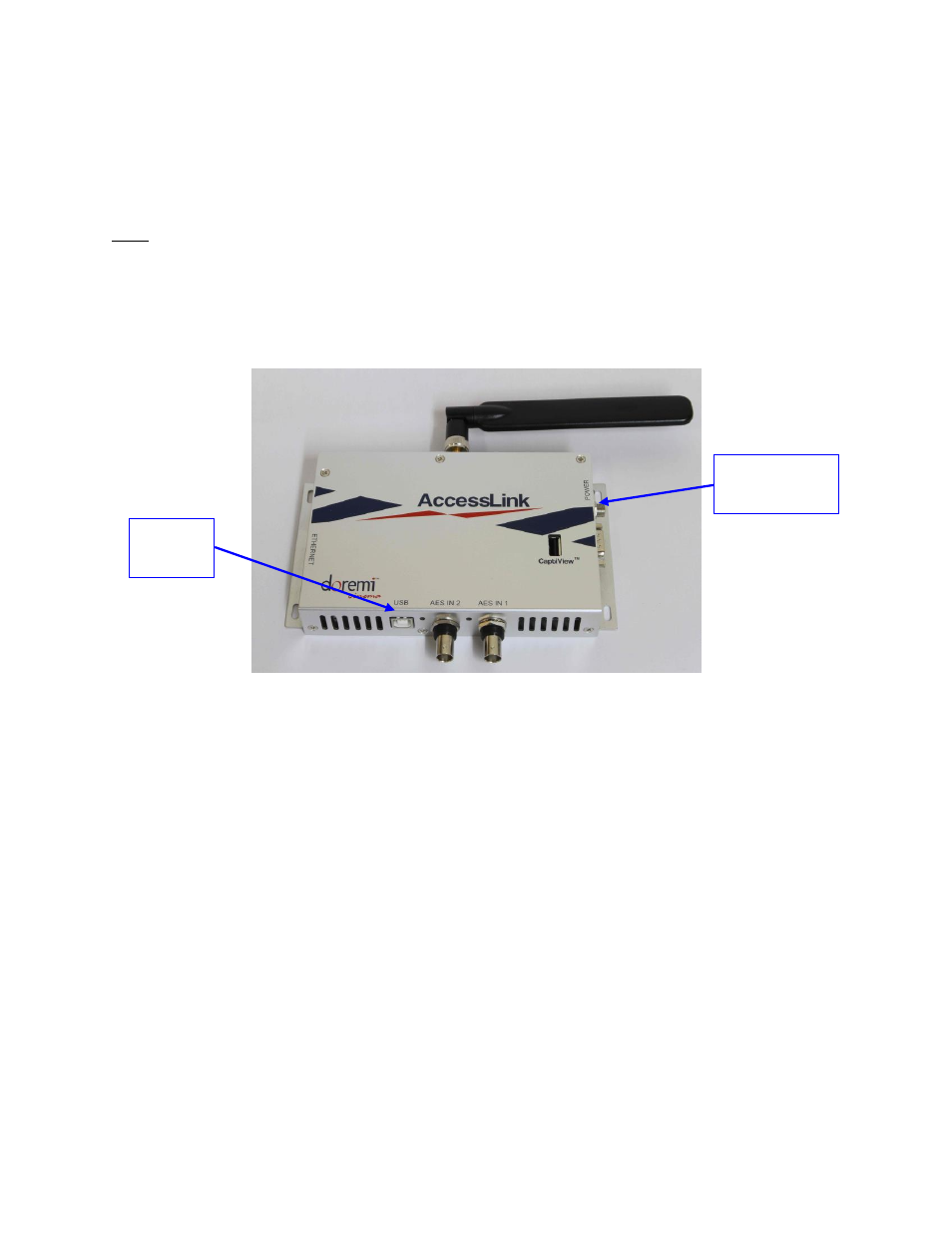
FAL.OM.002372.DRM
Page 29 of 62
Version 1.6
Doremi Labs
3.2.1 Connections in Projection Booth
The AccessLink box requires two separate power sources for the Fidelio Transmitter and
CaptiView Transmitter. USB power provides power to the Fidelio Transmitter and the 5 volt
power supply supplies power to the CaptiView Transmitter.
Note: The CaptiView transmitter shall at least be 20cm away from the AccessLink antenna
–
usage of a USB extension cable is needed for the CaptiView transmitter connection.
3.2.1.1 USB Power
First you will need to plug the large end (Type B) of the USB cable into the USB port
located on the front of the AccessLink Transmitter box (Figure 31).
Figure 31: USB Cable Plugged into Fidelio Transmitter
The other end of the Type A connector will need to be plugged into the USB Power
Adapter provided.
Plug the USB Power Adapter into an AC outlet.
This connection will provide power to the AccessLink Transmitter.
3.3 Fidelio Audio Interface for Non-Doremi Servers
The Fidelio Audio Interface box has the ability to interface with the DB25 connector and is used
to access the AES audio channels, 15/16 & 7/8, to then transmit to the Fidelio Receiver.
3.3.1 Server to Audio Interface and then to Theater Sound Processor
3.3.1.1 DB25 Connector Setup
Using the DB25 cable, you will need to disconnect the DB25 cable from your cinema
server and connect it to the connector on the Audio Interface Box labeled,
“AES THRU
CH 1-6, CH9-14
The other end on this cable is to remain connected to your audio processor.
5 Volt Power
Supply “IN” for
CaptiView
USB Power
for
Fidelio