Xtramus NuStreams-P9M V2.1 User Manual
Page 15
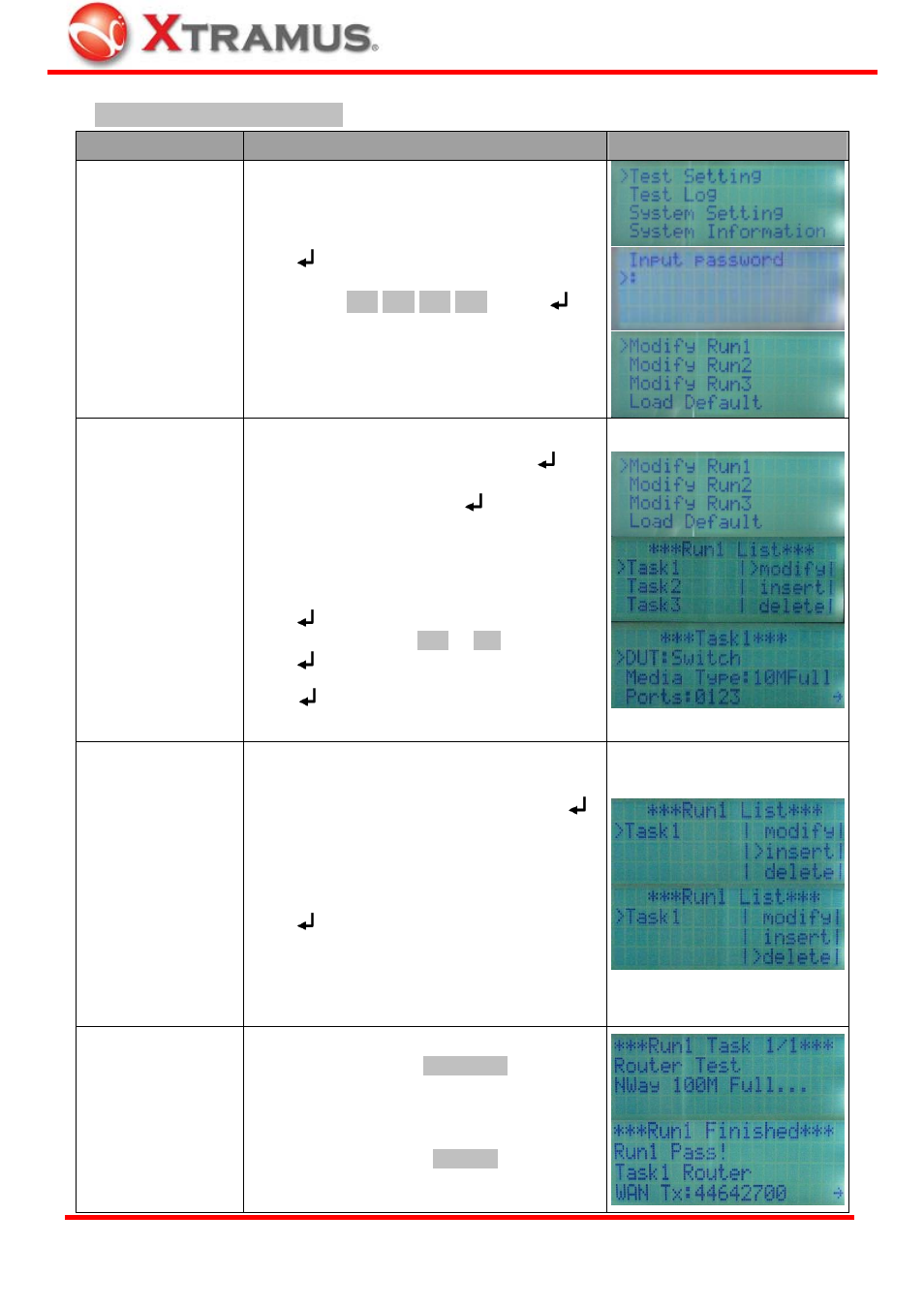
15
Test Configuring & Performing
Function
Control Button Action
LCD Display
Entering Test
Setting Menu
Move the > cursor to “Test Setting”, and
press
button. NuStreeams-P9M will prompt
you to input the system password. The default
password is ▲/+ ▲/+ ▲/+ ▲/+. Press
button after inputting the password to enter the
test setting menu.
Modifying Test
Parameters
Press ▲/+ or ▼/- buttons to choose which
“Run” you would like to modify. Press
button to start configuring the selected “Run”.
Choose “Modify” and press
to start
configuring parameters for the Task you’ve
chosen.
Press ▲/+ or ▼/- buttons to choose which
parameter you would like to configure, and
press
button to start configuring. Change
parameter values with ▲/+ or ▼/- buttons, and
press
button to apply the changes.
Press
button again to save the settings
you’ve made to the Task.
Insert/Delete Tasks
You can also insert or delete Tasks.
To add a new task to the current Run, choose
“insert” from “Run List” menu, and press
button. A new task with default parameters will
be added to that Run.
To remove an existing task of the current Run,
choose “delete” from “Run List” menu, and
press
button. The existing task you chose
will be deleted.
Each “Run” can contain up to 4 Tasks, while
each Task is an independent test that can
contain different test parameters.
Running/Pausing
Tests
To perform tests, press ►Run 1~3 button. All
tasks stored in that Run will run by their orders.
Pass/Fail LED will be on according to the test
result.
To pause all tests, press || Pause button.
XTRAMUS TECHNOLOGIES
®
E-mail: [email protected]
Website: www.Xtramus.com