Menu bar – Xtramus NuStreams-P9M V2.1 User Manual
Page 26
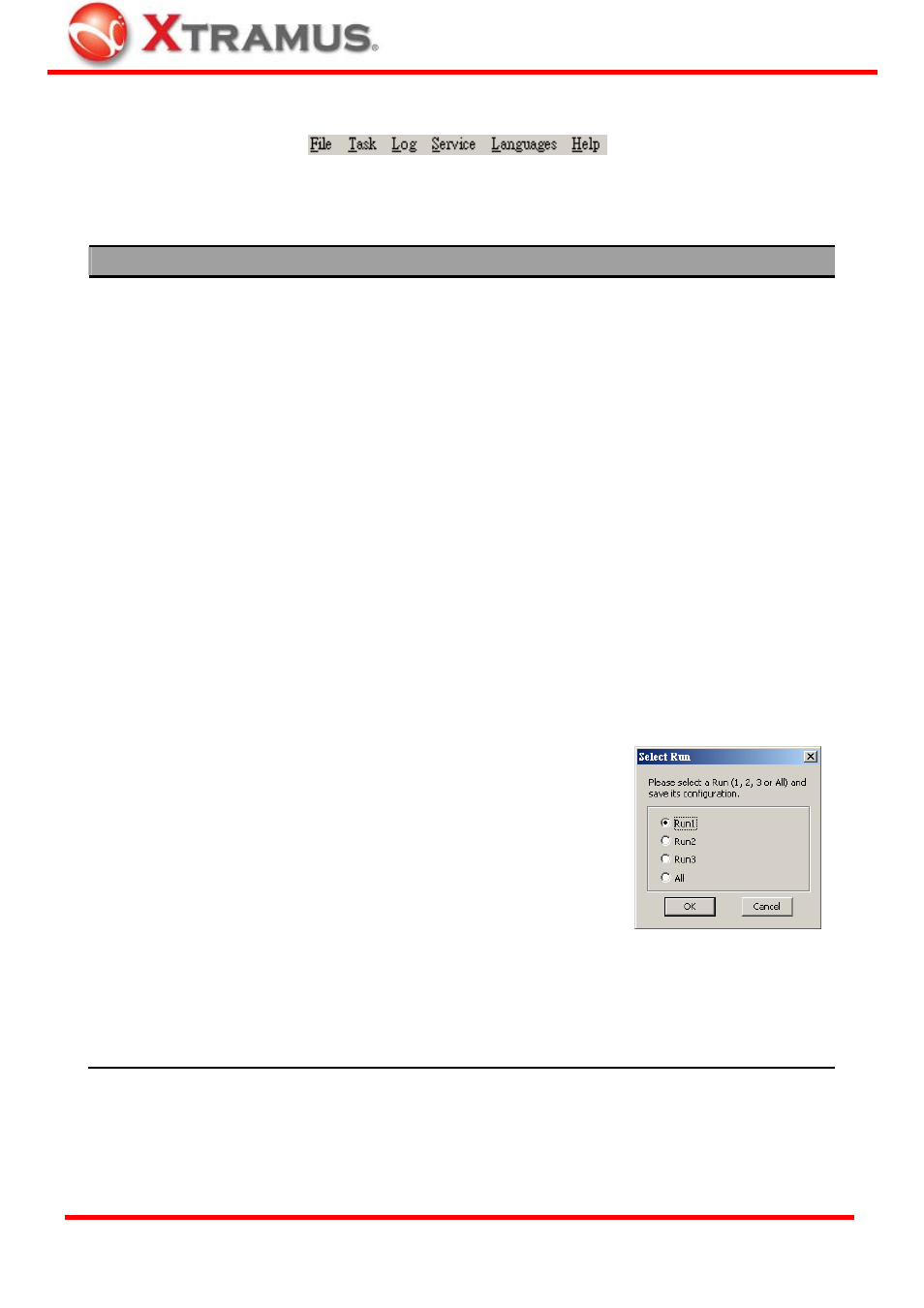
26
4.5.2. Menu Bar
NuStreams-P9M Menu Bar includes configuration options such as File, Task, Log, Service,
Language, and Help.
File
Load Default Config.
Profile
The system will load the default test settings for Run 1~3. All test parameters in Run
1~3 will be set to default value. However, loading test settings won’t be saved to
NuStreams-P9M until applied.
Load Config. Profile
From
You can choose to load test settings either from Existing Files, or Pre-defined
Files for Network Products.
• Existing Files: NuStreams-P9M utility will load test settings which you saved
previously.
• Pre-defined Files for Network Products: NuStreams-P9M utility will load test
setting samples for network products pre-defined by Xtramus. All these test
settings are stored in “Default Config Profile” folder located under
NuStreams-P9M utility software installation folder. These test settings are
named by the format of A_B_C_D_E_F, which means:
¾
A: Name of the testing device. In here, it’s NuStreams-P9M
¾
B: Type of the DUT (Chip or Model)
¾
C: Name of the Manufacturer
¾
D: DUT Model Name
¾
E: DUT Version
¾
F: Testing WAN type.
Please note that loading test settings won’t be saved to NuStreams-P9M until
applied.
Save Configuration
You can save all parameter changes through Run
1~3 you made to your PC. If you haven’t saved the
changes previously, a Select Run window will pop
up and ask you which test setting (Run) you would
like to save.
Save As…
The “Save As…” function is similar to the “Save Configuration”. The only
difference is that you can save test settings (Run) with different file names.
Exit
Exit NuStreams-P9M utility software.
XTRAMUS TECHNOLOGIES
®
E-mail: [email protected]
Website: www.Xtramus.com