Connecting nustreams-p9m to pc – Xtramus NuStreams-P9M V2.1 User Manual
Page 24
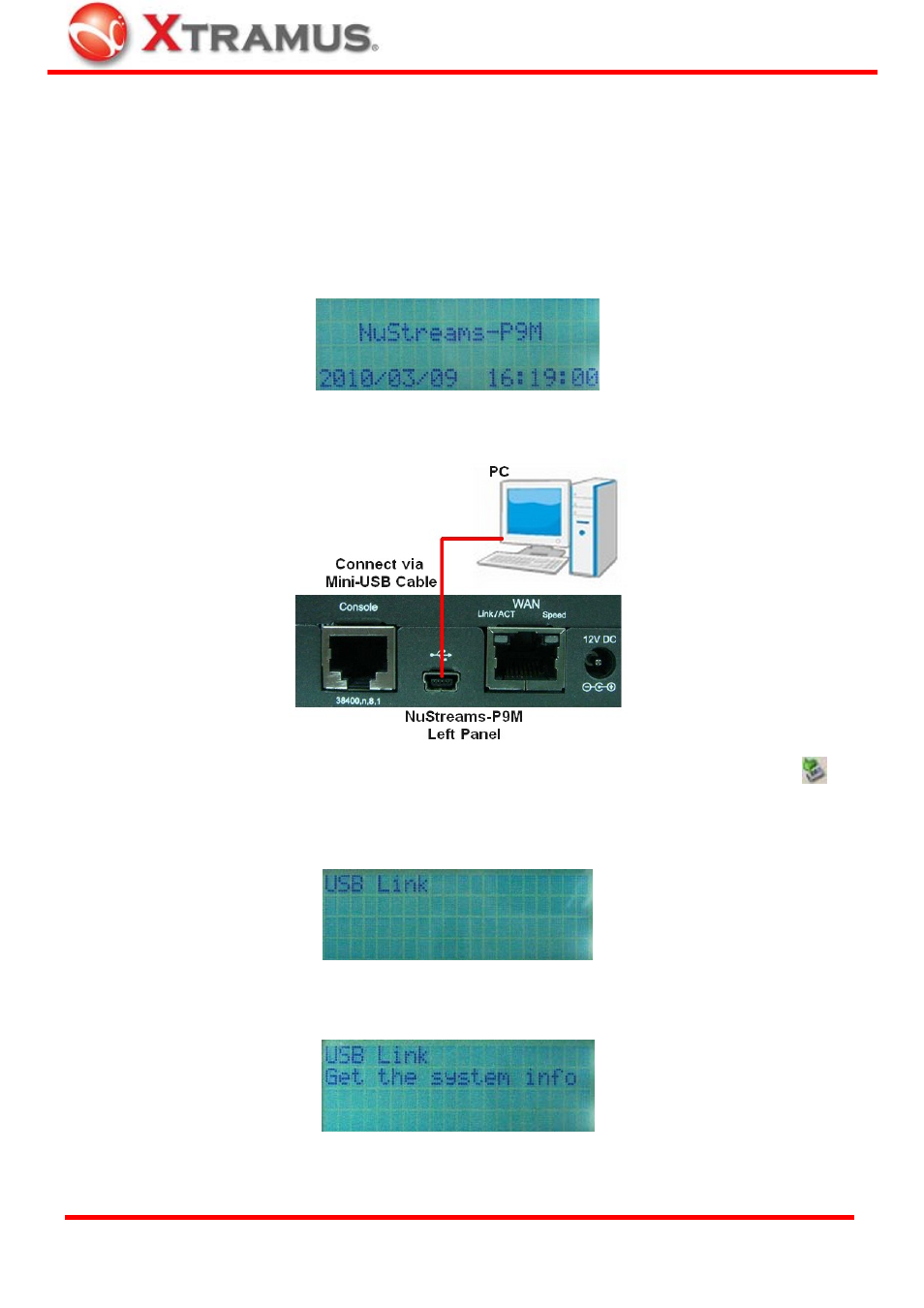
24
4.4. Connecting NuStreams-P9M to PC
As mentioned in the sections above, for NuStreams-P9M utility software to work properly, your PC
must be connected to NuStreams-P9M via a Mini-USB cable first. Please follow the steps down below
to make sure that your NuStreams-P9M is properly connected to your PC.
1. Before connecting NuStreams-P9M to your PC, please be sure that NuStreams-P9M is ready and
its LCD screen is shown as the picture down below.
2. Connect your PC to NuStreams-P9M’s mini-USB port located on its left panel via a Mini-USB cable
as shown in the figure down below.
3. If NuStreams-P9M and your PC are connected properly, a “Safely Remove Hardware” icon
will
show up in the button-right of your desktop. Also, a “USB Link” message will be shown on
NUStreams-P9M’s LCD screen as down below.
A “Get the system info” message will be shown on LCD if NuStreams-P9M utility software is
running.
XTRAMUS TECHNOLOGIES
®
E-mail: [email protected]
Website: www.Xtramus.com