Debug menu – Zilog EZ80F916 User Manual
Page 131
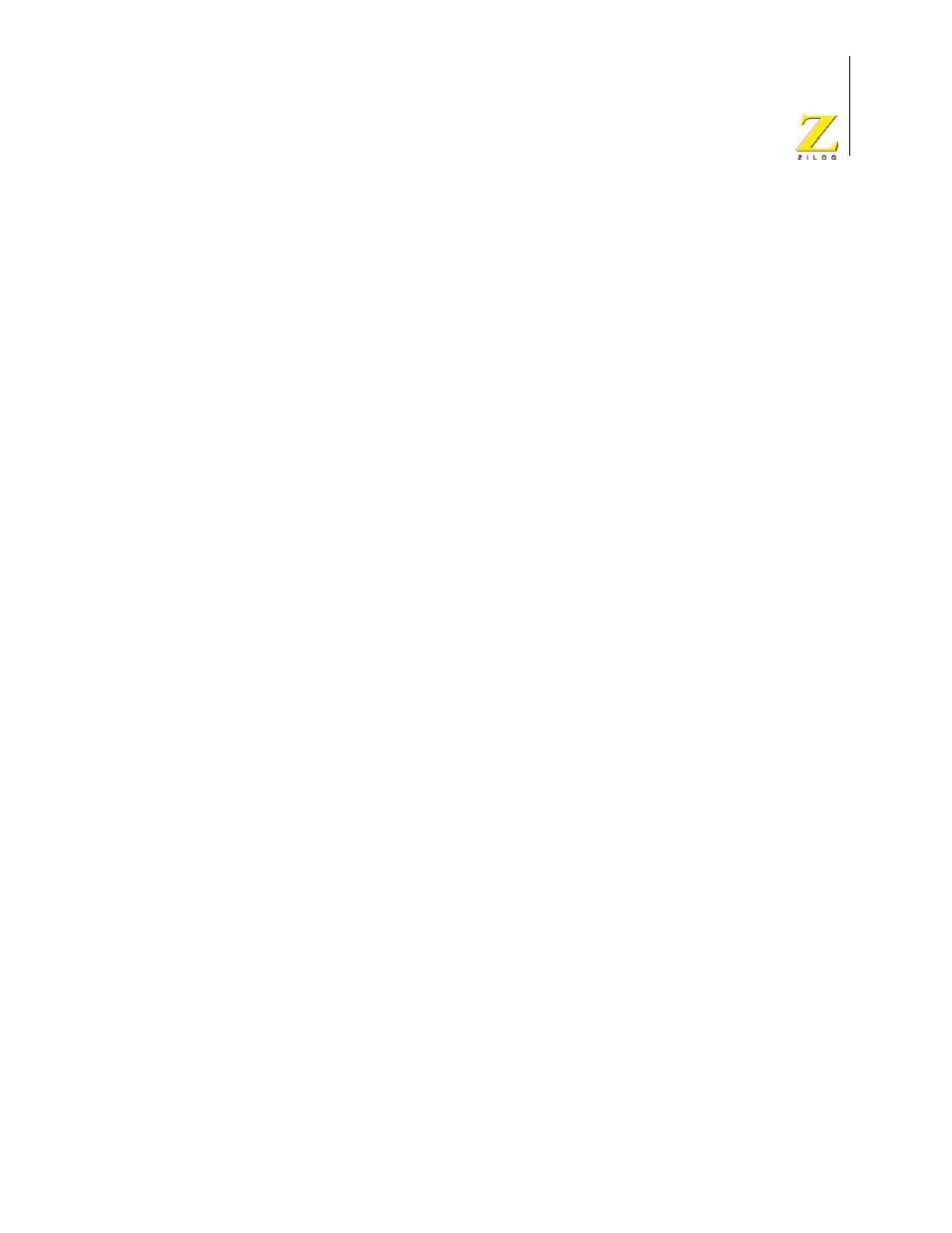
UM014423-0607
Using the Integrated Development Environment
ZiLOG Developer Studio II
eZ80Acclaim!
®
User Manual
111
Debug Menu
From the Debug menu, you can access the following functions for the debugger:
•
“Connect to Target” on page 111
•
•
•
•
•
•
•
•
•
•
•
“Set Next Instruction” on page 114
NOTE: For more information on the debugger, see “Using the Debugger” on page 290.
Connect to Target
The Connect to Target command starts a debug session using the following process:
1. Initializes the communication to the target hardware.
2. Resets the device.
3. Configures the device using the settings in the Configure Target dialog box.
4. Configures and executes the debugger options selected in the Debugger tab of the
Options dialog box. The following options are ignored if selected:
–
Reset to Symbol 'main' (Where Applicable) check box
–
Verify File Downloads—Read After Write check box
–
Verify File Downloads—Upon Completion check box
This command does not download the software. Use this command to access target regis-
ters, memory, and so on without loading new code or to avoid overwriting the target’s
code with the same code. This command is not enabled when the target is the simulator.
This command is available only when not in Debug mode.
For the Serial Smart Cable, ZDS II performs an external target reset and reconfigures PC
and SPL as specified in the Configure Target dialog box.