About the startup wizard, Starting up/exiting applications – Baby Lock Palette 10 (ECS10) Instruction Manual User Manual
Page 11
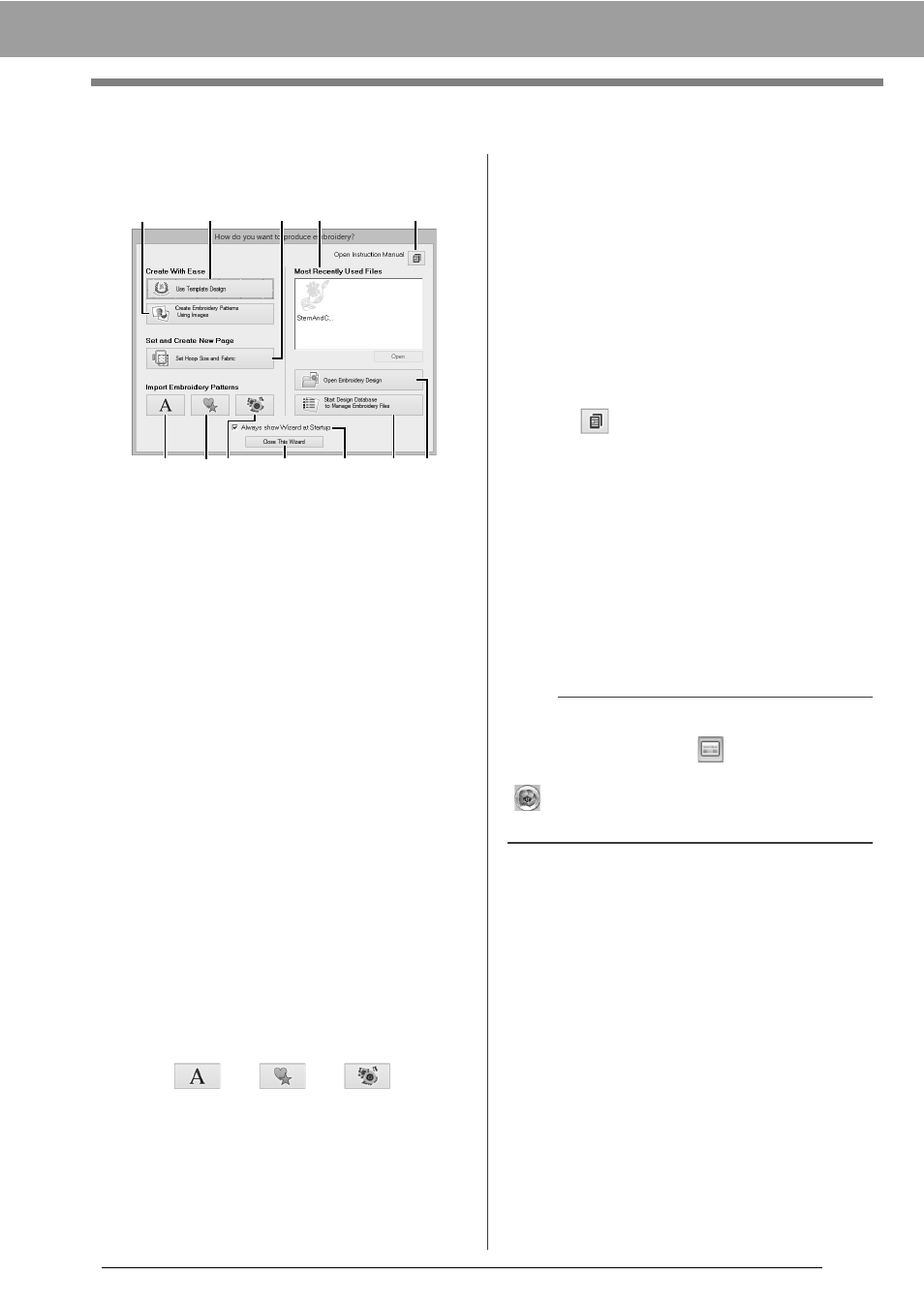
10
Starting Up/Exiting Applications
About the Startup Wizard
When [Layout & Editing] starts up, the following
wizard appears.
a
Use Template Designs
Click this button to start the [Template
Wizard].
cc
"Tutorial 2: Using Templates" on
page 101
b
Create Embroidery Patterns Using
Images
Click this button to start the wizard for
creating an embroidery pattern from an
image.
cc
"Stitch Wizard: Automatically Converting
an Image to an Embroidery Design" on
page 131 and "Importing Image Data" on
page 150
c
Set Hoop Size and Fabric
Click this button to specify the size of the
Design Page (embroidery hoop size).
The fabric to be embroidered can be
selected, and the sewing attributes
appropriate for that fabric can be
specified.
cc
"Specifying the Design Page Settings" on
page 14 and "Recalling a group of
settings from the list" on page 192
d
,
e
,
f
Click these buttons to import the pattern
shown on the button from the [Import]
pane.
g
Most Recently Used Files
Select a thumbnail of the most recently
used file from the list, and then click
[Open] to recall the file.
h
Open Embroidery Design
Click this button to open embroidery data
(.pes).
cc
"Opening a Layout & Editing file" on
page 90
i
Start Design Database to Manage
Embroidery Files
Click this button to start up Design
Database.
cc
"Design Database" on page 240
j
Click this button to open the Instruction
Manual (in PDF format).
k
Always show Wizard at Startup
Select this check box to start up the
wizard each time Layout & Editing is
started up.
l
Close this Wizard
Click this button to close the Startup
Wizard without performing an operation.
a
b
c
g
j
d
e f
l
k
i
h
b
To open the wizard while you are using the
[Layout & Editing], click
at the top of the
window (in the [Quick Access Toolbar]), or click
and then select [Wizard] from the command
menu.