Troubleshooting – Baby Lock Palette 10 (ECS10) Instruction Manual User Manual
Page 345
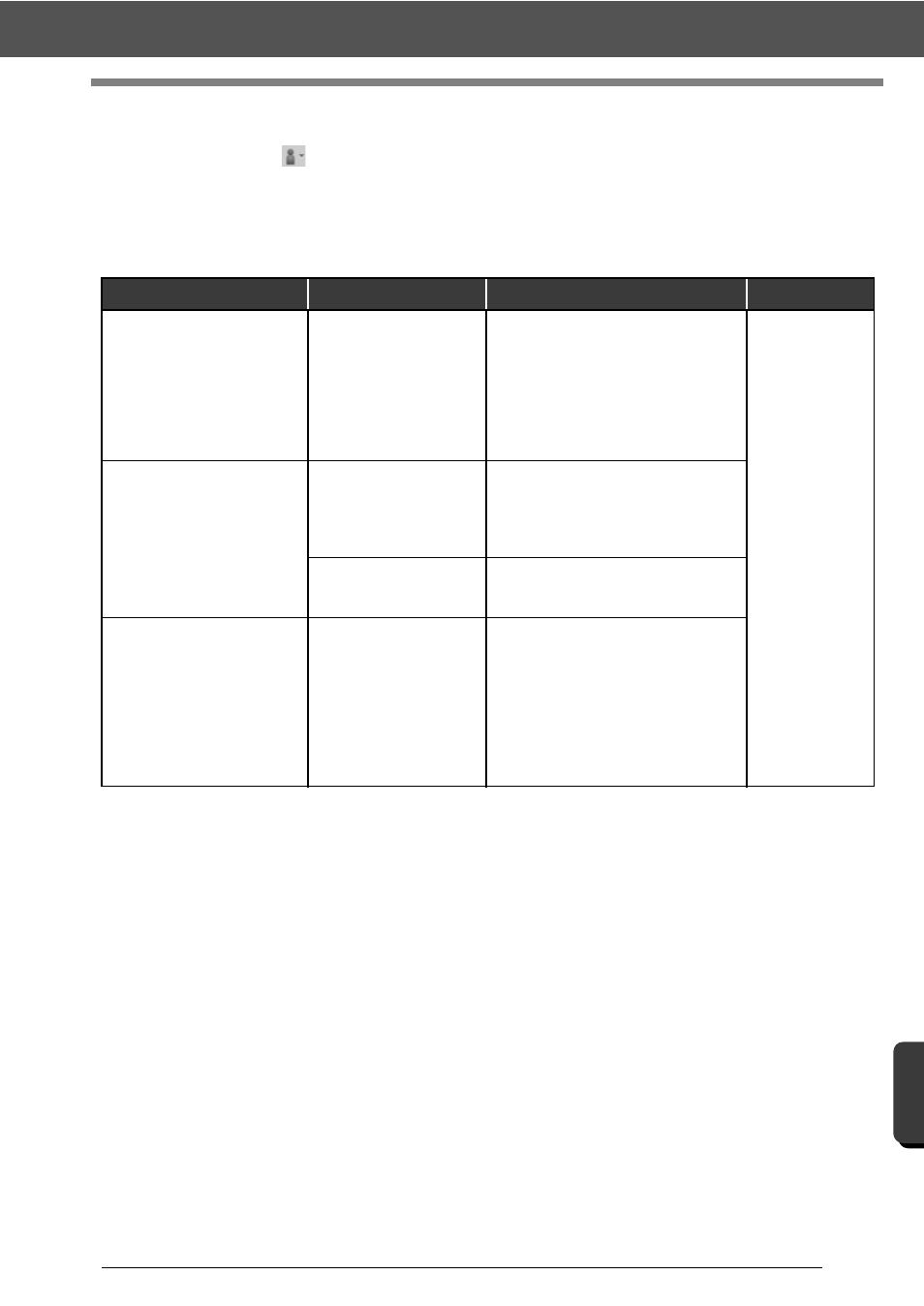
344
M
enus
/T
ools
a
nd Re
fe
re
nc
e
Troubleshooting
Troubleshooting
If a problem occurs, click
or [Help], then [Customer Support] in the menu to visit the following Web site,
where you can find causes and solutions to various problems and answers to frequently asked questions.
If you have a problem, check the following solutions. If the solutions suggested do not correct the problem,
contact your Baby Lock retailer.
Problem
Estimated Cause
Solution
Page
The software is not installed
correctly.
An operation not described
in the installation procedure
was performed. (For
example, Cancel was
clicked or the "Palette
Software Key" was
removed before the
procedure was completed.)
Follow the instructions as the software
installs to correctly install the software.
See "Reference
Guide".
The message "No Palette
Software Key is connected.
Please connect a Palette
Software Key." appeared.
The "Palette Software Key"
is not connected.
Check that the "Palette Software Key"
appears in the computer's list of
removable storage devices. If it does
not appear, unplug the "Palette
Software Key", and then plug it in again.
The information on the
"Palette Software Key" is
corrupted.
Leave it plugged in, and uninstall, then
re-install Palette Ver.10.
When trying to upgrade from
an older version, the message
"Cannot connect to the
Internet." or "The server could
not be connected to. Wait a
while, and then try connecting
again." appeared and "Palette
Software Key" could not be
upgraded.
The computer with
"Palette Software Key"
connected to its USB port
could not establish a
connection to the Internet.
To upgrade "Palette Software Key", the
computer with "Palette Software Key"
connected to its USB port must connect
to the Internet. If firewall software is
being used, it must be temporarily
disabled during the upgrade. If a
connection to the Internet cannot be
established, contact your Baby Lock
retailer.