If multiple embroidery machines are connected – Baby Lock Palette 10 (ECS10) Instruction Manual User Manual
Page 207
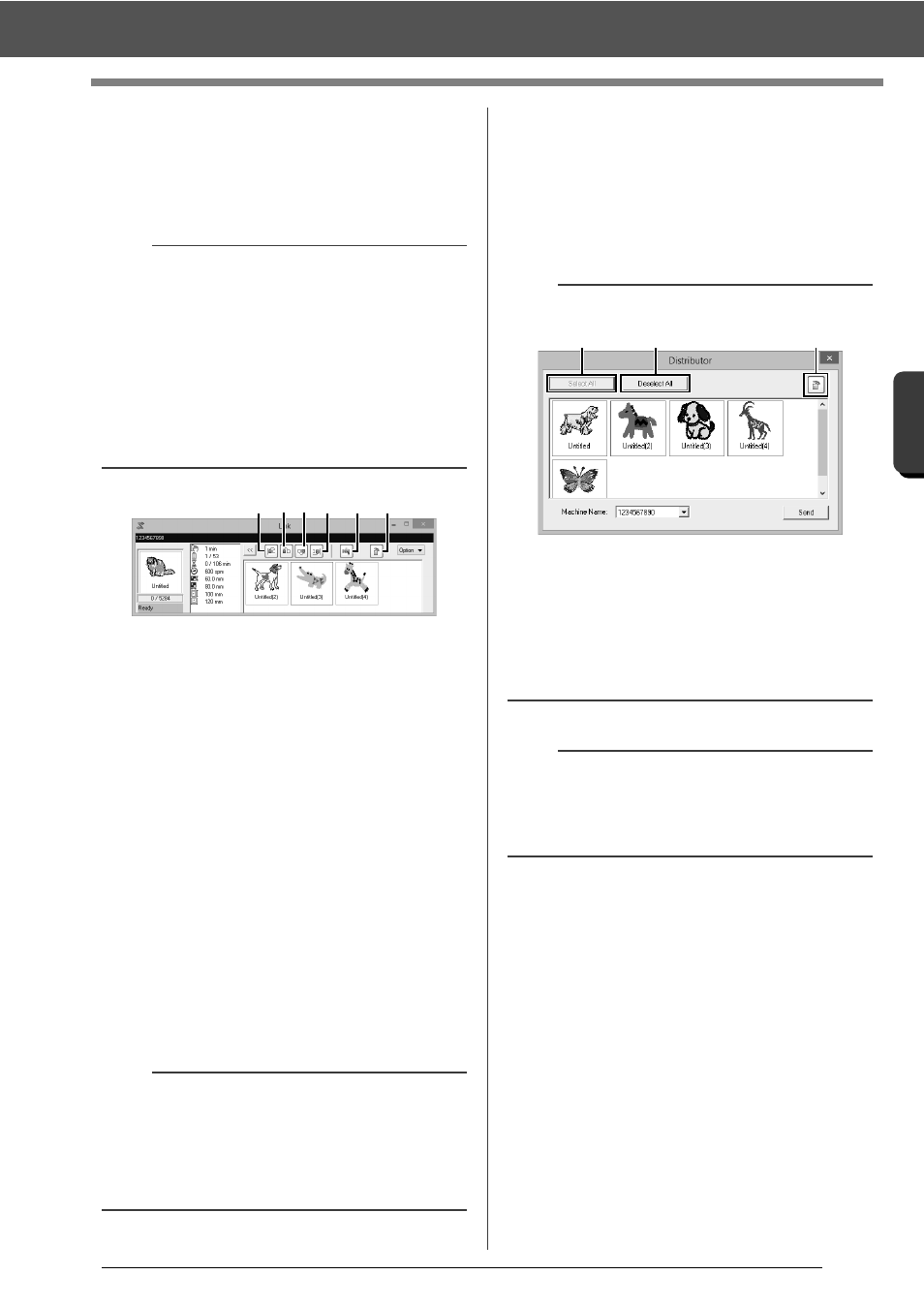
206
T
ran
sf
er
rin
g
Da
ta
Using the Link Function to Embroider From the Computer
■
If multiple designs were sent to a
single machine
Multiple embroidery designs can be embroidered
after being sent to the [Link] dialog box. In this case,
the dialog box appears as shown below.
The following operations can be performed from this
dialog box.
a
Moves the selected design(s) to the
beginning of the embroidering order.
b
Moves the selected design(s) one
position forward in the embroidering
order.
c
Moves the selected design(s) one
position backward in the embroidering
order.
d
Moves the selected design(s) to the end
of the embroidering order.
e
Automatically adjusts the embroidering
order of the designs to reduce as much as
possible the number of thread color
changes.
f
Deletes the selected design(s) from the
[Link] dialog box.
■
If multiple embroidery machines
are connected
The [Distributor] dialog box appears, in addition
with the [Link] dialog box for each embroidery
machine. The designs in the [Distributor] dialog will
all be selected. Specify which file is to be transferred
to which machine.
b
• Design Database is available to send multiple
designs at a time.
cc
"Sending embroidery designs to machines by
using the Link function" on page 250
• With the [Name Drop] function, you can also
send multiple designs where only the text is
replaced.
cc
"Outputting patterns using text from the text
list" on page 128
b
Before the message "The machine will move.
Keep your hands etc. away from the machine."
appears on the machine and [OK] is pressed, the
embroidering order of the designs, including the
first one, can be changed since the first design has
not yet been sent to the machine.
a b c d
e
f
b
Distributor dialog box
a
Selects all embroidery designs.
b
Deselects the embroidery designs.
c
Deletes the selected embroidery design.
(The design is deleted without being
moved to the <Recycle Bin>.)
a
• Sending a design to the Distributor dialog for
multiple machines.
• For multiple designs to be sent, repeat Step
5
for each design.
a
b
c