Layout & editing window for cutwork patterns, On using the cutwork functions – Baby Lock Palette 10 (ECS10) Instruction Manual User Manual
Page 175
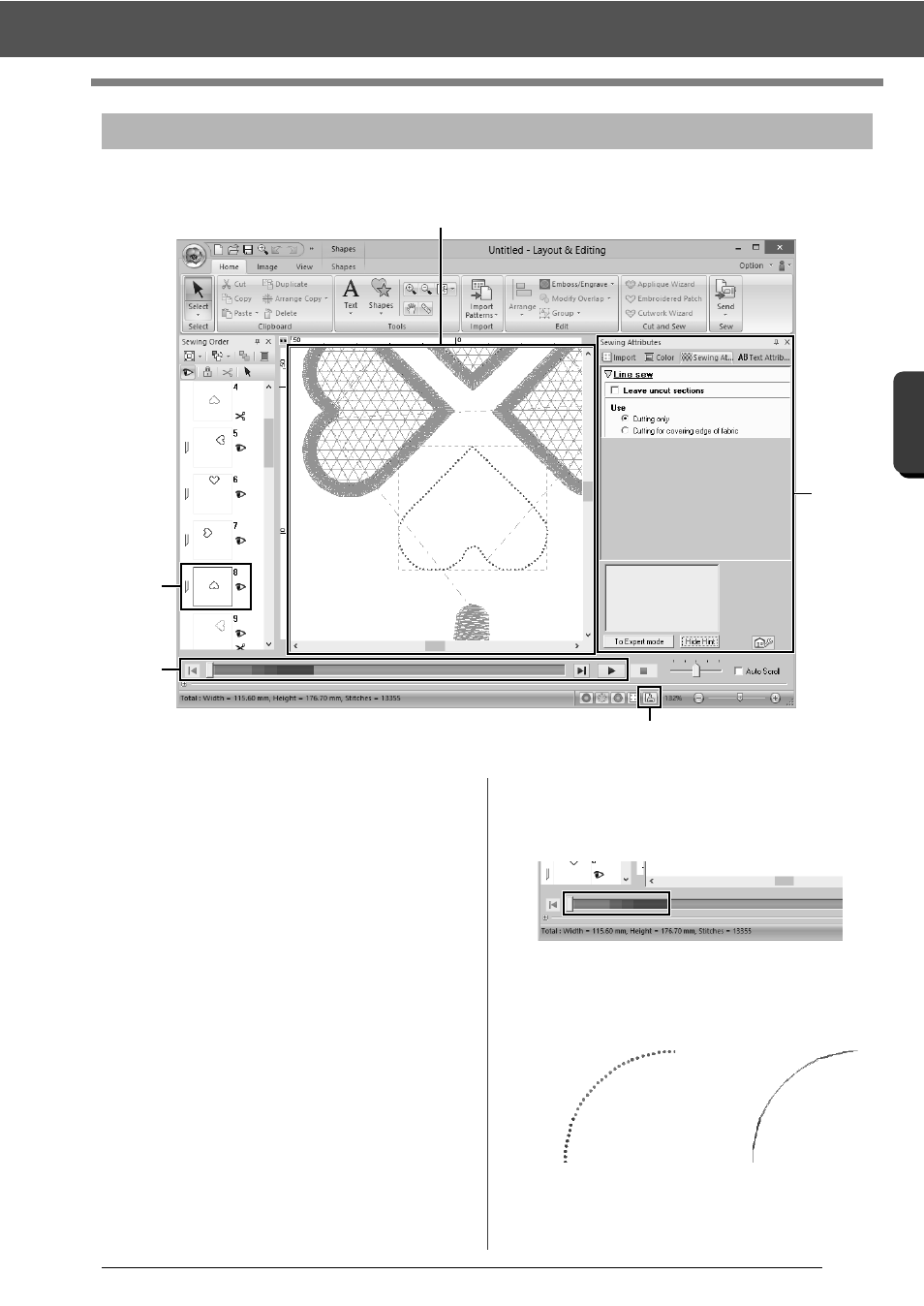
174
O
p
er
at
io
n
s f
o
r S
p
eci
fic Ap
p
lic
at
io
n
s
On Using the Cutwork Functions
The settings and window areas specifically for cutwork functions are described below.
1 Sewing Order
The cutting lines appear in one frame in the
[Sewing Order] pane, and the icon for the
cutwork needle appears beside the frame.
2 Design Page
The cutting lines appear as gray dotted lines in
the Design Page, regardless of whether the
[Solid View], [Stitch View] or [Realistic View]
is selected.
3 Sewing Attributes
In the [Sewing Attributes] pane, detailed
cutting settings can be specified for the cutwork
functions.
cc
"Cutting" in the "Line sewing attributes"
on page 329
4 Previewing cutting lines
In the [Stitch Simulator] pane, the cutwork
needles are displayed in four different shades of
gray.
In a stitch simulation, the cutting lines appear as
short gray lines, indicating the needle drop
points for making the cuts.
Layout & Editing window for cutwork patterns
3
1
4
2
5
While being edited
In a stitch simulation