Changing options settings, Changing various settings, Customizing quick access toolbar – Baby Lock Palette 10 (ECS10) Instruction Manual User Manual
Page 301
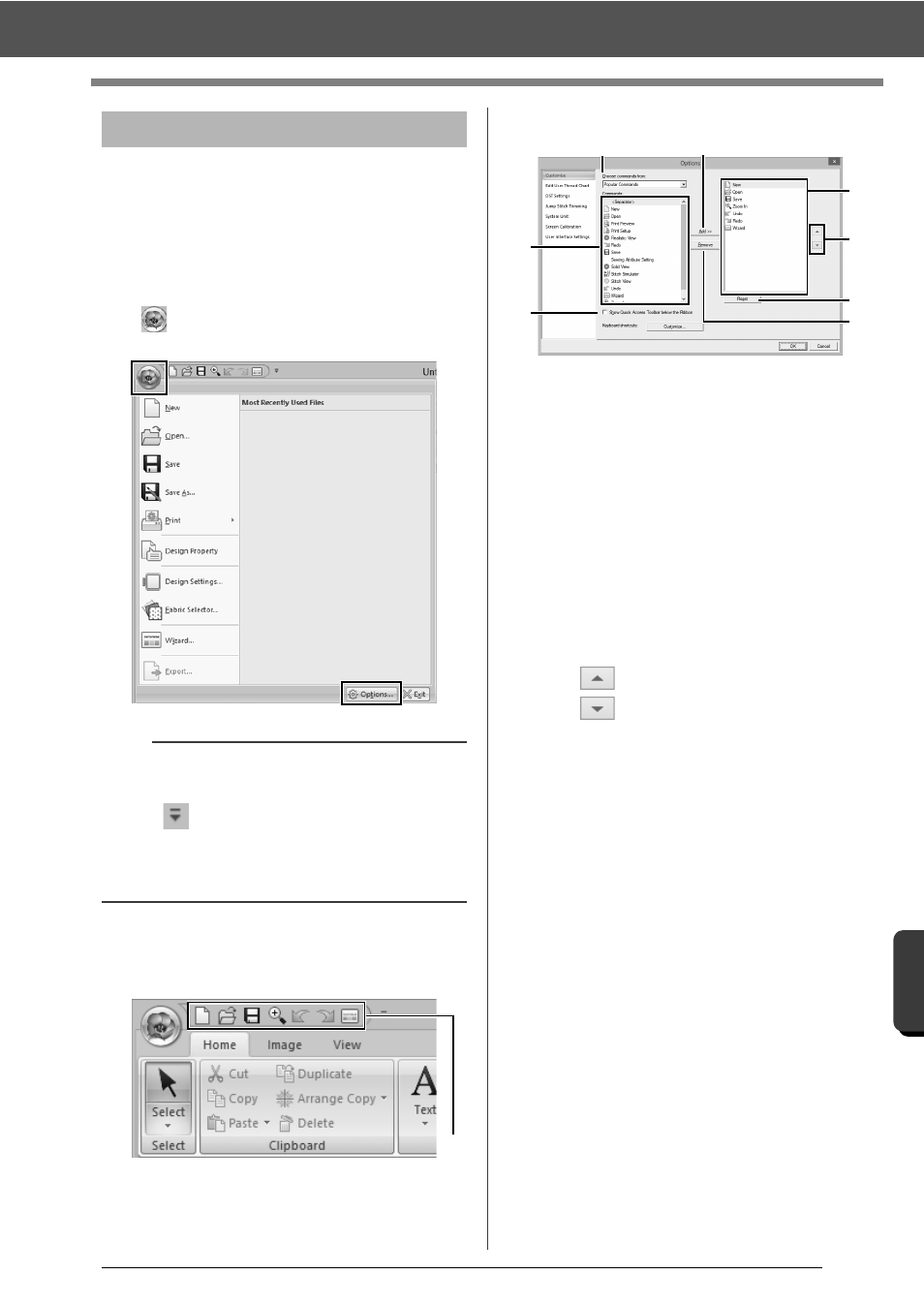
300
S
upple
me
n
t
Changing Various Settings
From the [Options] dialog box, the commands
appearing in the [Quick Access Toolbar] and
settings for the application's appearance can be
selected, and also the settings on shortcut keys,
jump stitches, thread charts can be specified or
changed. Follow the procedure described below to
display the [Options] dialog box.
Click
, and then click [Options] on the bottom of
the window.
■
Customizing Quick Access
Toolbar
1
Quick Access Toolbar
1
Click [Customize].
2
Repeat the following operations until the
desired commands are displayed.
a
Choose commands from selector
Select a command category.
b
Commands list
Select the command to be added.
c
Add button
Selected command is added.
The command appears in A.
d
Remove button
Selected command is removed.
The command is removed from A.
e
Select an icon in A, and then click the
buttons at to move it to the desired
position.
f
Reset button
Reverting to the default commands.
Settings for the following can also be specified
from this dialog box.
g
Show Quick Access Toolbar Below the
Ribbon
Select where the Quick Access Toolbar is
displayed. Select the check box to display
the Quick Access Toolbar below the
Ribbon.
3
After the settings have been specified, click
[OK] to apply them.
Changing options settings
b
The [Options] dialog box can also be displayed
using either of the following methods.
• Click
at the right end of the Quick Access
Toolbar, and then click [More Commands].
• Click [Option] in the upper-right corner of the
window, and then click [Options].
1
A
a
b
g
e
f
c
d