Color 1, For region sewing • for line sewing – Baby Lock Palette 10 (ECS10) Instruction Manual User Manual
Page 234
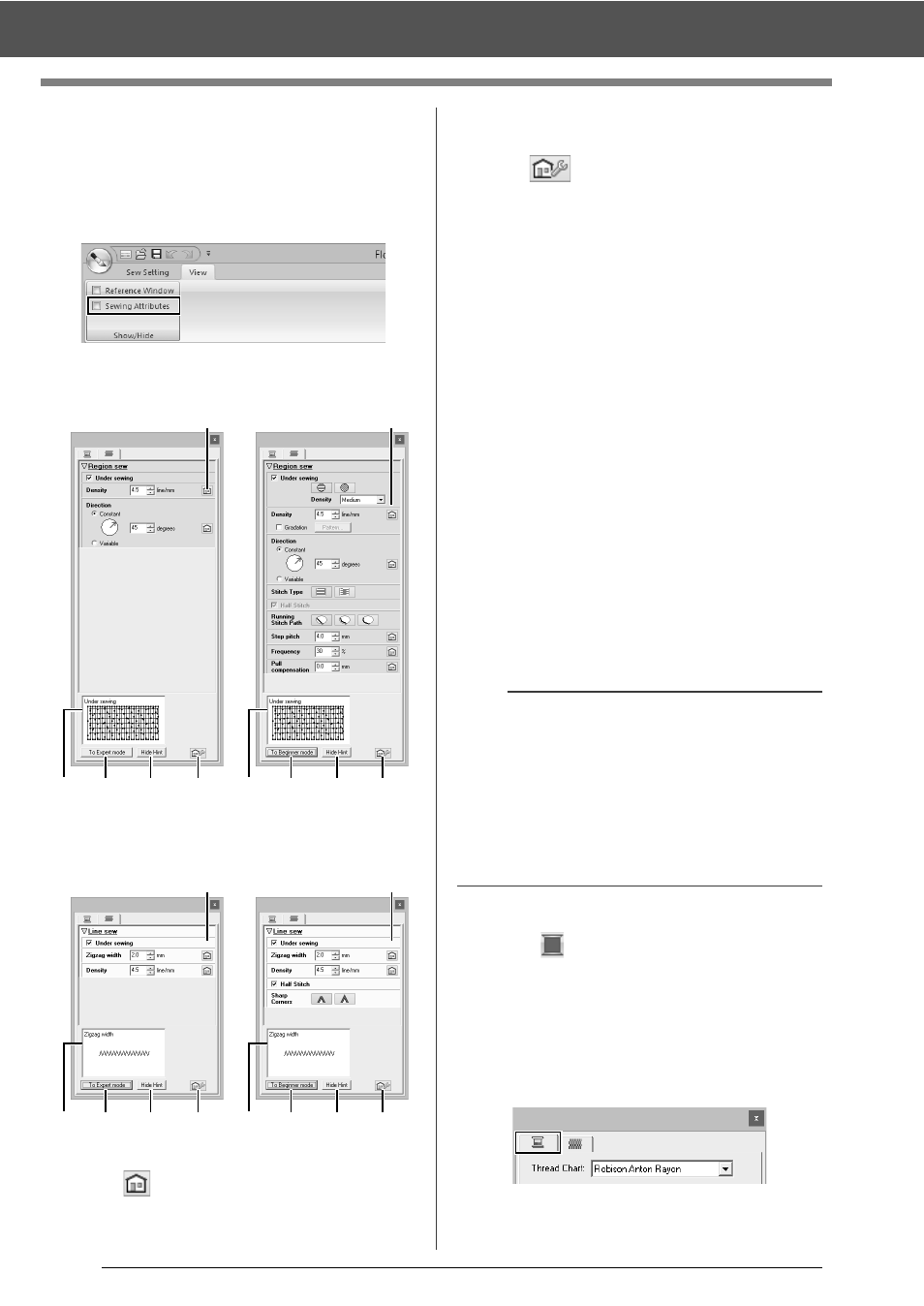
233
Sew Setting Stage
■
Specifying sewing attributes
1
Click the [View] tab.
2
Select the [Sewing Attributes] check box in
the [Show/Hide] group to display the [Sewing
Attributes] dialog box.
• For region sewing
• For line sewing
a
Click to return to the default setting.
b
To Expert mode/To Beginner mode
Click to switch the mode.
c
Click to load/save the sewing settings.
cc
"Saving frequently used sewing
attributes" on page 192
d
Hide Hint/Show Hint
Click to switch between displaying and
hiding the hint view
e
With each change in the sewing
attributes, a preview of the stitching can
be checked here.
1
Change the sewing attributes displayed under
[Line sew] or [Region sew].
cc
For details on the different sewing
attributes and settings, refer to "Line
sewing attributes" on page 325 and
"Region sewing attributes" on page 331
2
When the line sewing attributes are displayed,
click an outline to apply the line sewing
attributes to the outline.
When the region sewing attributes are
displayed, click a region to apply the region
sewing attributes to the region.
■
Color
1
Click the [View] tab.
2
Select the [Sewing Attributes] check box in
the [Show/Hide] group to display the [Sewing
Attributes] dialog box.
3
Click the [Color] tab.
Beginner mode
Expert mode
a
a
e
b
d
c
e
b
d
c
Expert mode
Beginner mode
a
e
b
d
c
a
e
b
d
c
b
Saving frequently used sewing attributes
• Frequently used sewing attributes can be saved
together, and recalled when specifying sewing
attributes.
• Perform this operation in the same way that it is
performed in Layout & Editing.
cc
For details, refer to "Saving frequently used
sewing attributes" on page 192