Tutorial 9-1: creating split embroidery designs – Baby Lock Palette 10 (ECS10) Instruction Manual User Manual
Page 179
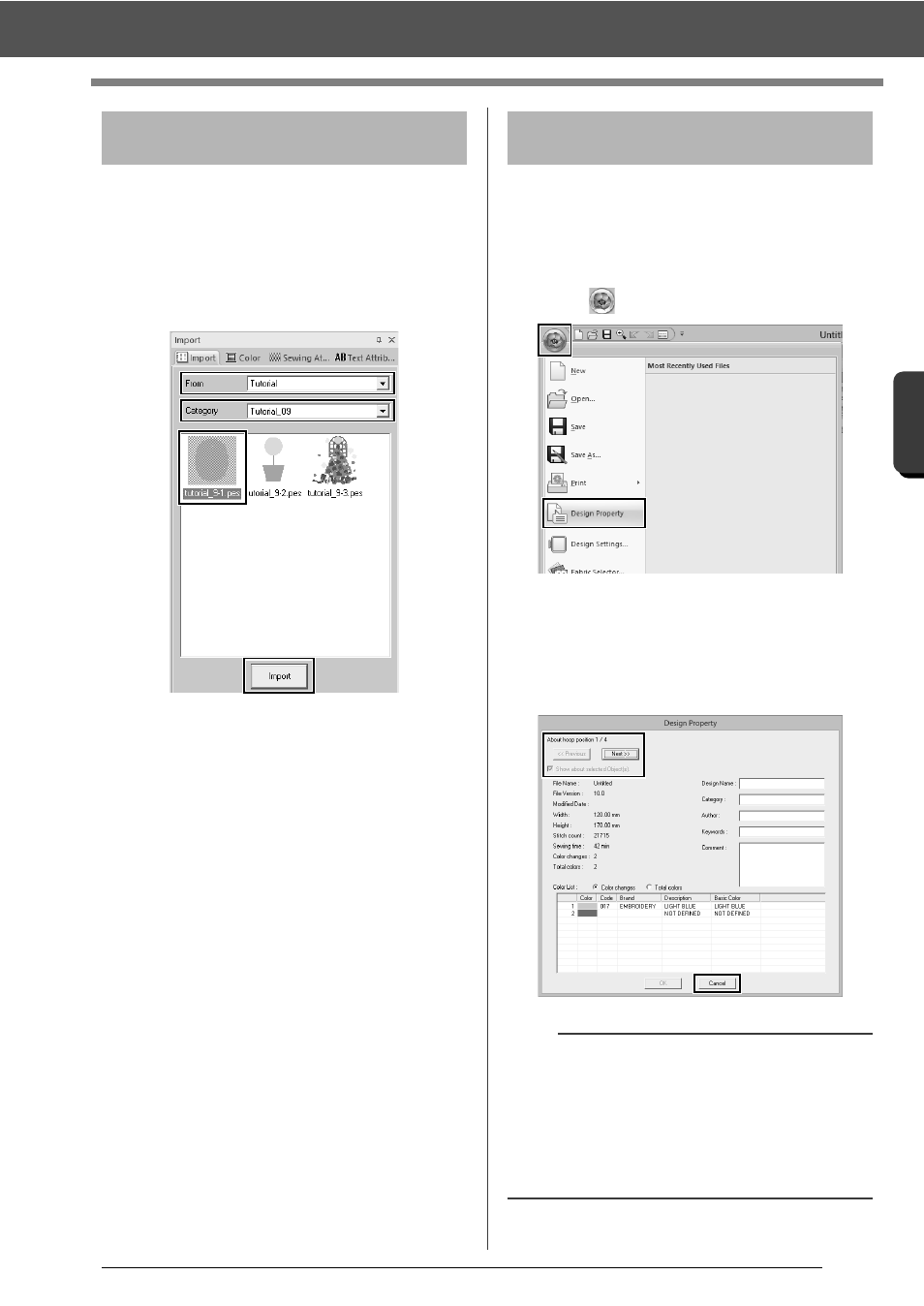
178
O
p
er
at
io
n
s f
o
r S
p
eci
fic Ap
p
lic
at
io
n
s
Tutorial 9-1: Creating Split Embroidery Designs
For this example, we will use one of the lace
embroidery patterns provided with the software.
1
Display the [Import] pane.
2
Select [Tutorial] from the [From] selector and
[Tutorial_9] from the [Category] selector.
Click [tutorial_9-1.pes], then [Import].
cc
"Importing embroidery designs" on
page 91.
Check the sewing order to see the order that the
design sections will be sewn and determine which
parts of the fabric should be hooped.
The design sections are sewn in order from left to
right, top to bottom.
1
Click ,
then
[Design Property].
2
Uncheck the [Show about selected
Object(s)] to view the separate design
sections. Click on [Next] and [Previous] to
move back and forth through each section.
Check the design, and then click [Cancel].
Step 2
Creating the embroidery
design
Step 3
Checking the
embroidering order
a
Before an embroidery pattern created in a custom
Design Page is saved, running stitches are added
at the edges of the design sections so that the
design sections can easily be aligned during
sewing. This alignment stitching appears in the
[NOT DEFINED] color and cannot be edited.
cc
Memo of "Step 7 Embroidering" on page181