Understanding windows, Layout & editing window – Baby Lock Palette 10 (ECS10) Instruction Manual User Manual
Page 12
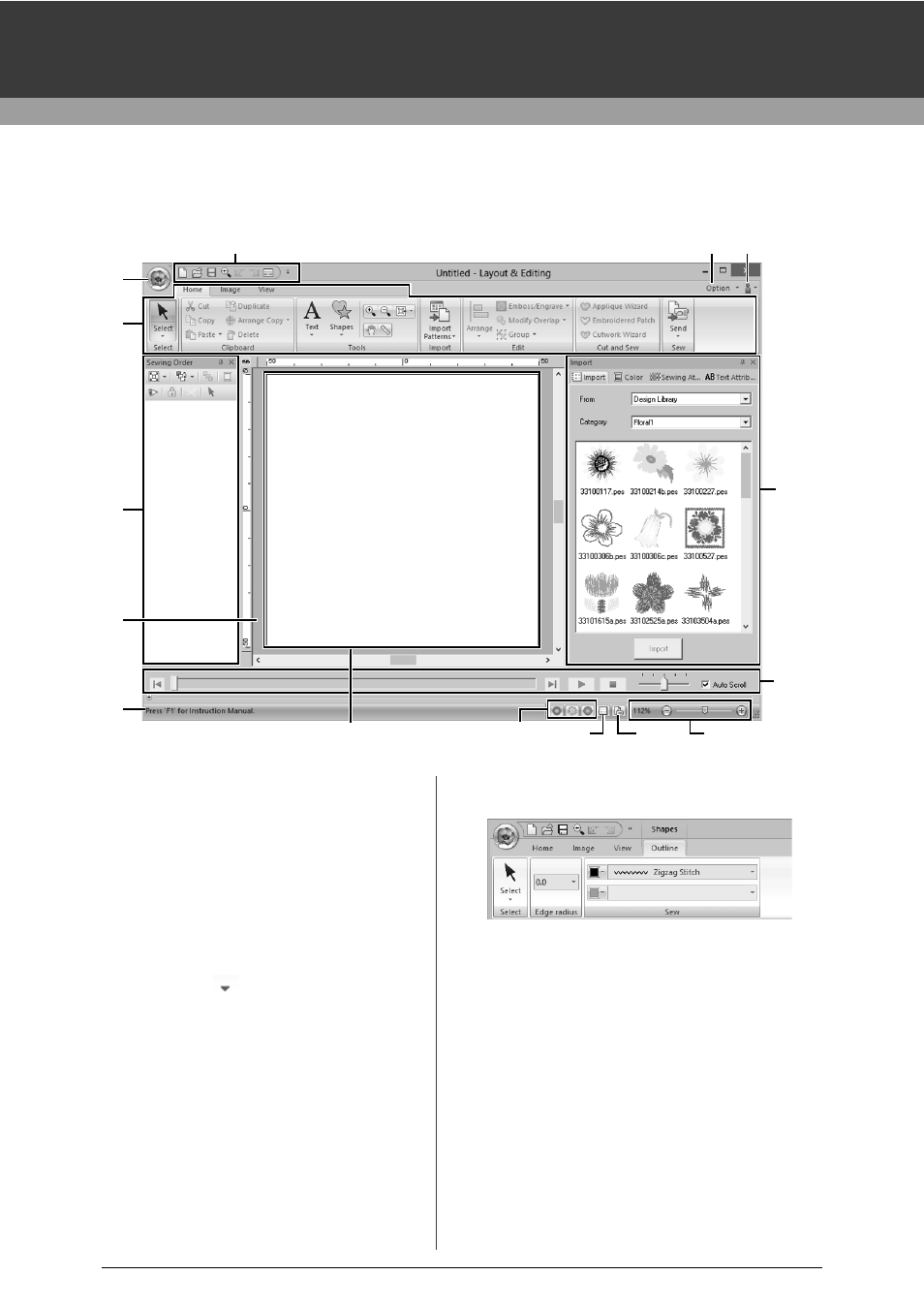
11
Understanding Windows
Layout & Editing Window
1 Application button
Click to display a menu containing commands
for file operations, such as [New], [Save],
[Print] and [Design Settings].
2 Ribbon
Click a tab at the top to display the
corresponding commands.
Refer to the name below each group when
selecting the desired command. Clicking a
command with the
mark displays a menu
containing a choice of commands.
Some other tabs may appear depending on the
tool or embroidery pattern that is selected.
These tabs contain various commands for
performing operations with the selected tool or
embroidery pattern.
Example: When the Shapes (Rectangle) tool is
selected
3 Quick Access Toolbar
This contains the most frequently used
commands. Since this toolbar is always
displayed, regardless of the Ribbon tab that is
selected, adding your most often used
commands makes them easily accessible.
cc
"Customizing Quick Access Toolbar" on
page 300
4 Option button
Click this button to start up other applications
and specify application settings, such as user
thread charts.
3
14
15
12
1
7
8
9
13
2
6
11
4
5
10