Parking fanfold paper – Compuprint 4051 User Manual
Page 85
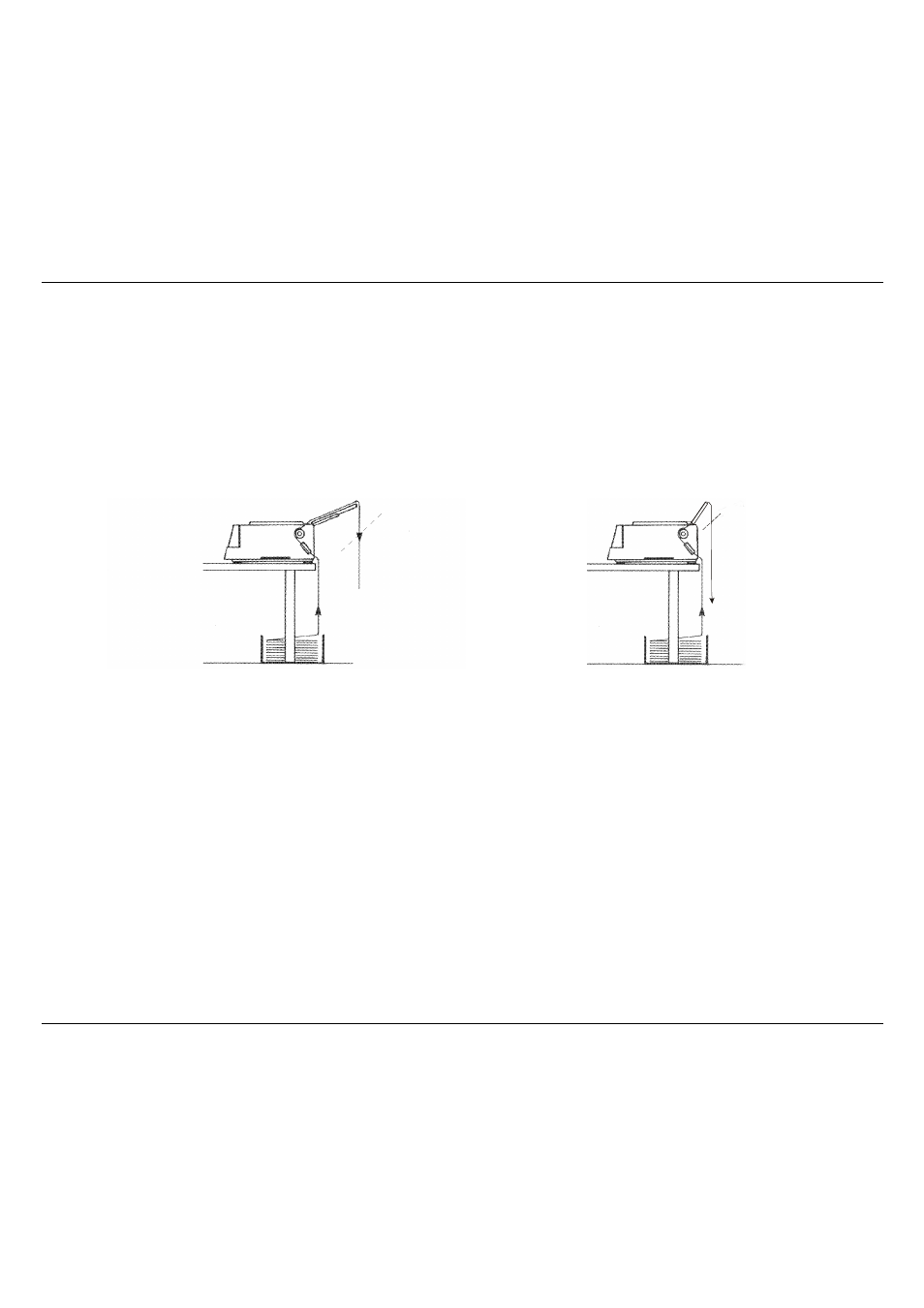
Paper Handling
79
P
P
a
a
r
r
k
k
i
i
n
n
g
g
F
F
a
a
n
n
f
f
o
o
l
l
d
d
P
P
a
a
p
p
e
e
r
r
Whenever you wish to park the fanfold paper, follow the sequence:
1. Make sure that the printer is disabled to print (Wait message is displayed and the
READY
indicator is unlit) and tear the fanfold paper that is currently loaded along the last
perforation.
4051/4056 plus Models
4051N/4056N plus Models
2. Press the
SHIFT
key and then the
PARK
key to enable the PARK function. The message
Parking paper will be displayed, the fanfold paper will move backwards up to its parking
position. The fanfold paper is still inserted into the tractors and ready to be fed as necessary.
• When the fanfold paper to park is too long, two messages will be alternatively displayed:
1. Tear-off paper
2. Remove paper
Tear the printed paper and press again the
PARK
key.
• When you need to load again the fanfold paper, make sure that the drive selection lever is
in fanfold position and that the paper type (PATH function) selection is Fanfold.