3 layer attribute sourcetype overlay, 1 ground overlay attribute type image, 2 ground overlay attribute type kml – Comtech EF Data NetVue Release 1.1 User Guide User Manual
Page 184
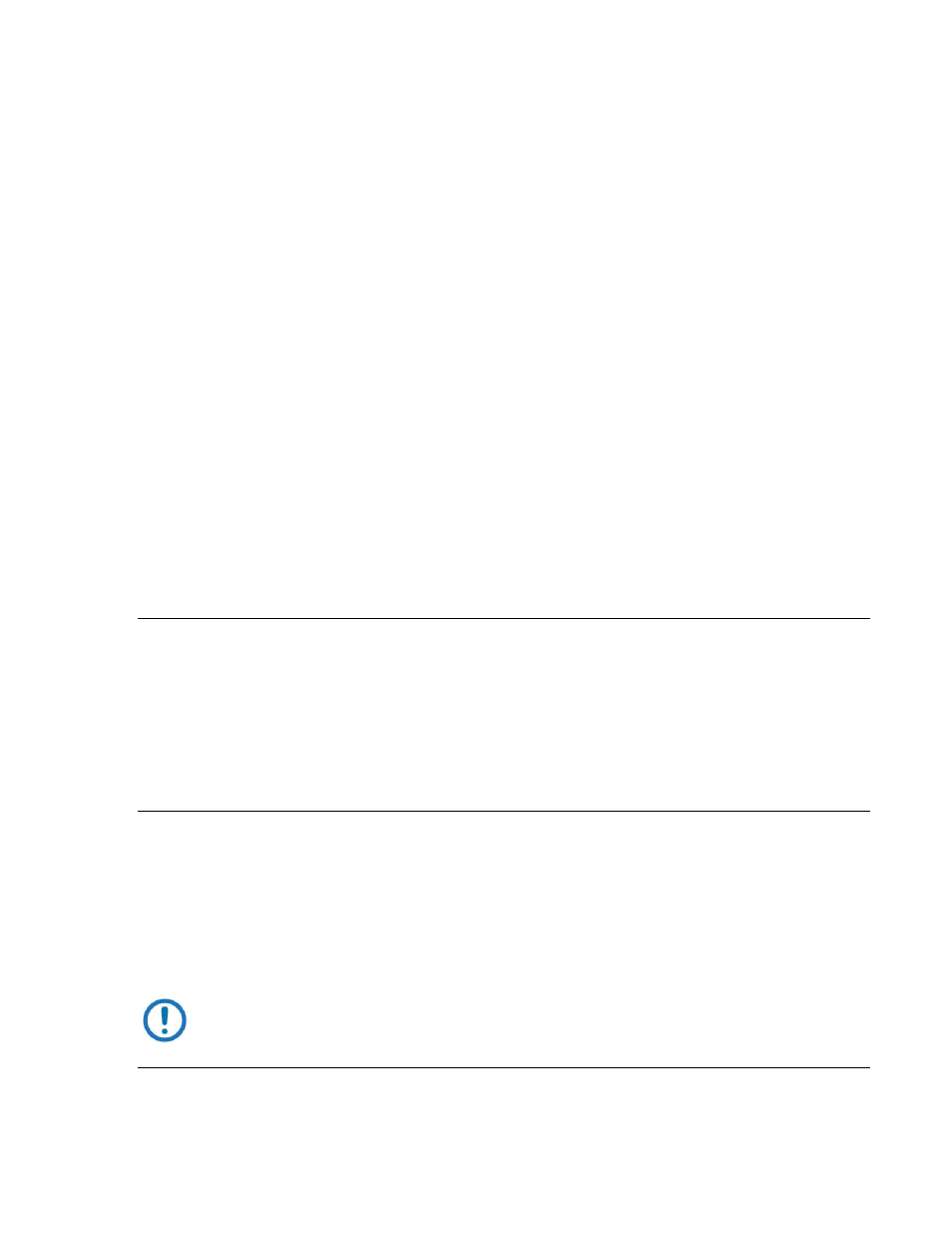
Advanced Configuration (System Display)
Revision 3
NetVue User Guide
MN-NETVUE
10–47
10.7.3.3
Layer attribute sourceType overlay
Set the sourceType attribute of a layer to overlay to cause the layer to show a static image. That image
can be a common JPG, PNG or GIF image stored on a NetVue locally or on the internet. Alternatively, the
image could be a special KML image stored on a web server that is accessible to the public.
10.7.3.3.1 Ground Overlay attribute type image
To cause a layer of sourceType image to show a JPG, PNG or GIF image:
1. Inside the <Layer> tag, add a <GroundOverlay> tag.
2. Set the type attribute to image.
3. In the src attribute, specify the path to the image file.
•
an absolute path (starting with http://)
- or -
•
a path relative to C:/Skyline DataMiner/Webpages/Maps/
4. Anchor the image to the map by linking its top left corner and bottom right corner to map coordinates:
a. Inside the <GroundOverlay> tag, add a <TopLeft> and a <BottomRight> tag.
b. Specify the map coordinates in the latitude and longitude attributes.
Example:
<Layer sourceType="overlay">
<GroundOverlay type="image" src="images/test/mechelen-overlay.JPG">
<TopLeft latitude="51.030748" longitude="4.494814" />
<BottomRight latitude="51.032873" longitude="4.500221" />
</ GroundOverlay>
</Layer>
10.7.3.3.2 Ground Overlay attribute type kml
To cause a layer of sourceType overlay to show a KML image:
1. Inside the <Layer> tag, add a <GroundOverlay> tag.
2. Set the type attribute to kml.
3. In the publicHref attribute, specify the URL of the KML file.
NOTE: The URL specified in the publicHref attribute must be publicly accessible. To
render the KML image, Google must have access to the file.
Example:
<Layer sourceType="overlay" name="My KML Layer" allowToggle="true" visible="false">
<GroundOverlay type="kml"