Setting the display brightness, Service diagnostics, Figure 14. display brightness menu – GAI-Tronics CommandPLUS Series Desktop Console Installation and Service Manual User Manual
Page 34: Button to return to the main console menu, Figure 15. service diagnostics main menu, Scroll, 22:19pm vu, May-12-07, Mode
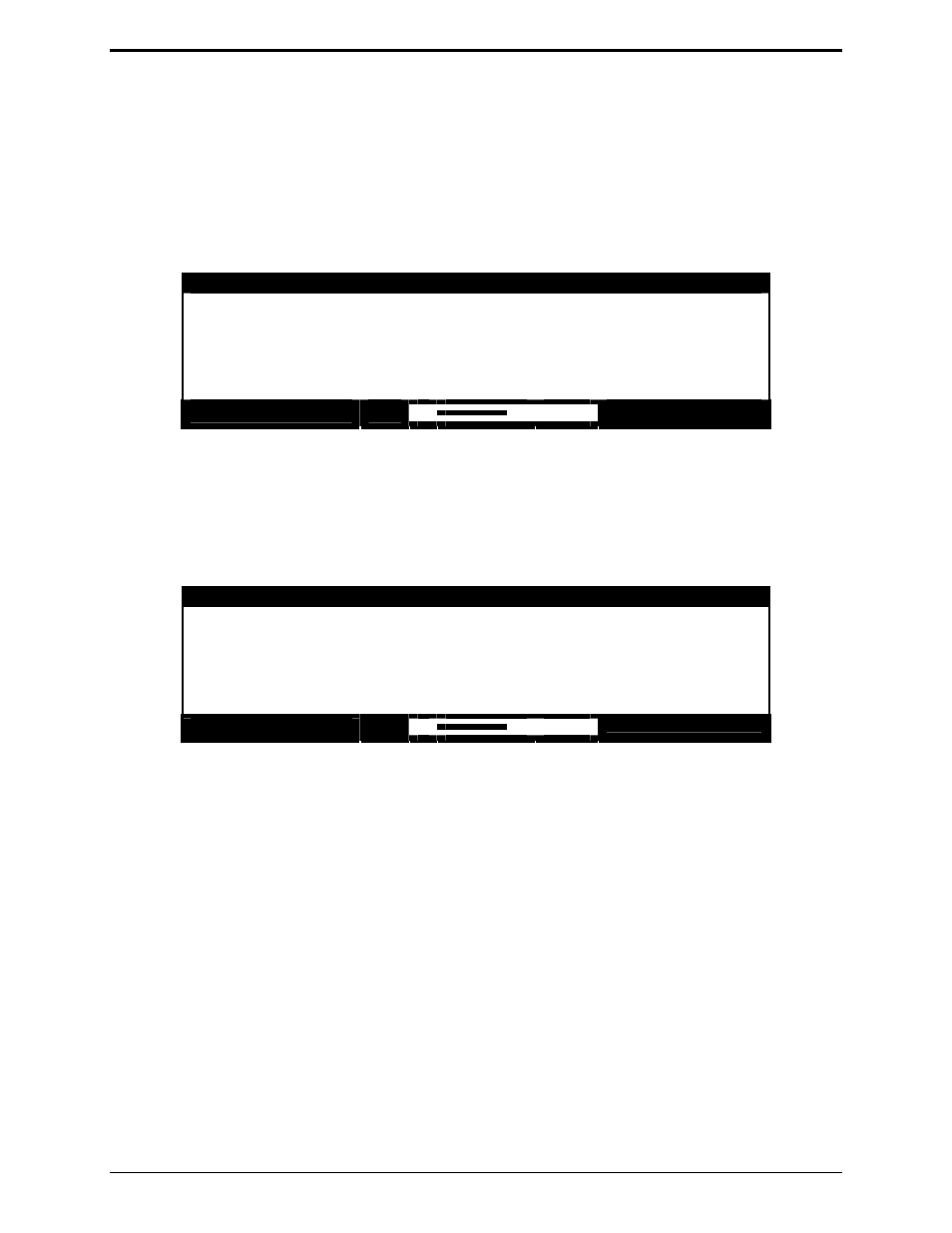
Console Diagnostics CommandPLUS Series Desktop Console Installation and Service Manual
12/10 30
Setting the Display Brightness
The brightness of the console’s display can be optimized for the particular location. For example, in a
dim environment, the display is more easily read when it is set for a high brightness level.
To adjust the display brightness, press 3 from the Clock and Display Set menu to display the screen
shown below. To adjust the brightness from this screen, use the
SCROLL
Up/Down buttons or enter a
value from 0 through 7 directly from the numeric keypad. Continue to adjust until the display brightness
is at the desired level.
ADJUST DISPLAY BRIGHTNESS
BRIGHTNESS LEVEL = 5
<SCROLL UP/DOWN> TO INCREASE/DECREASE
<0-7> TO SET VALUE
<MODE> TO EXIT
12:22:19PM
VU
MAY-12-07
Figure 14. Display Brightness Menu
Service Diagnostics
The Service Diagnostics mode is used in servicing the unit and should only be used by a service
technician. If you enter this mode, press the
MODE
button to return to the main console menu.
SERVICE DIAGNOSTIC
1) FRONT PANEL DIAGNOSTICS
4) ALERT LEVEL
2) AUDIO DIAGNOSTICS
5) PAGE LEVEL
3) INTERNAL DIAGNOSTICS
6) SECURITY
<1-6> TO SELECT
<MODE> TO EXIT
12:22:19PM
VU
MAY-12-07
Figure 15. Service Diagnostics Main Menu